
Everyday tasks made easy
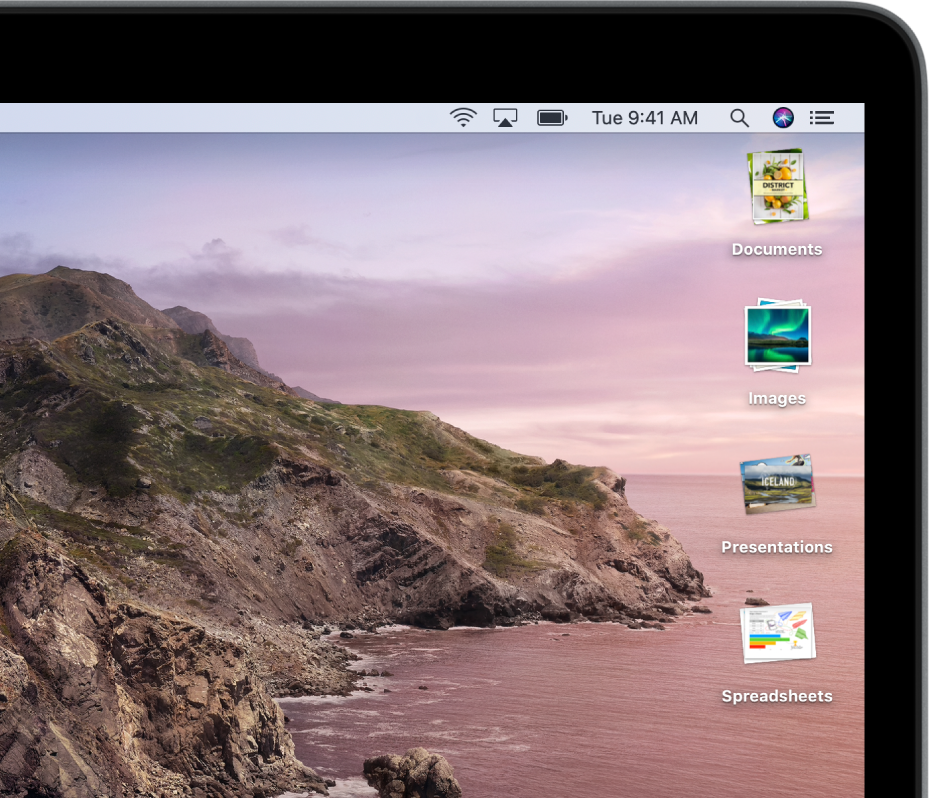
Find files fast
With Stacks, the files on your desktop are automatically organized into related groups—so you can find that important spreadsheet right when you need it. Just click the desktop, then choose View > Use Stacks.

Make your mark
You can rotate, crop, sign, and draw on PDFs and images right on your Mac desktop—and even on your iPhone or iPad. To get started with Markup, select a file on your Mac, press the Space bar, then click ![]() .
.
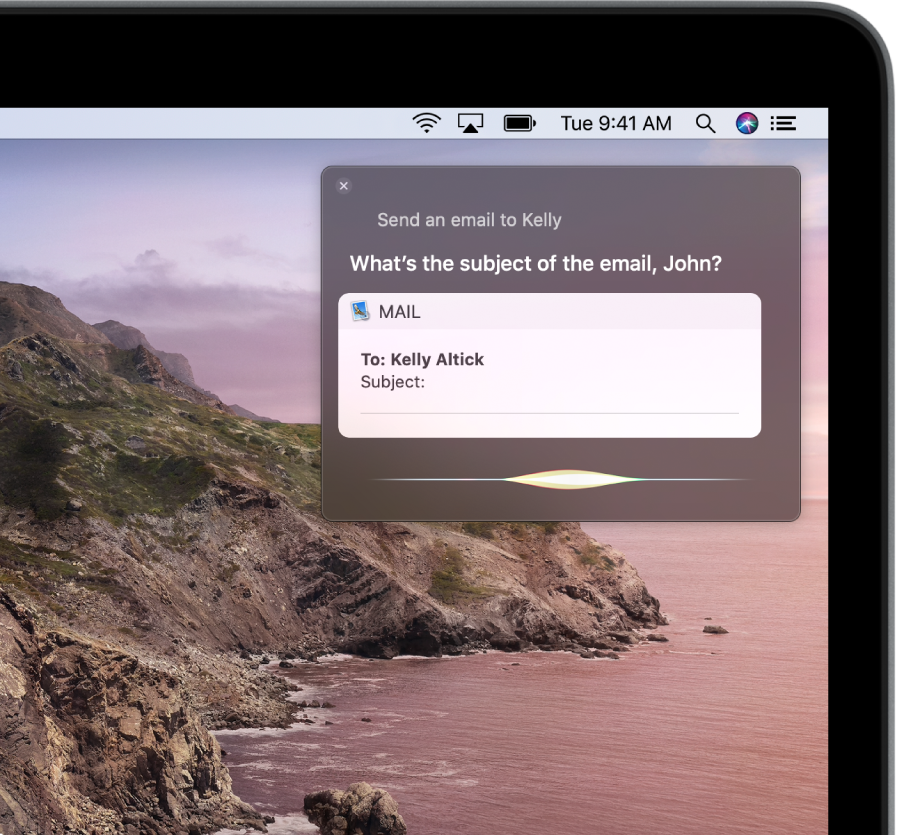
Let Siri help
Click ![]() and ask for what you need: Open an app, find a photo in your library, check the weather, convert currency, keep tabs on game scores, or look up clues to finish that crossword puzzle (it’s not cheating).
and ask for what you need: Open an app, find a photo in your library, check the weather, convert currency, keep tabs on game scores, or look up clues to finish that crossword puzzle (it’s not cheating).
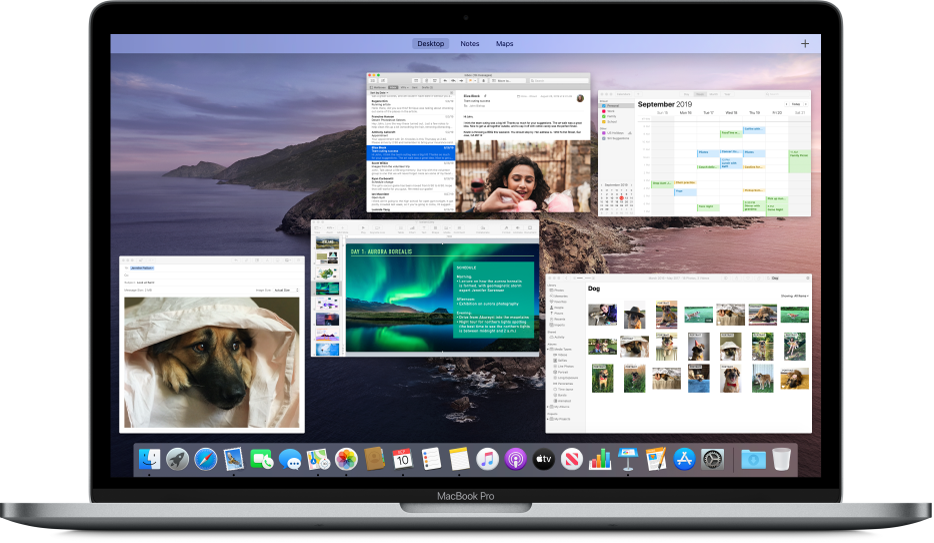
Stay in control
When your desktop is covered with open windows, let Mission Control automatically arrange them in one layer, so you can see the window you want. Just press the Control and Up Arrow keys together.