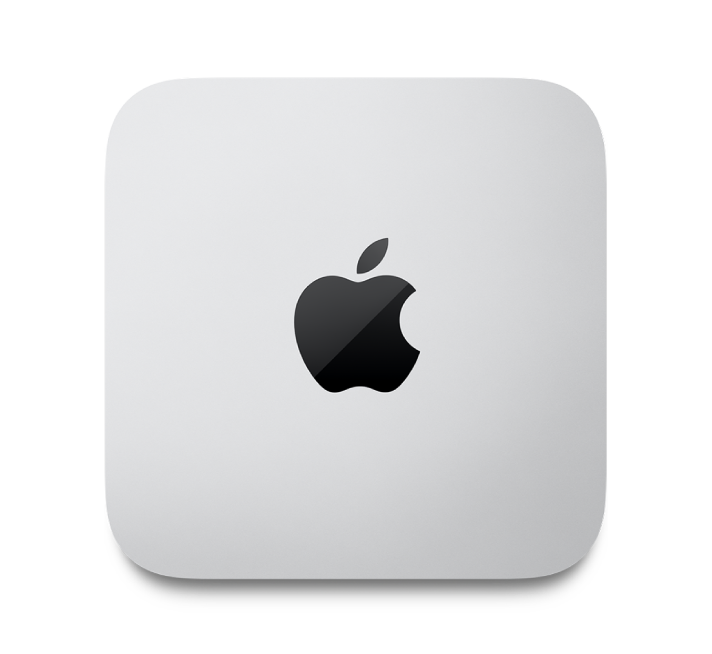
Mac Studio Essentials
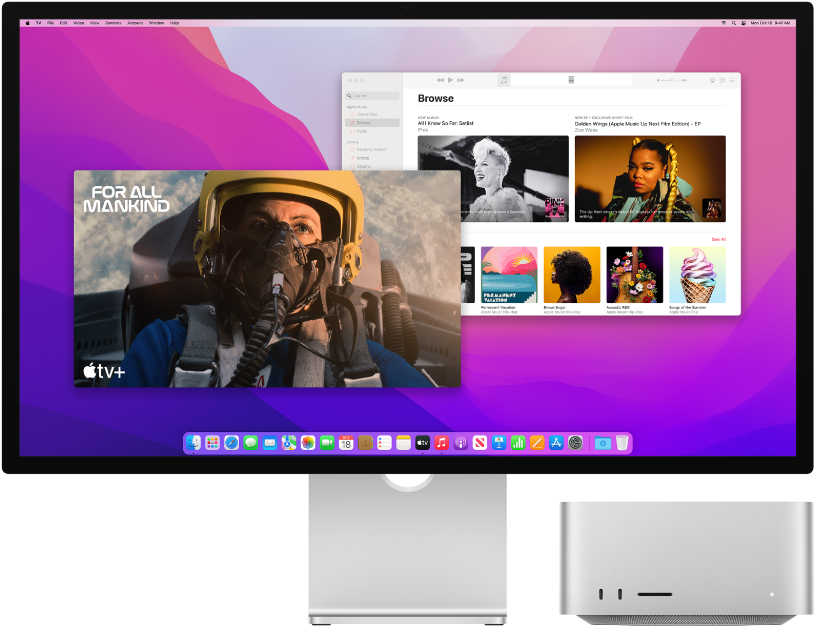
Look around your new Mac
Get a quick intro to the ports, connectors, accessories, and other features of your Mac Studio.

Want to get started?
After you connect a display, keyboard, and mouse or trackpad, press the power button on the back of your Mac Studio. Follow the Setup Assistant prompts, and you’re up and running.
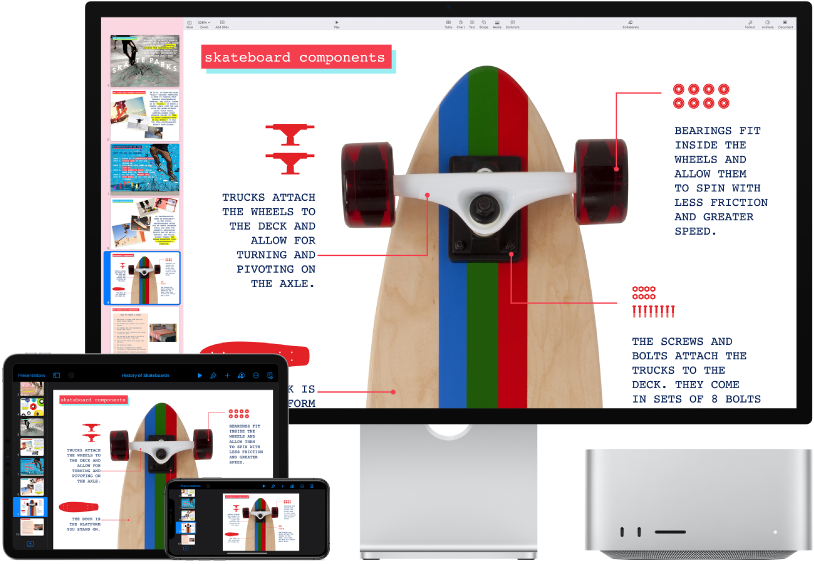
Stay in sync
Access your documents, photos, music, apps, contacts, and calendars across all your devices with iCloud.
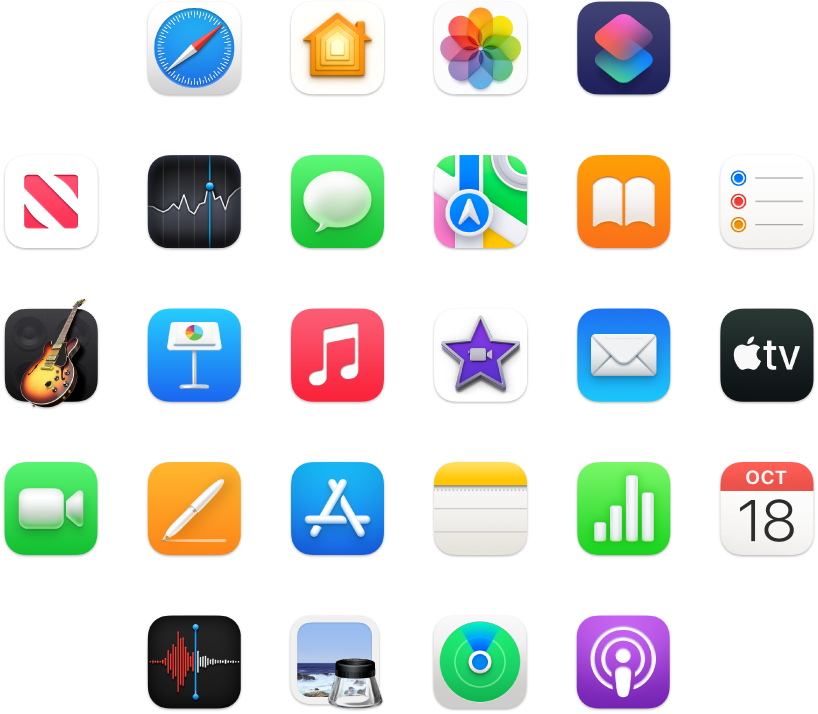
Do more
Your Mac Studio comes with apps for most everything you want to do. Edit and share your photos and videos, create presentations, and enjoy music, books, movies, and more. Discover new apps in the App Store, including iPhone and iPad apps that run on your Mac Studio.
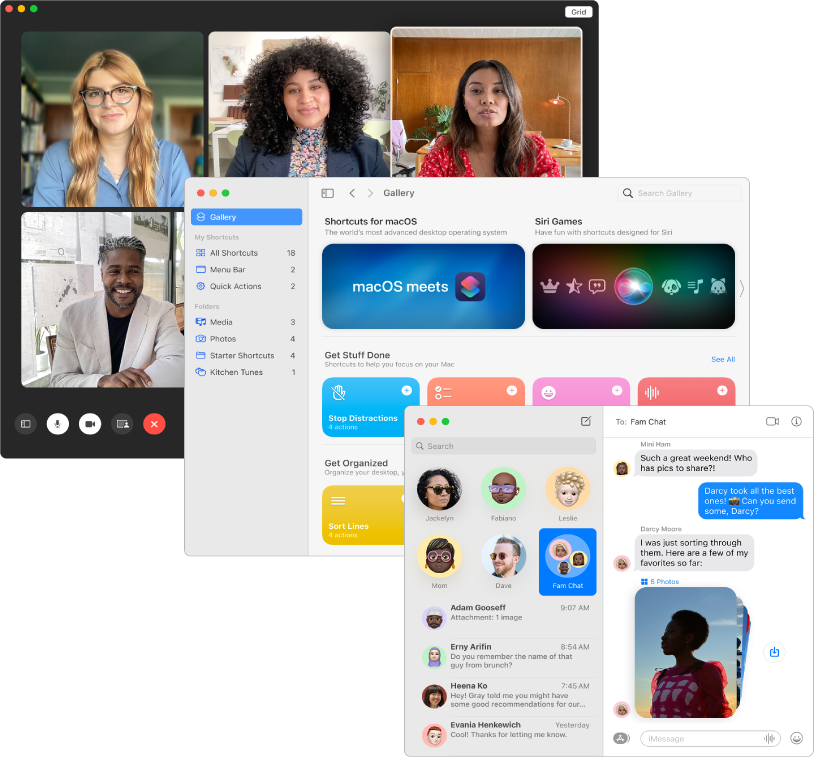
Discover new features
Find out about new features in your Mac Studio, macOS Monterey, and your included apps.
To explore the Mac Studio Essentials guide, click Table of Contents at the top of the page, or enter a word or phrase in the search field. You can also download the guide from Apple Books (where available).
If you need more help, visit the Mac Studio Support website.