iPod touch User Guide
- Welcome
- Your iPod touch
- What’s new in iOS 14
-
- Wake and unlock
- Learn basic gestures
- Adjust the volume
- Change or turn off the sounds
- Access features from the Lock Screen
- Open apps
- Take a screenshot or screen recording
- Change or lock the screen orientation
- Change the wallpaper
- Search with iPod touch
- Use AirDrop to send items
- Perform quick actions
- Use and customize Control Center
- Add widgets
- Charge and monitor the battery
- Learn the meaning of the status icons
- Travel with iPod touch
-
- Calculator
-
- View maps
-
- Use Siri, Maps, and widgets to get directions
- Choose your preferred type of travel
- Get driving directions
- Report traffic incidents
- Get cycling directions
- Get walking directions
- Get transit directions
- Change audio settings for turn-by-turn directions
- Select other route options
- Get directions between places other than your current location
- Delete recently viewed directions
- Use Maps on your Mac to get directions
- Help correct and improve Maps
- Get rides
-
- View photos and videos
- Delete and hide photos and videos
- Edit photos and videos
- Edit Live Photos
- Organize photos in albums
- Search in Photos
- Share photos and videos
- View Memories
- Find people in Photos
- Browse photos by location
- Use iCloud Photos
- Share photos with iCloud Shared Albums
- Use My Photo Stream
- Import photos and videos
- Print photos
- Shortcuts
- Stocks
- Tips
- Weather
-
- Accessories for charging iPod touch
-
- Set up AirPods
- Charge AirPods
- Start and stop audio playback
- Change the AirPods volume
- Make and answer calls with AirPods
- Switch AirPods between devices
- Use Siri with AirPods
- Listen and respond to messages
- Share audio with AirPods and Beats headphones
- Change noise control modes
- Restart AirPods
- Change the name of your AirPods and other settings
- Use other Bluetooth headphones
- Use EarPods
- Check headphone sound levels
- HomePod and other wireless speakers
- External storage devices
- Magic Keyboard
- Printers
-
- Get started with accessibility features
-
-
- Turn on and practice VoiceOver
- Change your VoiceOver settings
- Learn VoiceOver gestures
- Operate iPod touch using VoiceOver gestures
- Control VoiceOver using the rotor
- Use the onscreen keyboard
- Write with your finger
- Use VoiceOver with an Apple external keyboard
- Use a braille display
- Type onscreen braille
- Customize gestures and keyboard shortcuts
- Use VoiceOver with a pointer device
- Use VoiceOver in apps
- Zoom
- Magnifier
- Display & Text Size
- Motion
- Spoken Content
- Audio Descriptions
-
- Copyright
Use tabs in Safari on iPod touch
In the Safari app ![]() , use tabs to help you navigate between multiple open webpages.
, use tabs to help you navigate between multiple open webpages.
Open a link in a new tab
Touch and hold the link, then tap Open in New Tab. Or, tap the link with two fingers.
To stay on the current tab whenever you open a link in a new tab, go to Settings ![]() > Safari > Open Links, then tap In Background.
> Safari > Open Links, then tap In Background.
Browse open tabs
Tap ![]() to view all your open tabs. Then do any of the following:
to view all your open tabs. Then do any of the following:
Close a tab: Tap
 in the upper-left corner, or swipe left on the tab.
in the upper-left corner, or swipe left on the tab.View a single tab again: Tap a tab, or tap Done.
Tip: To see a tab’s history, touch and hold ![]() or
or ![]() .
.
Reopen a recently closed tab
Tap ![]() , touch and hold
, touch and hold ![]() , then choose from the list of recently closed tabs.
, then choose from the list of recently closed tabs.
View tabs that are open on your other devices
Sign in with your Apple ID on all your devices.
Go to Settings
 > [your name] > iCloud, then turn on Safari.
> [your name] > iCloud, then turn on Safari.Note: To also see tabs open on your Mac, you must have Safari selected in iCloud preferences on your Mac and be signed in with the same Apple ID.
Tap
 , then scroll to the list at the bottom.
, then scroll to the list at the bottom.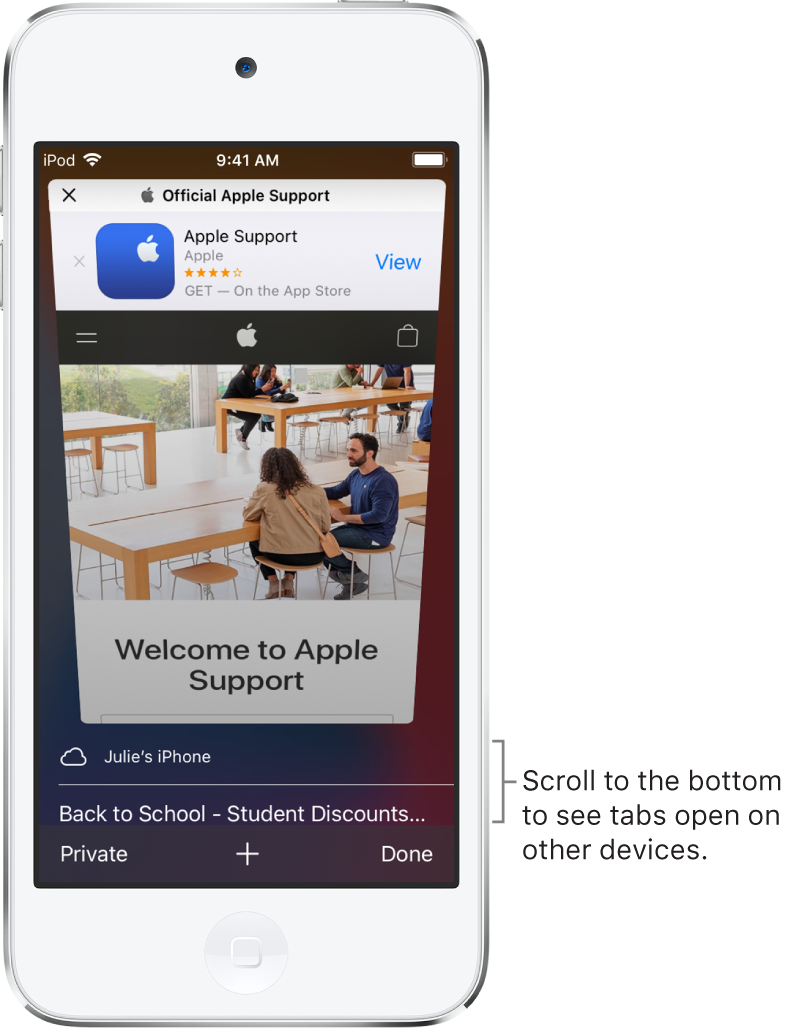
To close a tab in the list, swipe left, then tap Close.