
Get started with Freeform on Mac
You can use the Freeform app (included on your Mac) to brainstorm by yourself or with others—plan a trip itinerary, build a storyboard, create a seating chart, and so much more. Here’s how to get started.
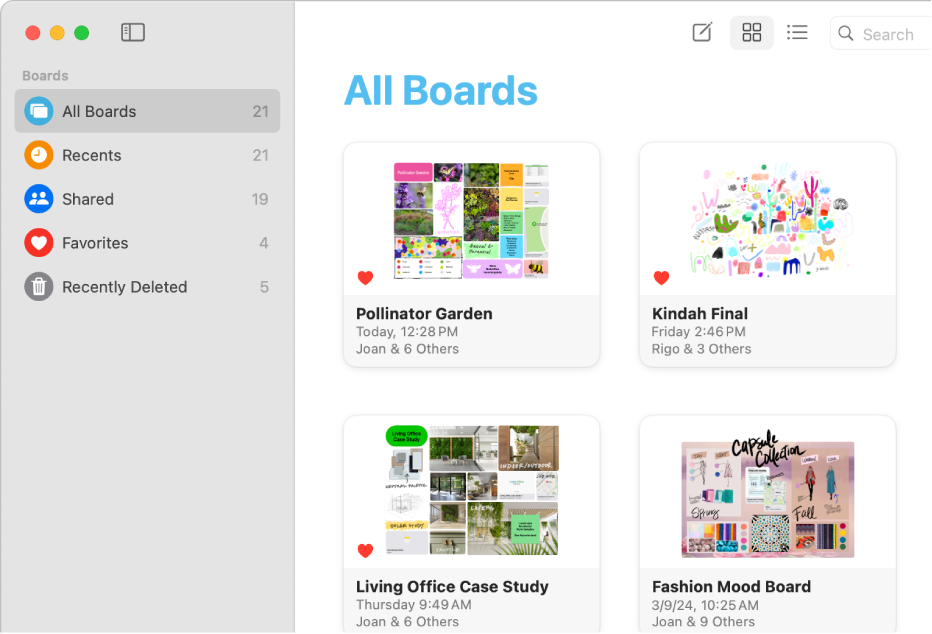
Create a board
A Freeform board is an online whiteboard where you can work on individual projects, hold group brainstorming sessions, or a combination of the two. To get started, open the Freeform app ![]() and click
and click ![]() in the toolbar.
in the toolbar.
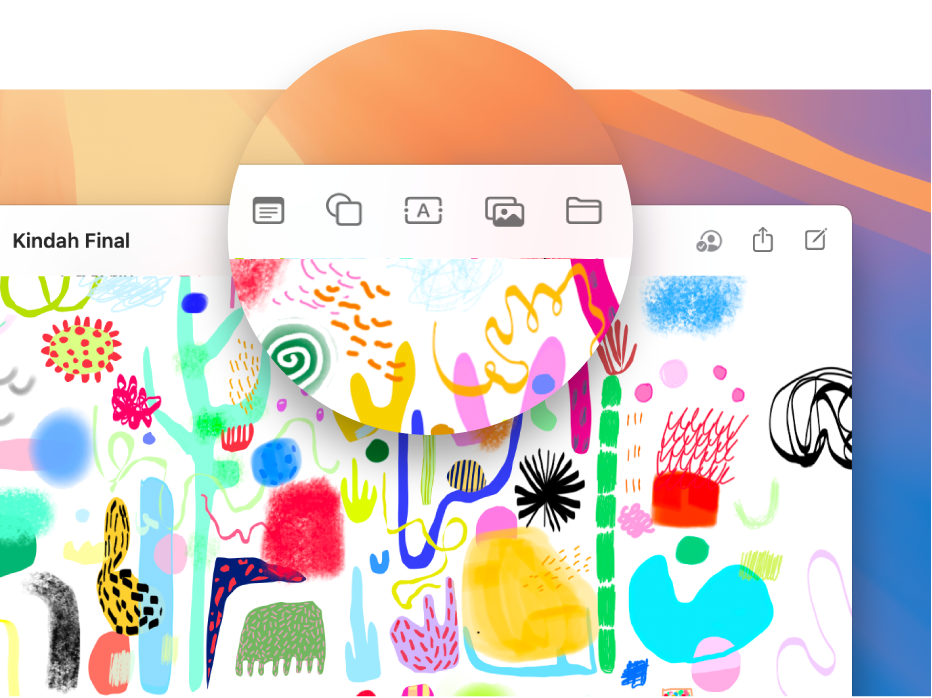
Add text, media, and more
Add almost anything to a board—for example, click ![]() to add text,
to add text, ![]() to add a link or photo, or
to add a link or photo, or ![]() to add a sticky note. Keep clicking and adding to build your board. Format and move items around until your board matches your ideas—the bigger, the better.
to add a sticky note. Keep clicking and adding to build your board. Format and move items around until your board matches your ideas—the bigger, the better.
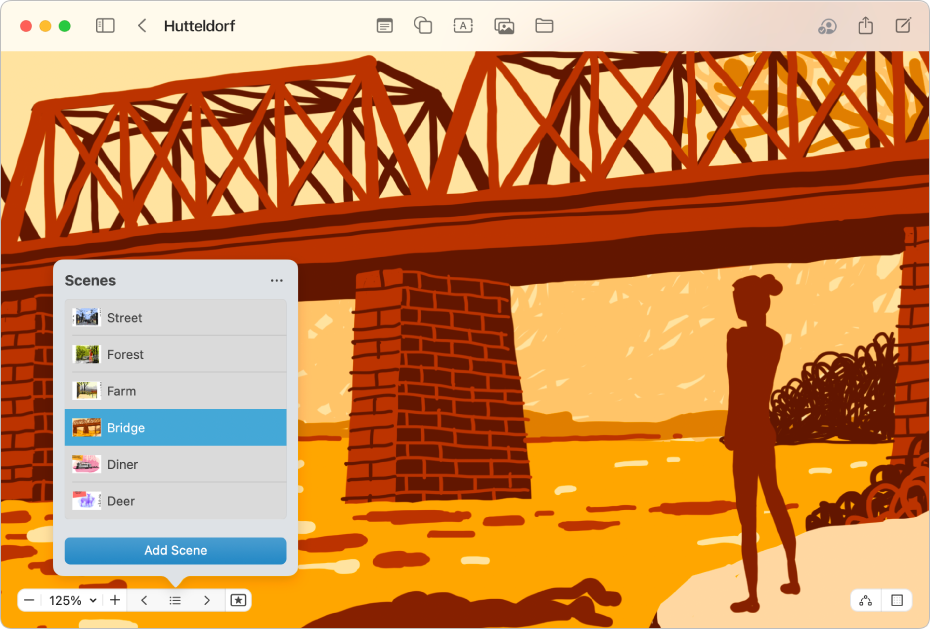
Tell a story with your board
Save scenes to organize your boards, then quickly navigate and present those different parts of your board to others. Anyone viewing your board can use scenes to move around the board. Click ![]() , click
, click ![]() , then click Add Scene.
, then click Add Scene.
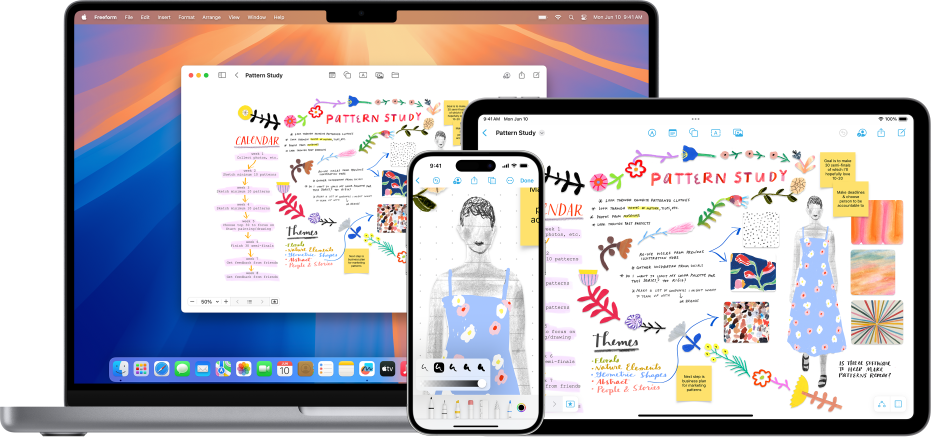
Start on your Mac, finish on your iPad
The Freeform boards you store in iCloud—and any changes you make to them—stay up to date on all your Apple devices when you’re signed in with the same Apple Account. To use iCloud with Freeform, choose Apple menu 
Want to learn more?