Add a Shazam widget to your Home Screen on iPhone or iPad
On your iPhone or iPad, go to the Home Screen page where you want to add the widget, then touch and hold the Home Screen background until the apps begin to jiggle.
Tap
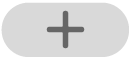 at the top of the screen to open the widget gallery, then scroll or search to find Shazam in the list of apps, tap it, and swipe left through the size options.
at the top of the screen to open the widget gallery, then scroll or search to find Shazam in the list of apps, tap it, and swipe left through the size options.Scroll or search to find Shazam in the list of apps, tap it, then swipe through the size options.
When you see the size you want, tap Add Widget.
While the apps are still jiggling, move the widget where you want it on the screen, then tap Done.
Note: You can also add widgets to your Lock Screen. See Personalize a new Lock Screen in the iPhone User Guide.
See the How to add and edit widgets on your iPhone Apple Support article or Add, edit, and remove widgets on iPad in the iPad User Guide.