MainStage User Guide
- Welcome
-
- Overview of Edit mode
-
- Select patches and sets in the Patch List
- Copy, paste, and delete patches
- Reorder and move patches in the Patch List
- Add patches
- Create a patch from several patches
-
- Overview of the Patch Settings Inspector
- Select patch settings in the Patch Library
- Set the time signature for patches
- Change the tempo when you select a patch
- Set program change and bank numbers
- Defer patch changes
- Instantly silence the previous patch
- Change patch icons
- Transpose the pitch of incoming notes for a patch
- Change the tuning for a patch
- Add text notes to a patch
-
- Overview of channel strips
- Add a channel strip
- Change a channel strip setting
- Configure channel strip components
- Show signal flow channel strips
- Hide the metronome channel strip
- Create an alias of a channel strip
- Add a patch bus
- Set channel strip pan or balance positions
- Set channel strip volume levels
- Mute and solo channel strips
- Use multiple instrument outputs
- Use external MIDI instruments
- Reorganize channel strips
- Delete channel strips
-
- Overview of the Channel Strip Inspector
- Choose channel strip settings
- Rename channel strips
- Change channel strip colors
- Change channel strip icons
- Use feedback protection with channel strips
- Set keyboard input for a software instrument channel strip
- Transpose individual software instruments
- Filter MIDI messages
- Scale channel strip velocity
- Set channel strips to ignore Hermode tuning
- Override concert- and set-level key ranges
- Add text notes to a channel strip in the Channel Strip Inspector
- Route audio via send effects
-
- Screen Control Inspector overview
- Replace parameter labels
- Choose custom colors for screen controls
- Change background or grouped screen control appearance
- Set screen controls to show the hardware value
- Set parameter change behavior for screen controls
- Set hardware matching behavior for screen controls
- Reset and compare changes to a patch
- Override concert- and set-level mappings
-
- Overview of mapping screen controls
- Map to channel strip and plug-in parameters
- Map screen controls to actions
- Map a screen control to multiple parameters
- Use screen controls to display PDF document pages
- Edit the saved value for a mapped parameter
- Set drum pads or buttons to use note velocity
- Map screen controls to all channel strips in a patch
- Undo screen control parameter mappings
- Remove screen control mappings
- Work with graphs
- Create controller transforms
- Share patches and sets between concerts
- Record the audio output of a concert
-
- Overview of concerts
- Create a concert
- Open and close concerts
- Save concerts
- How saving affects parameter values
- Clean up concerts
- Consolidate assets in a concert
- Rename the current concert
-
- Overview of the Concert Settings Inspector
- Set MIDI Routing to channel strips
- Transpose incoming note pitch for a concert
- Define the program change message source
- Send unused program changes to channel strips
- Set the time signature for a concert
- Change the tuning for a concert
- Set the pan law for a concert
- Add text notes to a concert
- Control the metronome
- Silence MIDI notes
- Mute audio output
-
- Layout mode overview
-
- Screen control parameter editing overview
- Lift and stamp screen control parameters
- Reset screen control parameters
- Common screen control parameters
- Keyboard screen control parameters
- MIDI activity screen control parameters
- Drum pad screen control parameters
- Waveform screen control parameters
- Selector screen control parameters
- Text screen control parameters
- Background screen control parameters
- How MainStage passes through MIDI messages
- Export and import layouts
- Change the aspect ratio of a layout
-
- Before performing live
- Use Perform mode
- Screen controls in performance
- Tempo changes during performance
- Tips for performing with keyboard controllers
- Tips for performing with guitars and other instruments
- Tune guitars and other instruments with the Tuner
- The Playback plug-in in performance
- Record your performances
- After the performance
- Tips for complex hardware setups
-
- Overview of keyboard shortcuts and command sets
-
- Concerts and layouts keyboard shortcuts
- Patches and sets (Edit mode) keyboard shortcuts
- Editing keyboard shortcuts
- Actions keyboard shortcuts
- Parameter mapping (Edit mode) keyboard shortcuts
- Channel strips (Edit mode) keyboard shortcuts
- Screen controls (Layout mode) keyboard shortcuts
- Perform in Full Screen keyboard shortcuts
- Window and view keyboard shortcuts
- Help and support keyboard shortcuts
-
- Effects overview
-
- Use MIDI plug-ins
-
- Arpeggiator overview
- Arpeggiator control parameters
- Note order parameters overview
- Note order variations
- Note order inversions
- Arpeggiator pattern parameters overview
- Use Live mode
- Use Grid mode
- Arpeggiator options parameters
- Arpeggiator keyboard parameters
- Use keyboard parameters
- Assign controllers
- Modifier controls
- Note Repeater controls
- Randomizer controls
-
- Use the Scripter
- Use the Script Editor
- Scripter API overview
- MIDI processing functions overview
- HandleMIDI function
- ProcessMIDI function
- GetParameter function
- SetParameter function
- ParameterChanged function
- Reset function
- JavaScript objects overview
- Use the JavaScript Event object
- Use the JavaScript TimingInfo object
- Use the Trace object
- Use the MIDI event beatPos property
- Use the JavaScript MIDI object
- Create Scripter controls
- Transposer MIDI plug-in controls
-
- Instruments introduction
-
- Alchemy overview
- Alchemy interface overview
- Alchemy Name bar
- Alchemy file locations
-
- Alchemy source overview
- Source master controls
- Import browser
- Source subpage controls
- Source filter controls
- Source filter use tips
- Source elements overview
- Additive element controls
- Additive element effects
- Spectral element controls
- Spectral element effects
- Pitch correction controls
- Formant filter controls
- Granular element controls
- Sampler element controls
- VA element controls
- Source modulations
- Morph controls
- Alchemy master voice section
- Alchemy Extended parameters
-
- Playback plug-in overview
- Add a Playback plug-in
- Playback interface
- Use the Playback waveform display
- Playback transport and function buttons
- Playback information display
- Playback Sync, Snap To, and Play From parameters
- Use the Playback group functions
- Use the Playback Action menu and File field
- Use markers with the Playback plug-in
-
- Sculpture overview
- Sculpture interface
- Global parameters
- Amplitude envelope parameters
- Use the Waveshaper
- Filter parameters
- Output parameters
- Define MIDI controllers
- Extended parameters
-

Phat FX modulators in MainStage
Phat FX modulators provide automatic control of Phat FX processor parameters. The parameters of all Phat FX modulators are described in the respective sections below.

Changes by modulator parameters are reflected by blue rings and dots around target parameter knobs, making it easy to identify a target parameter that is being modulated. The rings indicate the range (modulation depth) and the dots indicate the current value of the modulator. Realtime, manual XY pad modulation is also indicated in a similar way for target parameters.
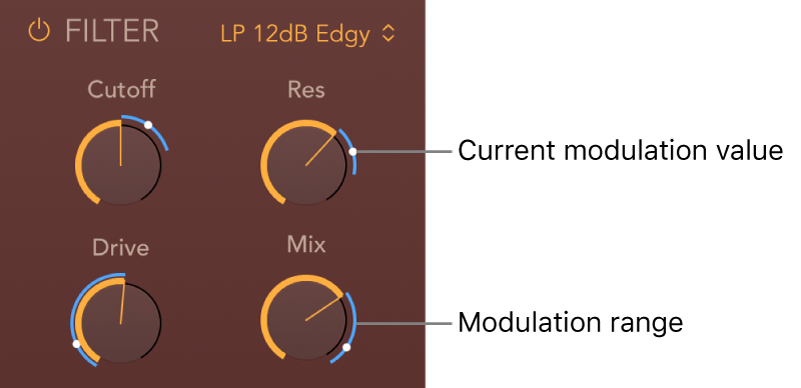
Envelope follower parameters
The envelope follower tracks incoming signal levels and generates a control signal that is used to modulate other Phat FX parameters.
A common use of the envelope follower is to track a side chain input signal that is used to control filter parameters.
On/Off button: Enable/disable the envelope follower.
Target pop-up menu: Choose a modulation target from any active effect processor or master control.
Attack knob: Determine how quickly the envelope follower reacts to rising signal levels (transients).
Longer attack times result in a slower tracking response to transients—level spikes—of the input signal. A long attack time on percussive input signals, such as a spoken word or hi-hat part, translates into a less accurate analysis.
Release knob: Determine how quickly the envelope follower reacts to falling signal levels, following the initial transient spike.
Longer release times cause the analyzed input signal transients to sustain for a longer period at the envelope follower output. A long release time on percussive input signals, such as a spoken word or hi-hat part, translates into a less accurate analysis. Use of extremely short release times can result in “choppy” sounds, depending on the chosen modulation target.
Depth knob: Set the modulation amount. This determines the intensity of the control signal sent from the envelope follower.
At a value of 100%, with a sine wave, white noise, or another signal that frequently reaches zero dB (and Attack set to zero), the output signal will reach the maximum amount. Most signals, however, are quieter than this and won’t reach zero dB, so the extra Depth knob range between 100%-1000% is useful for making the envelope effect sufficiently sensitive on quieter signals. When loading presets which use the envelope follower, you should experiment with the Depth parameter.
LFO 1/2 parameters
On/off button: Enable/disable LFO 1 or 2.
Waveform pop-up menu: Set the waveform type used by LFO 1 or 2.
Target pop-up menu: Choose a modulation target from any active effect processor or master control for LFO 1 or 2.
LFO Rate knob and field: Set the modulation speed of LFO 1 or 2. Values are in hertz—cycles per second. When the Sync button is on, bar/beat values—synchronized with the host tempo—are shown.
Sync button: Enable or disable synchronization of LFO 1 or 2 with the host application.
Note: The ability to use synchronous bar values could be used to perform a filter sweep every four bars on a cycled one-bar percussion part, for example. Alternatively, you could perform the same filter sweep on every eighth-note triplet within the same part. Either method can generate interesting results.
Depth knob: Set the amount of LFO 1 or 2 modulation.
Download the guides:
MainStage User Guide: Apple Books | PDF
MainStage Instruments: Apple Books | PDF
MainStage Effects: Apple Books | PDF