MainStage User Guide
- Welcome
-
- Overview of Edit mode
-
- Select patches and sets in the Patch List
- Copy, paste, and delete patches
- Reorder and move patches in the Patch List
- Add patches
- Create a patch from several patches
-
- Overview of the Patch Settings Inspector
- Select patch settings in the Patch Library
- Set the time signature for patches
- Change the tempo when you select a patch
- Set program change and bank numbers
- Defer patch changes
- Instantly silence the previous patch
- Change patch icons
- Transpose the pitch of incoming notes for a patch
- Change the tuning for a patch
- Add text notes to a patch
-
- Overview of channel strips
- Add a channel strip
- Change a channel strip setting
- Configure channel strip components
- Show signal flow channel strips
- Hide the metronome channel strip
- Create an alias of a channel strip
- Add a patch bus
- Set channel strip pan or balance positions
- Set channel strip volume levels
- Mute and solo channel strips
- Use multiple instrument outputs
- Use external MIDI instruments
- Reorganize channel strips
- Delete channel strips
-
- Overview of the Channel Strip Inspector
- Choose channel strip settings
- Rename channel strips
- Change channel strip colors
- Change channel strip icons
- Use feedback protection with channel strips
- Set keyboard input for a software instrument channel strip
- Transpose individual software instruments
- Filter MIDI messages
- Scale channel strip velocity
- Set channel strips to ignore Hermode tuning
- Override concert- and set-level key ranges
- Add text notes to a channel strip in the Channel Strip Inspector
- Route audio via send effects
-
- Screen Control Inspector overview
- Replace parameter labels
- Choose custom colors for screen controls
- Change background or grouped screen control appearance
- Set screen controls to show the hardware value
- Set parameter change behavior for screen controls
- Set hardware matching behavior for screen controls
- Reset and compare changes to a patch
- Override concert- and set-level mappings
-
- Overview of mapping screen controls
- Map to channel strip and plug-in parameters
- Map screen controls to actions
- Map a screen control to multiple parameters
- Use screen controls to display PDF document pages
- Edit the saved value for a mapped parameter
- Set drum pads or buttons to use note velocity
- Map screen controls to all channel strips in a patch
- Undo screen control parameter mappings
- Remove screen control mappings
- Work with graphs
- Create controller transforms
- Share patches and sets between concerts
- Record the audio output of a concert
-
- Overview of concerts
- Create a concert
- Open and close concerts
- Save concerts
- How saving affects parameter values
- Clean up concerts
- Consolidate assets in a concert
- Rename the current concert
-
- Overview of the Concert Settings Inspector
- Set MIDI Routing to channel strips
- Transpose incoming note pitch for a concert
- Define the program change message source
- Send unused program changes to channel strips
- Set the time signature for a concert
- Change the tuning for a concert
- Set the pan law for a concert
- Add text notes to a concert
- Control the metronome
- Silence MIDI notes
- Mute audio output
-
- Layout mode overview
-
- Screen control parameter editing overview
- Lift and stamp screen control parameters
- Reset screen control parameters
- Common screen control parameters
- Keyboard screen control parameters
- MIDI activity screen control parameters
- Drum pad screen control parameters
- Waveform screen control parameters
- Selector screen control parameters
- Text screen control parameters
- Background screen control parameters
- How MainStage passes through MIDI messages
- Export and import layouts
- Change the aspect ratio of a layout
-
- Before performing live
- Use Perform mode
- Screen controls in performance
- Tempo changes during performance
- Tips for performing with keyboard controllers
- Tips for performing with guitars and other instruments
- Tune guitars and other instruments with the Tuner
- The Playback plug-in in performance
- Record your performances
- After the performance
- Tips for complex hardware setups
-
- Overview of keyboard shortcuts and command sets
-
- Concerts and layouts keyboard shortcuts
- Patches and sets (Edit mode) keyboard shortcuts
- Editing keyboard shortcuts
- Actions keyboard shortcuts
- Parameter mapping (Edit mode) keyboard shortcuts
- Channel strips (Edit mode) keyboard shortcuts
- Screen controls (Layout mode) keyboard shortcuts
- Perform in Full Screen keyboard shortcuts
- Window and view keyboard shortcuts
- Help and support keyboard shortcuts
-
- Learn about Effects
-
- Learn about Amps and Pedals
-
- Bass Amp Designer overview
- Bass amplifier models
- Bass cabinet models
- Build a custom combo
- Amplifier signal flow
- Pre-amp signal flow
- Use the D.I. box
- Amplifier controls
- Bass Amp Designer effects overview
- Bass Amp Designer EQ
- Bass Amp Designer compressor
- Bass Amp Designer Graphic EQ
- Bass Amp Designer Parametric EQ
- Bass Amp Designer microphone controls
-
- Learn about Delay effects
- Echo controls
-
- MainStage Loopback overview
- Add a Loopback instance in MainStage
- MainStage Loopback interface
- MainStage Loopback waveform display
- MainStage Loopback transport and function controls
- MainStage Loopback information display
- MainStage Loopback Sync, Snap To, and Play From parameters
- Use the MainStage Loopback group functions
- MainStage Loopback Action menu
- Sample Delay controls
- Stereo Delay controls
- Tape Delay controls
-
- Use MIDI plug-ins
-
- Arpeggiator overview
- Arpeggiator control parameters
- Note order parameters overview
- Note order variations
- Note order inversions
- Arpeggiator pattern parameters overview
- Use Live mode
- Use Grid mode
- Arpeggiator options parameters
- Arpeggiator keyboard parameters
- Use keyboard parameters
- Assign controller parameters
- Modifier MIDI plug-in controls
- Note Repeater MIDI plug-in controls
- Randomizer MIDI plug-in controls
-
- Use the Scripter MIDI plug-in
- Use the Script Editor
- Scripter API overview
- MIDI processing functions overview
- HandleMIDI function
- ProcessMIDI function
- GetParameter function
- SetParameter function
- ParameterChanged function
- Reset function
- JavaScript objects overview
- Use the JavaScript Event object
- Use the JavaScript TimingInfo object
- Use the Trace object
- Use the MIDI event beatPos property
- Use the JavaScript MIDI object
- Create Scripter controls
- Transposer MIDI plug-in controls
-
- Learn about included Instruments
-
- Alchemy overview
- Name bar
-
- Alchemy source overview
- Source master controls
- Import browser
- Source subpage controls
- Source filter controls
- Source filter use tips
- Source elements overview
- Additive element controls
- Additive element effects
- Spectral element controls
- Spectral element effects
- Pitch correction controls
- Formant filter controls
- Granular element controls
- Sampler element controls
- VA element controls
- Source modulations
- Morph controls
- Master voice section
- Alchemy extended parameters
-
- MainStage Quick Sampler overview
- Add content to MainStage Quick Sampler
- MainStage Quick Sampler waveform display
- Use Flex in MainStage Quick Sampler
- MainStage Quick Sampler Pitch controls
- MainStage Quick Sampler Filter controls
- Quick Sampler filter types
- MainStage Quick Sampler Amp controls
- MainStage Quick Sampler extended parameters
-
- MainStage Playback plug-in overview
- Add a MainStage Playback plug-in
- MainStage Playback interface
- Use the MainStage Playback waveform display
- MainStage Playback transport and function buttons
- MainStage Playback information display
- MainStage Playback Sync, Snap To, and Play From parameters
- Use the MainStage Playback group functions
- Use the MainStage Playback Action menu and File field
- Use markers with the MainStage Playback plug-in
-
- Sculpture overview
- Sculpture interface
- Global parameters
- Amplitude envelope parameters
- Use the Waveshaper
- Filter parameters
- Output parameters
- Assign MIDI controllers
- Extended parameters
-

MainStage Arpeggiator MIDI plug-in note order parameters
The note order parameters provide control of a pre-programmed order of notes that are played at a preset playback rate. Once all notes are played, the arpeggio cycles from the start. When you play a single key, it is repeated. When you play multiple keys, the held notes are played one after the other. As you play additional notes, these are seamlessly added to the arpeggio. When you release notes, they are removed from the arpeggio. The arpeggio stops when you release all played keys (unless Latch mode is turned on in the MainStage Arpeggiator MIDI plug-in control parameters).
The Arpeggiator plug-in automatically assigns position identification numbers to each note in the order they are played. These position identification numbers associate an event, such as a note, rest, or a tie, with a particular step. This lets you switch between note order presets while retaining a rest on the third step, for example.
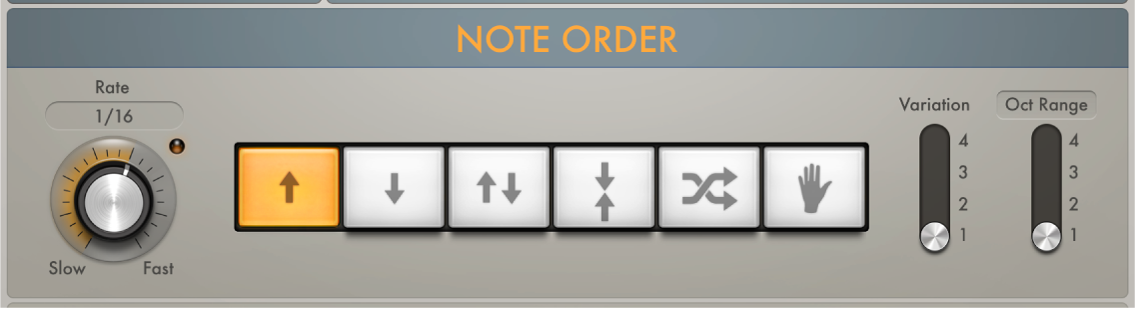
Note order parameters
All note order parameters can be changed while an arpeggio is playing. Changes are immediate and are seamlessly applied to the running arpeggio.
Rate knob and field: Set the arpeggiator rate. Choose from: 1/4, 1/8, 1/16 (including triplet and dotted notes), and 1/32. You can also click the field to choose a value from a pop-up menu. The LED indicates the rate and briefly changes color at the start of each new cycle.
Direction buttons: Set the arpeggio direction.
Up: The arpeggio is played from the lowest note to the highest note.
Down: The arpeggio is played from the highest note to the lowest note.
Up/Down: The arpeggio plays up and down, from the lowest note; the highest and lowest notes repeat.
Outside-in: The arpeggio plays the highest then the lowest notes, then the second highest and second lowest, the third highest and third lowest, and so on.
Random: Arpeggiated notes play in a random order.
As played: All notes play in the order they were triggered.
Lock button: Works in conjunction with the As played button. When you first click the As played button, an open lock symbol is shown. Click the open lock symbol once you have triggered an arpeggio to lock the current note order, indicated by a closed lock. This note order and feel is retained for any newly triggered arpeggios, but with new notes replacing the original notes. Click the lock symbol again to clear the locked note order and to revert to the standard “as played” behavior. The lock state and note order can be saved with a setting.
Variation switch: Determine the type of note order variation. See MainStage Arpeggiator MIDI plug-in note order variations for details.
Oct Range/Inversions button: Switch between two modes: Octave Range or Inversions. The four-position Oct Range/Inversion switch below the buttons is used to determine the octave range or the chord inversion pattern.
Oct Range/Inversion switch: Determine the octave range or the chord inversion pattern. See MainStage Arpeggiator MIDI plug-in note order inversions for details on the four switch position behaviors in Inversions mode.
In Octave Range mode:
Position 1: The arpeggio repeats without transposition.
Position 2: The lowest note is transposed by one octave. Once repeated, the arpeggio restarts in the original octave.
Position 3: The first repetition is transposed by one octave, and the second repetition is transposed by two octaves. Once the second repetition is played, the arpeggio restarts in the original octave.
Position 4: The first repetition is transposed by one octave, the second by two octaves, and the third by three octaves. Once the third repetition is played, the arpeggio restarts in the original octave.
In Inversions mode:
Position 1: The arpeggio repeats without inverting the held notes.
Position 2: The arpeggio is inverted once during the first repetition. Once repeated, the arpeggio restarts.
Position 3: The arpeggio is inverted twice, once each during the first and the second repetition. Once the second repetition is played, the arpeggio restarts.
Position 4: The arpeggio is inverted three times, once each during the first, second, and third repetitions. Once the third repetition is played, the arpeggio restarts.