MainStage User Guide
- Welcome
-
- Overview of Edit mode
-
- Select patches and sets in the Patch List
- Copy, paste, and delete patches
- Reorder and move patches in the Patch List
- Add and rename patches
- Create a patch from several patches
-
- Overview of the Patch Settings Inspector
- Select patch settings in the Patch Library
- Set the time signature for patches
- Change the tempo when you select a patch
- Set program change and bank numbers
- Defer patch changes
- Instantly silence the previous patch
- Change patch icons
- Transpose the pitch of incoming notes for a patch
- Change the tuning for a patch
- Add text notes to a patch
-
- Overview of channel strips
- Add a channel strip
- Change a channel strip setting
- Configure channel strip components
- Show signal flow channel strips
- Hide the metronome channel strip
- Create an alias of a channel strip
- Add a patch bus
- Set channel strip pan or balance positions
- Set channel strip volume levels
- Mute and solo channel strips
- Use multiple instrument outputs
- Use external MIDI instruments
- Reorganize channel strips
- Delete channel strips
-
- Overview of the Channel Strip Inspector
- Choose channel strip settings
- Rename channel strips
- Change channel strip colors
- Change channel strip icons
- Use feedback protection with channel strips
- Set keyboard input for a software instrument channel strip
- Transpose individual software instruments
- Filter MIDI messages
- Scale channel strip velocity
- Set channel strips to ignore Hermode tuning
- Override concert- and set-level key ranges
- Add text notes to a channel strip in the Channel Strip Inspector
- Route audio via send effects
-
- Screen Control Inspector overview
- Replace parameter labels
- Choose custom colors for screen controls
- Change background or grouped screen control appearance
- Set screen controls to show the hardware value
- Set parameter change behavior for screen controls
- Set hardware matching behavior for screen controls
- Reset and compare changes to a patch
- Override concert- and set-level mappings
-
- Overview of mapping screen controls
- Map to channel strip and plug-in parameters
- Map screen controls to actions
- Map a screen control to multiple parameters
- Use screen controls to display PDF document pages
- Edit the saved value for a mapped parameter
- Set drum pads or buttons to use note velocity
- Map screen controls to all channel strips in a patch
- Undo screen control parameter mappings
- Remove screen control mappings
- Work with graphs
- Create controller transforms
- Share patches and sets between concerts
- Record the audio output of a concert
-
- Overview of concerts
- Create a concert
- Open and close concerts
- Save concerts
- How saving affects parameter values
- Clean up concerts
- Consolidate assets in a concert
- Rename the current concert
-
- Overview of the Concert Settings Inspector
- Set MIDI Routing to channel strips
- Transpose incoming note pitch for a concert
- Define the program change message source
- Send unused program changes to channel strips
- Set the time signature for a concert
- Change the tuning for a concert
- Set the pan law for a concert
- Add text notes to a concert
- Control the metronome
- Silence MIDI notes
- Mute audio output
-
- Layout mode overview
-
- Screen control parameter editing overview
- Lift and stamp screen control parameters
- Reset screen control parameters
- Common screen control parameters
- Keyboard screen control parameters
- MIDI activity screen control parameters
- Drum pad screen control parameters
- Waveform screen control parameters
- Selector screen control parameters
- Text screen control parameters
- Background screen control parameters
- How MainStage passes through MIDI messages
- Export and import layouts
- Change the aspect ratio of a layout
-
- Before performing live
- Use Perform mode
- Screen controls in performance
- Tempo changes during performance
- Tips for performing with keyboard controllers
- Tips for performing with guitars and other instruments
- Tune guitars and other instruments with the Tuner
- The Playback plug-in in performance
- Record your performances
- After the performance
- Tips for complex hardware setups
-
- Overview of keyboard shortcuts and command sets
-
- Concerts and layouts keyboard shortcuts
- Patches and sets (Edit mode) keyboard shortcuts
- Editing keyboard shortcuts
- Actions keyboard shortcuts
- Parameter mapping (Edit mode) keyboard shortcuts
- Channel strips (Edit mode) keyboard shortcuts
- Screen controls (Layout mode) keyboard shortcuts
- Perform in Full Screen keyboard shortcuts
- Window and view keyboard shortcuts
- Help and support keyboard shortcuts
-
-
- Use MIDI plug-ins
-
- Arpeggiator overview
- Arpeggiator control parameters
- Note order parameters overview
- Note order variations
- Note order inversions
- Arpeggiator pattern parameters overview
- Use Live mode
- Use Grid mode
- Arpeggiator options parameters
- Arpeggiator keyboard parameters
- Use keyboard parameters
- Assign controllers
- Modifier controls
- Note Repeater controls
- Randomizer controls
-
- Use Scripter
- Use the Script Editor
- Scripter API overview
- MIDI processing functions overview
- HandleMIDI function
- ProcessMIDI function
- GetParameter function
- SetParameter function
- ParameterChanged function
- Reset function
- JavaScript objects overview
- Use the JavaScript Event object
- Use the JavaScript TimingInfo object
- Use the Trace object
- Use the MIDI event beatPos property
- Use the JavaScript MIDI object
- Create Scripter controls
- Transposer controls
-
-
- Alchemy overview
- Alchemy interface overview
- Alchemy Name bar
- Alchemy file locations
-
- Alchemy source overview
- Source master controls
- Import browser
- Source subpage controls
- Source filter controls
- Source filter use tips
- Source elements overview
- Additive element controls
- Additive element effects
- Spectral element controls
- Spectral element effects
- Pitch correction controls
- Formant filter controls
- Granular element controls
- Sampler element controls
- VA element controls
- Source modulations
- Morph controls
- Alchemy master voice section
- Alchemy Extended parameters
-
- Playback plug-in overview
- Add a Playback plug-in
- Playback interface
- Use the Playback waveform display
- Playback transport and function buttons
- Playback information display
- Playback Sync, Snap To, and Play From parameters
- Use the Playback group functions
- Use the Playback Action menu and File field
- Use markers with the Playback plug-in
-
- Sample Alchemy overview
- Interface overview
- Add source material
- Edit mode
- Play modes
- Source overview
- Synthesis modes
- Granular controls
- Additive effects
- Additive effect controls
- Spectral effect
- Spectral effect controls
- Filter module
- Low and highpass filter
- Comb PM filter
- Downsampler filter
- FM filter
- Envelope generators
- Mod Matrix
- Modulation routing
- Motion mode
- Trim mode
- More menu
-
- Sculpture overview
- Sculpture interface
- Global parameters
- Amplitude envelope parameters
- Use the Waveshaper
- Filter parameters
- Output parameters
- Define MIDI controllers
- Extended parameters
-
- Copyright

Alchemy basic arpeggiator controls in MainStage
The arpeggiator is shown only in browse or advanced view. Click the Browse or Advanced button to switch to either view, then click the Arp button in the Perform/Arp/Effects section.
The basic arpeggiator controls consist of several buttons and nine knobs.
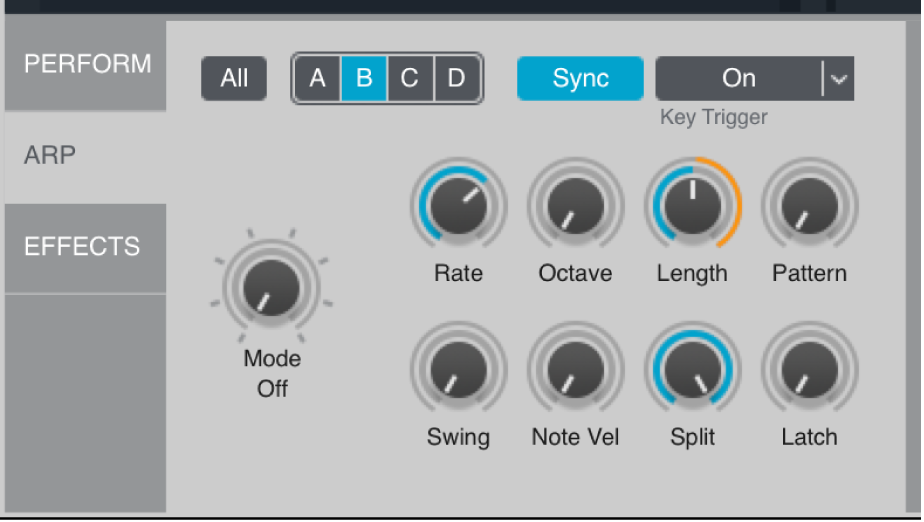
Basic arpeggiator controls
All/A/B/C/D buttons: Choose the target source that is used to play the arpeggiator pattern. See the tasks in Use the Alchemy arpeggiator in MainStage.
When set to All, the arpeggiator pattern is played by all active sources.
You can restrict the arpeggiator pattern to a single target source by setting values for one of the A, B, C, or D arpeggiators. The other three sources, if active, respond to incoming MIDI data with no arpeggiation.
You can also activate and create different arpeggio patterns for any combination of the A, B, C, or D arpeggiators. When you play the keyboard, each active source is triggered by the corresponding active arpeggiator, resulting in up to four simultaneous (but different) arpeggiated sources.
Note: Alchemy uses separate voices to play arpeggiated and non-arpeggiated output. Therefore, this feature requires the Num(ber) of voices to be set to at least 2 in the master voice section. See Alchemy master voice section in MainStage.
Sync button: Turn on to synchronize the arpeggiator with the project tempo. See Rate knob.
Key Trigger pop-up menu: Choose an option to align the arpeggiator and host application grid values. Incoming and playing notes snap to this value when the host is in play mode.
Choose a value other than Off to restart the arpeggiator pattern when the first note is struck after a pause. This allows you to create pattern variations by playing chords on different beats in the bar and may feel more responsive. Playing legato does not retrigger the arpeggiator.
Choose Snap to Rate when you want to use a host application rate that differs from available menu options.
Choose Cycle Reset to enable or disable. This option starts the arpeggiation from the first note each time the pattern is repeated and when the host application is started (at step 1). Cycle Reset is enabled by default, and turned off for all existing presets for backwards compatibility.
Mode knob: Turn the arpeggiator on and off, and determine the order in which incoming notes are organized into a pattern. In addition to Off, you have the following choices:
Up: Plays the current notes from lowest to highest.
Down: Plays the current notes from highest to lowest.
Up/Down: Plays the current notes from lowest to highest and back again.
Down/Up: Plays the current notes from highest to lowest and back again.
As Played: Plays the current notes in the order they were originally played.
Random: Plays the current notes in a random, non-repeating order.
Chord: Plays all held notes simultaneously as a chord. The chords are retriggered and pulse in time with the arpeggiator rate and rhythm, as determined by the arpeggiator sequencer settings. See Alchemy arpeggiator sequencer in MainStage.
Note: Mode is a modulation target. This lets you set a Perform knob to modulate Mode, enabling you to turn the arpeggiator on and off during a performance.
Rate knob: Set the duration of each arpeggiator step. When Sync is on the arpeggiator is synchronized with the project tempo, and Rate is set in bars/beats. When Sync is off, the Rate knob sets a constant length for each step which is unaffected by project tempo changes.
Octave knob: Determine if the arpeggiator pattern is played only at its original pitch or across higher octaves when the pattern is repeated.
Length knob: Set the length of each arpeggiated note. At the maximum setting of 100% the length of each note is a full step. Set the length to lower values to generate shorter notes for a more staccato effect (if triggering a sound with a fast release time).
Pattern knob: Choose the active pattern in the step sequencer section to the right. Sixteen different step sequencer patterns can be created and edited for each arpeggiator. By default, all patterns are identical, so this parameter has no effect until your patterns are edited.
Swing knob: Change the timing of the arpeggiator, moving even-numbered steps to later positions without changing the timing of odd-numbered steps. This can add a more relaxed feel or groove to the part. Swing generally works best when combined with a Rate knob setting of 1/4 of a beat (16th note swing feel) or a Rate knob setting of 1/2 a beat (8th note swing).
Note Vel knob: Determine how the arpeggiator handles note velocity values. Arp sequencer 1 modulates arpeggiator Amp values by default. When Note Vel is set to a value of 0%, the step values of Arp sequencer 1 determine the velocities of notes in the arpeggiator pattern. When Note Vel is set to a value of 100%, arpeggiator pattern note velocities are determined by incoming MIDI velocities. Intermediate Note Vel values blend the Arp sequencer step values with incoming MIDI velocities.
Split knob: Set the highest MIDI note number to be included in the arpeggiator pattern. Notes above this value are not arpeggiated. Set to the maximum value (G8) to arpeggiate all MIDI input.
Latch knob: Hold the arpeggiator pattern when you lift your hands from the keyboard in Hold or Add mode. Set to Off to stop the arpeggiator pattern when you lift your hands.
Hold: Newly played notes are organized into a new pattern, which replaces the existing pattern.
Add: Newly played notes are added to the existing pattern.
Tip: Try combining As Played mode with the Add latch setting to create an interactive step sequencer with up to 128 steps.