
Do more on the desktop
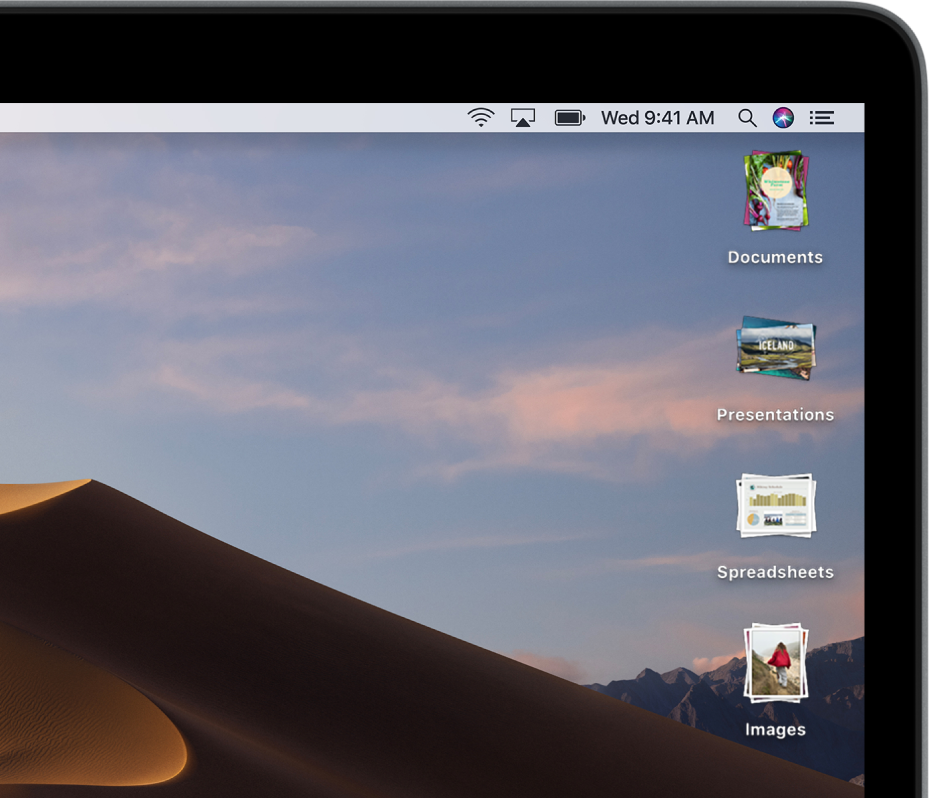
Keep it neat
Stacks cleans up a cluttered desktop by automatically organizing the files on your desktop into related groups. Just click the desktop, then choose View > Use Stacks. Every time you add a file on the desktop, it goes into the right stack.
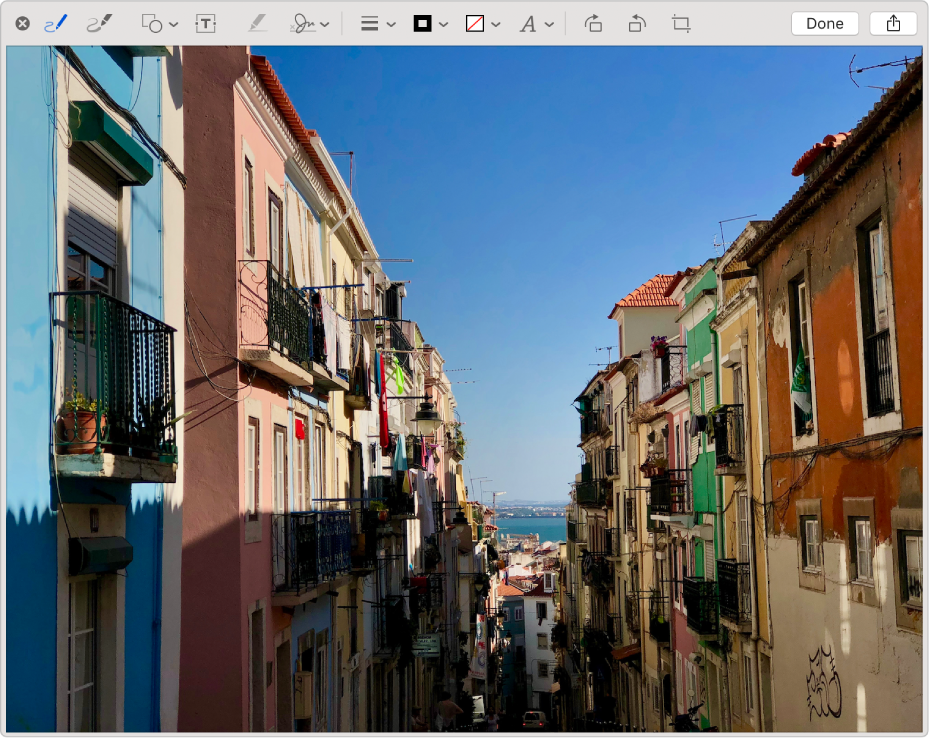
Work on files without opening an app
Right from the desktop, you can rotate, crop, sign, and mark up images and PDFs—even trim audio and video files—all without opening an app. Simply select a file, press the Space bar, then click ![]() .
.
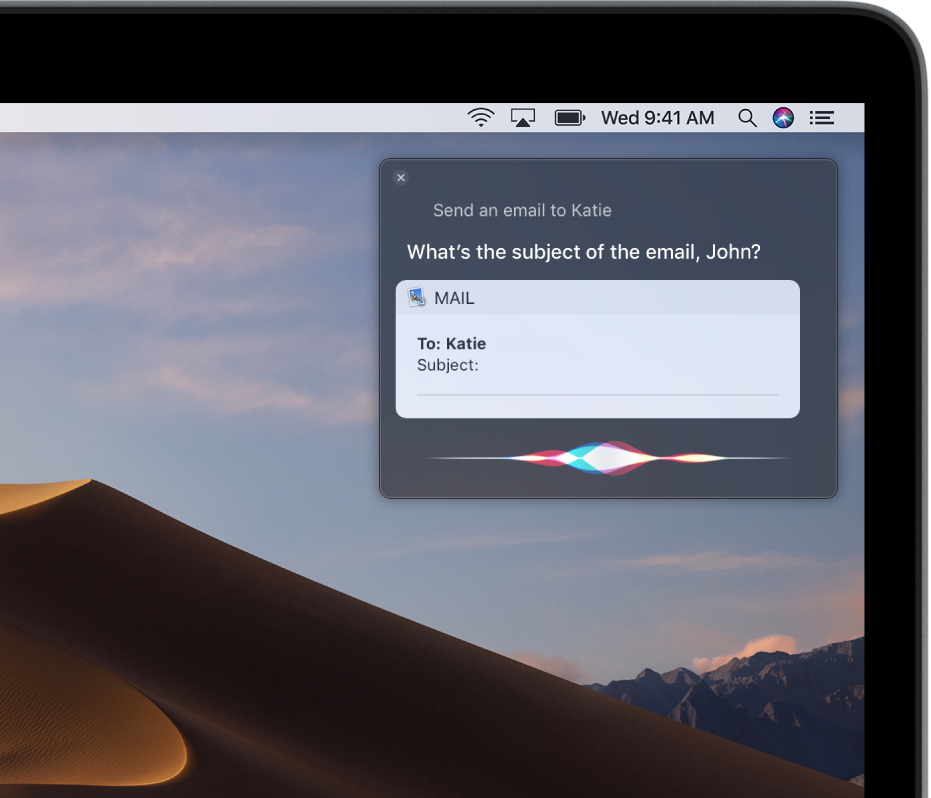
Let Siri help
Just click ![]() and ask for what you need: Open an app, find a photo in your library, check the weather, convert currency, keep tabs on game scores, or look up clues to finish that crossword puzzle (it’s not cheating).
and ask for what you need: Open an app, find a photo in your library, check the weather, convert currency, keep tabs on game scores, or look up clues to finish that crossword puzzle (it’s not cheating).

Make your desktop unique
You’re different—your desktop can be too. Switch to Dark Mode, use your favorite photo as the desktop picture, move the Dock, or change the screen saver. Click System Preferences ![]() in the Dock to get started.
in the Dock to get started.