What’s new in iOS 15
FaceTime Grid view displays people in your Group FaceTime calls in same-size tiles that automatically highlight the speaker. You can also invite anyone to join a FaceTime call using a unique web link. See View participants in a grid layout in FaceTime and Create a link to a FaceTime call.
SharePlay (iOS 15.1) Use SharePlay in FaceTime to stay connected with friends and family—you can watch TV shows and movies together, listen to music together, or share your screen. See Use SharePlay to watch and listen together in FaceTime.
Messages Links, photos, and other content shared with you in Messages are featured in a new Shared with You section in the corresponding app (available in Photos, Safari, Podcasts, Apple Music, Apple News, or the Apple TV app). Multiple photos sent in Messages now appear as a collage or collection of images that you can swipe through for easy browsing. See Use Messages to receive and share content with friends.
Memoji Reflect your look and style in all new ways. Choose from new outfits, more headwear, and updated customization options for your Memoji stickers. See Create your own Memoji.
Focus Use Focus to automatically filter notifications based on what you’re doing. Choose a provided Focus suggestion such as Work, Sleep, or Personal, then choose the notifications you want to receive during those times. When someone outside your allowed notifications tries to contact you, your Focus status appears in Messages, so they know you’re busy. See Set up Focus.
Notifications Notifications have a new look, with contact photos and larger app icons to make them easier to identify. You can also receive a notifications summary with a collection of notifications delivered daily, based on a schedule you set. See Schedule a notification summary.
Maps A new driving map highlights details like traffic and incidents, and a route planner lets you view your upcoming journey. Updated public transit features show nearby stations and transit times. You can also find and explore new places of interest in different cities with Guides. See Get driving directions, Get transit directions, and Explore new places with Guides.

Safari The new tab bar at the bottom of the screen makes it easier to access and navigate your tabs. Tab Groups let you organize tabs and switch between them more easily. See Use tabs in Safari.
Photos Customize the look and feel of your memories with Memory mixes and other editing options. You can also choose selected songs from Apple Music to play in the background of a memory. See Personalize your Memories.

Music (iOS 15.2) A new subscription option, Apple Music Voice, offers access through Siri to the Apple Music catalog, playlists, personalized mixes, and more. See Listen to music with Apple Music Voice.
Notes Organize your notes with tags, such as #travel or #recipes, to easily search and locate notes in different categories. Mention collaborators in shared notes to notify each other of important updates, and see recent changes to a shared note in a single list. See Use tags and Smart Folders in Notes and View activity in a note.
Reminders Categorize reminders as you create them by adding tags, such as #errands or #homework. Create Smart Lists to automatically organize reminders by tags, dates, times, locations, priority, and more. See Use tags and Smart Lists in Reminders.
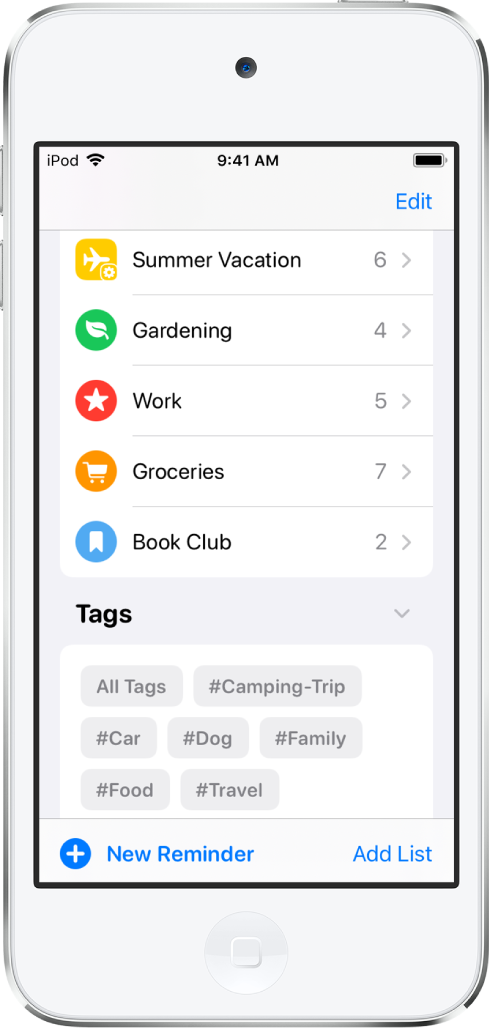
Health Share health data with healthcare providers and people close to you, and view your health trends to understand changes in your health and fitness over time. See Share health data with someone close to you and View your health trends.

Wallet (iOS 15.1) You can add your vaccination record to Wallet and present it when you need to show proof of vaccination (supported by certain healthcare providers and authorities). See Use vaccination cards in Wallet.
Weather A new design includes animated backgrounds and graphical displays of precipitation, air quality, and temperature maps. See Check the weather.

iCloud+ iCloud+ combines everything iCloud already offers with new premium features, including iCloud Private Relay (beta), a service that protects your privacy online; Hide My Email, an easy way to create a random email address when filling out forms on the web; and expanded support for HomeKit Secure Video recording, so you can set up more home security cameras. See Subscribe to iCloud+, Turn on iCloud Private Relay, Hide your personal email address in Safari, and Set up security cameras in Home.
Screen Time (iOS 15.2; not available in all countries or regions) With communication safety in Screen Time, the Messages app can detect nudity in photos before they’re sent or received on your child’s device, and provide resources to help them. Apple does not get access to the photos as a result of this feature. See Turn communication safety for messages on or off on a family member’s device.
Privacy Mail Privacy Protection protects you from senders who try to get information about your mail activity, follow your online activity, or determine your location. It also prevents senders from seeing if and when you opened their email. Review the Privacy Report in Safari to see a summary of trackers that have been encountered and prevented by Intelligent Tracking Prevention. You can also review the App Privacy Report (iOS 15.2), which shows you how often apps use the permissions you granted them to access your data. See Use Mail Privacy Protection, View the Privacy Report, and Review how apps are using the permissions you grant them.
Security (iOS 15.2) The Digital Legacy program allows you to designate people as Legacy Contacts, so they can access your account and personal information in the event of your death. See Add Legacy Contacts.
Accessibility Customize display and text size settings for each app. Enlarge text or use boldface, increase contrast, invert colors, and more for only the apps you want. Explore people, objects, text, and tables within images in more detail with VoiceOver. Mask unwanted environmental or external noise by playing soothing sounds continuously in the background. See Customize accessibility settings for specific apps, Explore images, and Play background sounds on iPod touch to mask environmental noise.
Learn tricks for iOS 15 The Tips app adds new suggestions frequently, so you can get the most from your iPod touch. See Get tips.
Note: New features and apps may vary depending on your iPod touch model, region, and language.