iPod touch User Guide
- Welcome
- Your iPod touch
- What’s new in iOS 15
-
- Calculator
-
- Set up FaceTime
- Make and receive calls
- Create a FaceTime link
- Take a Live Photo
- Use other apps during a call
- Make a Group FaceTime call
- View participants in a grid
- Use SharePlay to watch and listen together
- Share your screen
- Change the video settings
- Change the audio settings
- Add camera effects
- Leave a call or switch to Messages
- Block unwanted callers
-
- View maps
-
- Search for places
- Find nearby attractions, restaurants, and services
- Get information about places
- Mark places
- Share places
- Rate places
- Save favorite places
- Explore new places with Guides
- Organize places in My Guides
- Get traffic and weather info
- Delete significant locations
- Quickly find your Maps settings
-
- Use Siri, Maps, and the Maps widget to get directions
- Select other route options
- Things you can do while following a route
- Get driving directions
- Report traffic incidents in Maps on iPod touch
- Get cycling directions
- Get walking directions
- Get transit directions
- Delete recent directions
- Use Maps on your Mac to get directions
- Get rides
-
- View photos
- Play videos and slideshows
- Delete and hide photos and videos
- Edit photos and videos
- Trim video length and adjust slow motion
- Edit Live Photos
- Make photo albums
- Edit and organize albums
- Filter and sort photos in an album
- Search in Photos
- Share photos and videos
- View photos and videos shared with you
- Watch memories
- Personalize memories
- Find people in Photos
- Show a person or place less often
- Browse photos by location
- Use iCloud Photos
- Share photos with iCloud Shared Albums
- Import photos and videos
- Print photos
-
- Browse the web
- Customize your Safari settings
- Change the layout
- Search for websites
- Use tabs in Safari
- Bookmark favorite webpages
- Save pages to a Reading List
- View links shared with you
- Automatically fill in forms
- Get extensions
- Hide ads and distractions
- Browse the web privately
- Clear your cache
- Use Hide My Email
- Shortcuts
- Stocks
- Tips
-
- Make and receive phone calls
- Hand off tasks between devices
- Wirelessly stream video, photos, and audio to Mac
- Cut, copy, and paste between iPod touch and other devices
- Connect iPod touch and your computer with a cable
- Sync iPod touch with your computer
- Transfer files between iPod touch and your computer
-
- Get started with accessibility features
-
-
- Turn on and practice VoiceOver
- Change your VoiceOver settings
- Learn VoiceOver gestures
- Operate iPod touch using VoiceOver gestures
- Control VoiceOver using the rotor
- Use the onscreen keyboard
- Write with your finger
- Use VoiceOver with an Apple external keyboard
- Use a braille display
- Type onscreen braille
- Customize gestures and keyboard shortcuts
- Use VoiceOver with a pointer device
- Use VoiceOver for images and videos
- Use VoiceOver in apps
- Zoom
- Display & Text Size
- Motion
- Spoken Content
- Audio Descriptions
-
-
- Use built-in security and privacy protections
-
- Keep your Apple ID secure
- Sign in with Apple
- Automatically fill in strong passwords
- Change weak or compromised passwords
- View your passwords and related information
- Share passwords securely with AirDrop
- Make your passwords available on all your devices
- Automatically fill in verification codes
- Manage two-factor authentication for your Apple ID
-
- Control access to information in apps
- Control access to hardware features
- Control app tracking permissions on iPod touch
- Control the location information you share
- Turn on iCloud Private Relay
- Create and manage Hide My Email addresses
- Use a private network address
- Control how Apple delivers advertising to you
- Copyright
View photos in the Photos app on iPod touch
Use the Photos app ![]() to find and view all of the photos and videos on your iPod touch.
to find and view all of the photos and videos on your iPod touch.
How photos and videos are organized in Photos
You navigate Photos using the Library, For You, Albums, and Search buttons at the bottom of the screen.
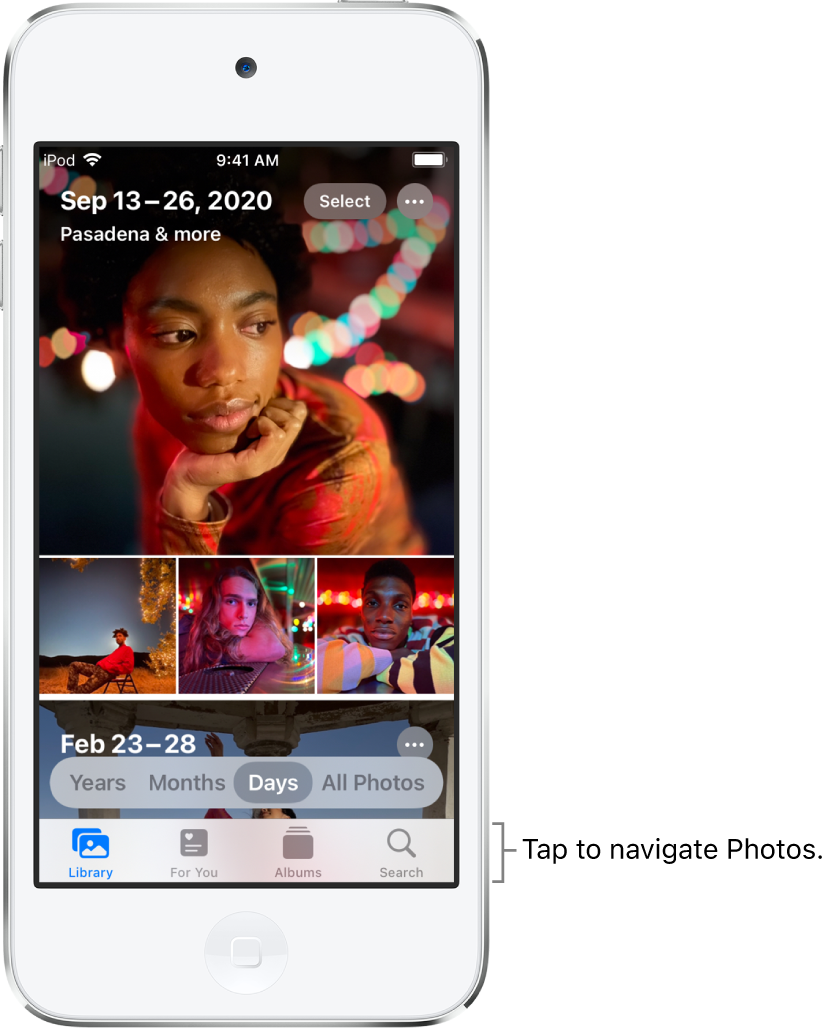
Library: Browse your photos and videos organized by days, months, years, and all photos; see Browse photos in your library.
For You: View your memories, shared photos, featured photos, and sharing suggestions in a personalized feed; see Watch memories in Photos and Share photos with Sharing Suggestions.
Albums: View albums you created or shared, and your photos organized automatically by categories—for example, People & Places and Media Types; see Organize photos in albums.
Search: Type in the search field to search for photos by date, location, caption, or objects they contain. Or browse photos already grouped by important events, people, places, and categories; see Search for photos.
Browse photos in your library
To browse your photos and videos by when they were taken, tap Library, then select any of the following:
Years: Quickly locate a specific year in your photo library.
Months: View collections of photos that you took throughout a month, organized by significant events—like a family outing, social occasion, birthday party, or trip.
Days: View your best photos in chronological order, grouped by the time or place the photos were taken.
All Photos: View all of your photos and videos.
Tip: When viewing All Photos, tap ![]() to zoom in or out, view photos by aspect ratio or square, filter photos, or see photos on a map.
to zoom in or out, view photos by aspect ratio or square, filter photos, or see photos on a map.
Photos removes similar photos and clutter (such as screenshots, whiteboards, and receipts) from Years, Months, and Days views. To see every photo and video, tap All Photos.
View individual photos
Tap a photo to view it in full screen on your iPod touch.
Double-tap or pinch out to zoom in on the photo—drag to see other parts of the photo; double-tap or pinch closed to zoom back out.
Tip: When viewing a Live Photo ![]() , touch and hold the photo to play it.
, touch and hold the photo to play it.
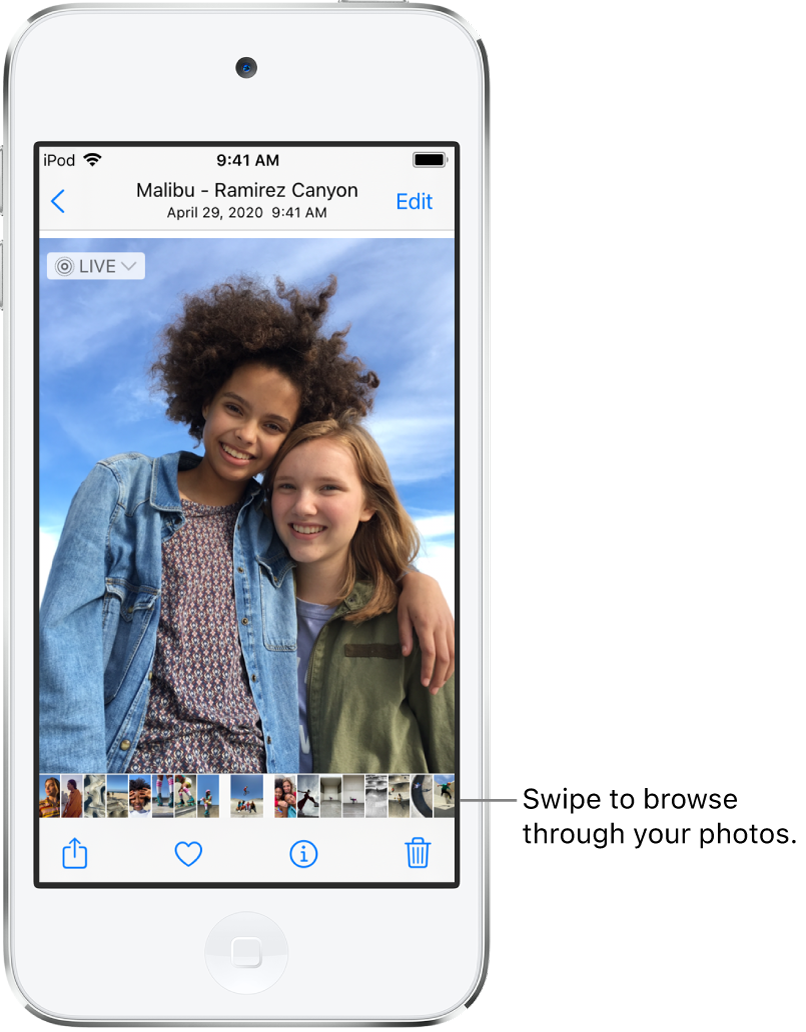
Tap ![]() or drag the photo down to continue browsing or return to the search results.
or drag the photo down to continue browsing or return to the search results.
See photo and video information
To see information about a photo or video, tap ![]() or swipe up while viewing it in full screen. Depending on the photo or video, you see the following details:
or swipe up while viewing it in full screen. Depending on the photo or video, you see the following details:
People identified in the photo
A caption field to describe the photo or video, and make it easier to find in Search
If the photo was shared with you in Messages or another app
The date and time the photo or video was taken; tap Adjust to edit the date and time
Camera metadata such as lens, shutter speed, file size, and more
Where the photo or video was taken; tap the link to view the location in Maps