iPod touch User Guide
- Welcome
- Your iPod touch
- What’s new in iOS 15
-
- Calculator
-
- Set up FaceTime
- Make and receive calls
- Create a FaceTime link
- Take a Live Photo
- Use other apps during a call
- Make a Group FaceTime call
- View participants in a grid
- Use SharePlay to watch and listen together
- Share your screen
- Change the video settings
- Change the audio settings
- Add camera effects
- Leave a call or switch to Messages
- Block unwanted callers
-
- View maps
-
- Search for places
- Find nearby attractions, restaurants, and services
- Get information about places
- Mark places
- Share places
- Rate places
- Save favorite places
- Explore new places with Guides
- Organize places in My Guides
- Get traffic and weather info
- Delete significant locations
- Quickly find your Maps settings
-
- Use Siri, Maps, and the Maps widget to get directions
- Select other route options
- Things you can do while following a route
- Get driving directions
- Report traffic incidents in Maps on iPod touch
- Get cycling directions
- Get walking directions
- Get transit directions
- Delete recent directions
- Use Maps on your Mac to get directions
- Get rides
-
- View photos
- Play videos and slideshows
- Delete and hide photos and videos
- Edit photos and videos
- Trim video length and adjust slow motion
- Edit Live Photos
- Make photo albums
- Edit and organize albums
- Filter and sort photos in an album
- Search in Photos
- Share photos and videos
- View photos and videos shared with you
- Watch memories
- Personalize memories
- Find people in Photos
- Show a person or place less often
- Browse photos by location
- Use iCloud Photos
- Share photos with iCloud Shared Albums
- Import photos and videos
- Print photos
-
- Browse the web
- Customize your Safari settings
- Change the layout
- Search for websites
- Use tabs in Safari
- Bookmark favorite webpages
- Save pages to a Reading List
- View links shared with you
- Automatically fill in forms
- Get extensions
- Hide ads and distractions
- Browse the web privately
- Clear your cache
- Use Hide My Email
- Shortcuts
- Stocks
- Tips
-
- Make and receive phone calls
- Hand off tasks between devices
- Wirelessly stream video, photos, and audio to Mac
- Cut, copy, and paste between iPod touch and other devices
- Connect iPod touch and your computer with a cable
- Sync iPod touch with your computer
- Transfer files between iPod touch and your computer
-
- Get started with accessibility features
-
-
- Turn on and practice VoiceOver
- Change your VoiceOver settings
- Learn VoiceOver gestures
- Operate iPod touch using VoiceOver gestures
- Control VoiceOver using the rotor
- Use the onscreen keyboard
- Write with your finger
- Use VoiceOver with an Apple external keyboard
- Use a braille display
- Type onscreen braille
- Customize gestures and keyboard shortcuts
- Use VoiceOver with a pointer device
- Use VoiceOver for images and videos
- Use VoiceOver in apps
- Zoom
- Display & Text Size
- Motion
- Spoken Content
- Audio Descriptions
-
-
- Use built-in security and privacy protections
-
- Keep your Apple ID secure
- Sign in with Apple
- Automatically fill in strong passwords
- Change weak or compromised passwords
- View your passwords and related information
- Share passwords securely with AirDrop
- Make your passwords available on all your devices
- Automatically fill in verification codes
- Manage two-factor authentication for your Apple ID
-
- Control access to information in apps
- Control access to hardware features
- Control app tracking permissions on iPod touch
- Control the location information you share
- Turn on iCloud Private Relay
- Create and manage Hide My Email addresses
- Use a private network address
- Control how Apple delivers advertising to you
- Copyright
Use iMessage apps in Messages on iPod touch
In the Messages app ![]() , you can decorate a conversation with stickers, play a game, share songs, and more—all through iMessage apps—without leaving Messages. You can expand your message options by downloading more iMessage apps from the App Store.
, you can decorate a conversation with stickers, play a game, share songs, and more—all through iMessage apps—without leaving Messages. You can expand your message options by downloading more iMessage apps from the App Store.
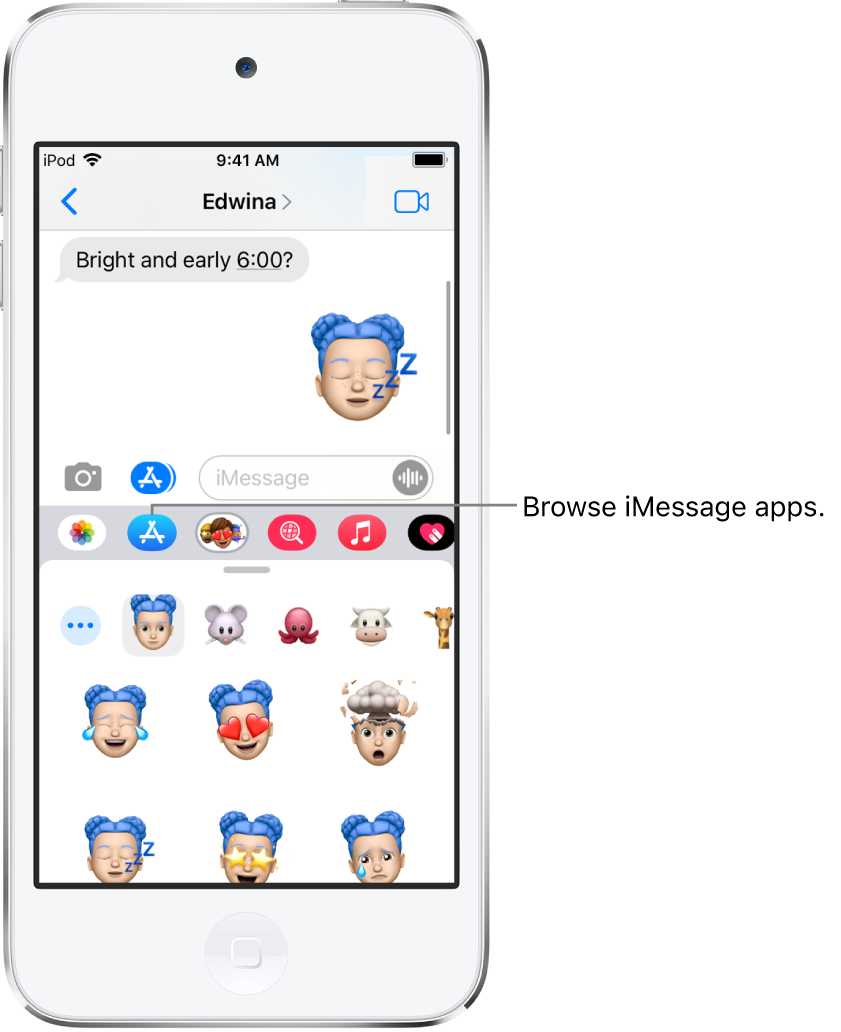
Browse and download iMessage apps
In a Messages conversation, tap
 to open the iMessages App Store.
to open the iMessages App Store.Tap an app to see more details and reviews, then tap the price to purchase an app or tap Get to download a free app.
All purchases are made with the payment method associated with your Apple ID.
Use an iMessage app
In a conversation, tap an iMessage app in the app drawer.
Tap an item in the iMessage app to add it to a message bubble.
Add a comment if you want, then tap
 to send your message or
to send your message or  to cancel.
to cancel.
Decorate with stickers
If you’ve downloaded a sticker app from the App Store, you can enhance your photos and videos with stickers in Messages.
In a conversation, tap a sticker app in the app drawer.
Touch and hold a sticker, then drag it on top of a message in the conversation. Before you release it, you can do any of the following:
Adjust the angle: Rotate a second finger around the finger dragging the sticker.
Adjust the size: Move a second finger closer to or away from the finger dragging the sticker.
You can also place the sticker on top of another sticker, or on a photo.
To see text that’s covered by a sticker, double-tap the sticker.
To see more information about the sticker, touch and hold the sticker, then tap Sticker Details. You can do the following:
See who sent the sticker.
View the iMessage app that sent the sticker.
Delete the sticker—swipe left, then tap Delete.
Manage iMessage apps
Tap
 in the app drawer.
in the app drawer.Tap Edit, then do any of the following with your iMessage apps:
Reorder apps: Drag
 .
.Add an app to your Favorites: Tap
 .
.Remove an app from your Favorites: Tap
 .
.Hide an app: Turn the app off.
Delete an app: Swipe left on the app, then tap Delete.