iPod touch User Guide
- iPod touch User Guide
- What’s new in iOS 13
- Your iPod touch
-
- Wake and unlock
- Learn basic gestures
- Adjust the volume
- Change or turn off the sounds
- Access features from the Lock screen
- Open apps on the Home screen
- Take a screenshot or screen recording
- Change or lock the screen orientation
- Change the wallpaper
- Search with iPod touch
- Use AirDrop to send items
- Perform quick actions
- Use and customize Control Center
- View and organize Today View
- Charge and monitor the battery
- Learn the meaning of the status icons
- Travel with iPod touch
-
- Calculator
-
- View photos and videos
- Edit photos and videos
- Edit Live Photos
- Organize photos in albums
- Search in Photos
- Share photos and videos
- View Memories
- Find people in Photos
- Browse photos by location
- Use iCloud Photos
- Share photos with iCloud Shared Albums
- Use My Photo Stream
- Import photos and videos
- Print photos
- Shortcuts
- Stocks
- Tips
- Weather
-
-
- Restart iPod touch
- Force restart iPod touch
- Update iOS
- Back up iPod touch
- Return iPod touch settings to their defaults
- Restore all content from a backup
- Restore purchased and deleted items
- Sell or give away your iPod touch
- Erase all content and settings
- Restore iPod touch to factory settings
- Install or remove configuration profiles
-
- Get started with accessibility features
-
-
- Turn on and practice VoiceOver
- Change your VoiceOver settings
- Learn VoiceOver gestures
- Operate iPod touch using VoiceOver gestures
- Control VoiceOver using the rotor
- Use the onscreen keyboard
- Write with your finger
- Use VoiceOver with Magic Keyboard
- Type onscreen braille using VoiceOver
- Use a braille display
- Customize gestures and keyboard shortcuts
- Use VoiceOver with a pointer device
- Use VoiceOver in apps
- Zoom
- Magnifier
- Display & Text Size
- Motion
- Spoken Content
- Audio Descriptions
-
- Copyright
View Memories in Photos on iPod touch
The Photos app ![]() scans your library to automatically create collections of photos and videos called Memories. Memories include Memory movies, which are automatically edited for you and set to music. You can edit Memories and share them with others. You can also make a Memory movie from an album you create.
scans your library to automatically create collections of photos and videos called Memories. Memories include Memory movies, which are automatically edited for you and set to music. You can edit Memories and share them with others. You can also make a Memory movie from an album you create.
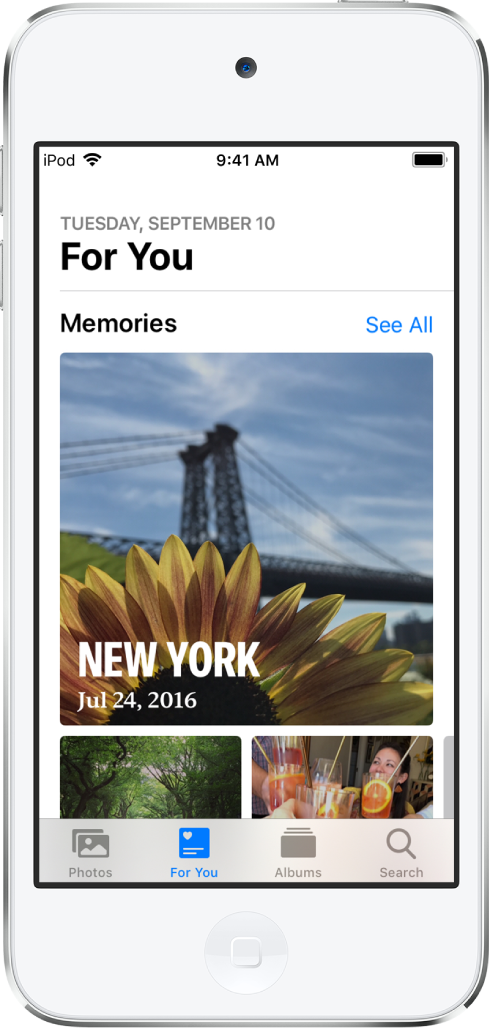
Play a Memory movie
Tap the For You tab, then tap a Memory.
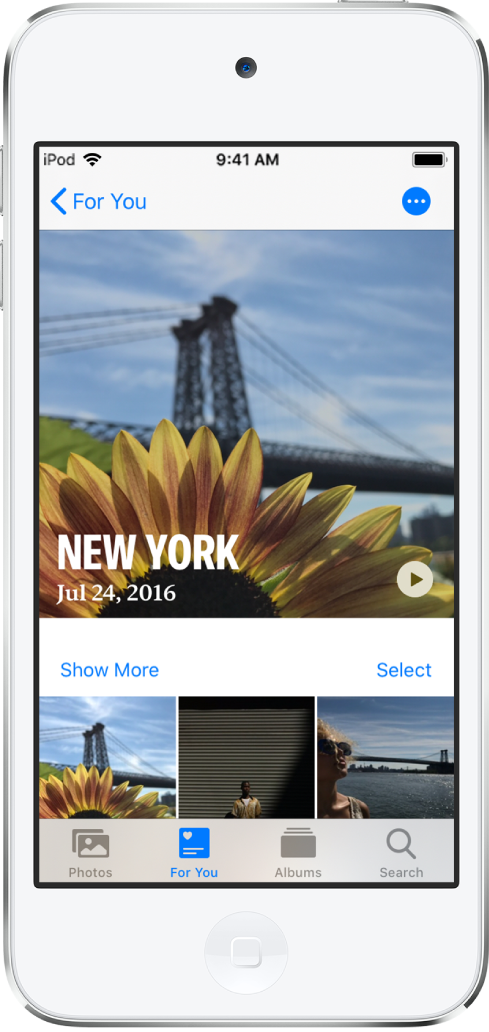
Tap the Memory movie at the top of the screen to play it.
To pause, tap the movie, then tap
 .
.To go forward or backward in the movie, tap the movie, then slide the frames at the bottom of the screen left or right.
To see a Memory movie from an event in Days or Months, tap ![]() in the top-right corner of the event, then tap Play.
in the top-right corner of the event, then tap Play.
Edit a Memory movie
While a Memory movie is playing, tap the screen to show customization options.
Do any of the following:
Change the mood: Swipe left or right through the moods to change the music and editing style.
Change the length: Swipe to change to short, medium, or long depending on the number of photos in the Memory.
Personalize the movie: Tap Edit at the top of the screen to add or delete specific photos, change the music, edit the title, and more.
Tap
 .
.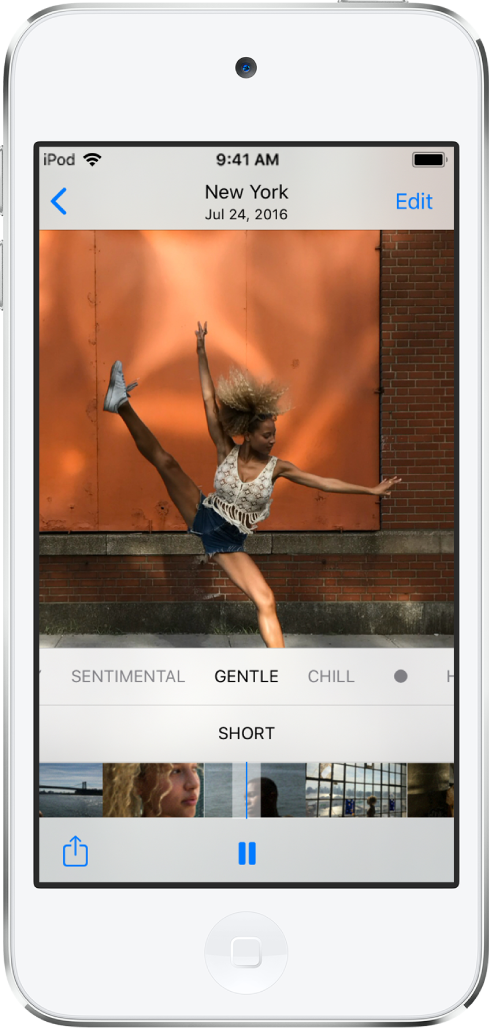
Create a Memory movie
You can create your own Memory movie from an event or a specific day in Photos.
In the Photos tab, tap Days or Months.
Tap
 , then tap Play.
, then tap Play.While the movie plays, tap the screen, then tap Edit.
Tap OK to add the movie to Memories, then make edits such as adding or deleting specific photos, changing the music, and editing the title.
Tap Done.
Delete or block a Memory movie
Tap the For You tab, then tap a Memory.
Tap
 , then tap Delete Memory.
, then tap Delete Memory.
Share a Memory movie
Tap the For You tab, then play the Memory you want to share.
While the movie plays, tap the screen, tap
 , then choose how you want to share.
, then choose how you want to share.
Add a Memory movie to Favorites
Tap the For You tab, then tap a Memory you want to mark as a favorite.
Tap
 , then tap Add to Favorite Memories.
, then tap Add to Favorite Memories.
To view your Favorite Memories, tap See All, then tap Favorites.
Share photos from a Memory movie
Photos identifies the people in a Memory and makes it easy to share the photos in that Memory with them.
Tap the For You tab, then tap a Memory with photos you want to share.
Tap Select, then tap the photos you want to share.
Tap
 , then choose how you want to share them.
, then choose how you want to share them.Photos suggests sharing the photos with the people in them. You can choose who to share with, as well as add others.