iPod touch User Guide
- iPod touch User Guide
- What’s new in iOS 13
- Your iPod touch
-
- Wake and unlock
- Learn basic gestures
- Adjust the volume
- Change or turn off the sounds
- Access features from the Lock screen
- Open apps on the Home screen
- Take a screenshot or screen recording
- Change or lock the screen orientation
- Change the wallpaper
- Search with iPod touch
- Use AirDrop to send items
- Perform quick actions
- Use and customize Control Center
- View and organize Today View
- Charge and monitor the battery
- Learn the meaning of the status icons
- Travel with iPod touch
-
- Calculator
-
- View photos and videos
- Edit photos and videos
- Edit Live Photos
- Organize photos in albums
- Search in Photos
- Share photos and videos
- View Memories
- Find people in Photos
- Browse photos by location
- Use iCloud Photos
- Share photos with iCloud Shared Albums
- Use My Photo Stream
- Import photos and videos
- Print photos
- Shortcuts
- Stocks
- Tips
- Weather
-
-
- Restart iPod touch
- Force restart iPod touch
- Update iOS
- Back up iPod touch
- Return iPod touch settings to their defaults
- Restore all content from a backup
- Restore purchased and deleted items
- Sell or give away your iPod touch
- Erase all content and settings
- Restore iPod touch to factory settings
- Install or remove configuration profiles
-
- Get started with accessibility features
-
-
- Turn on and practice VoiceOver
- Change your VoiceOver settings
- Learn VoiceOver gestures
- Operate iPod touch using VoiceOver gestures
- Control VoiceOver using the rotor
- Use the onscreen keyboard
- Write with your finger
- Use VoiceOver with Magic Keyboard
- Type onscreen braille using VoiceOver
- Use a braille display
- Customize gestures and keyboard shortcuts
- Use VoiceOver with a pointer device
- Use VoiceOver in apps
- Zoom
- Magnifier
- Display & Text Size
- Motion
- Spoken Content
- Audio Descriptions
-
- Copyright
Wirelessly stream videos and photos to Apple TV or a smart TV from iPod touch
You can wirelessly stream video or photos to Apple TV or an AirPlay 2-enabled smart TV.
Play video on Apple TV or an AirPlay 2-enabled smart TV
While playing video in the Apple TV app ![]() or another supported video app, tap the screen to show the controls, tap
or another supported video app, tap the screen to show the controls, tap ![]() , then choose your Apple TV or AirPlay 2-enabled smart TV as the playback destination.
, then choose your Apple TV or AirPlay 2-enabled smart TV as the playback destination.
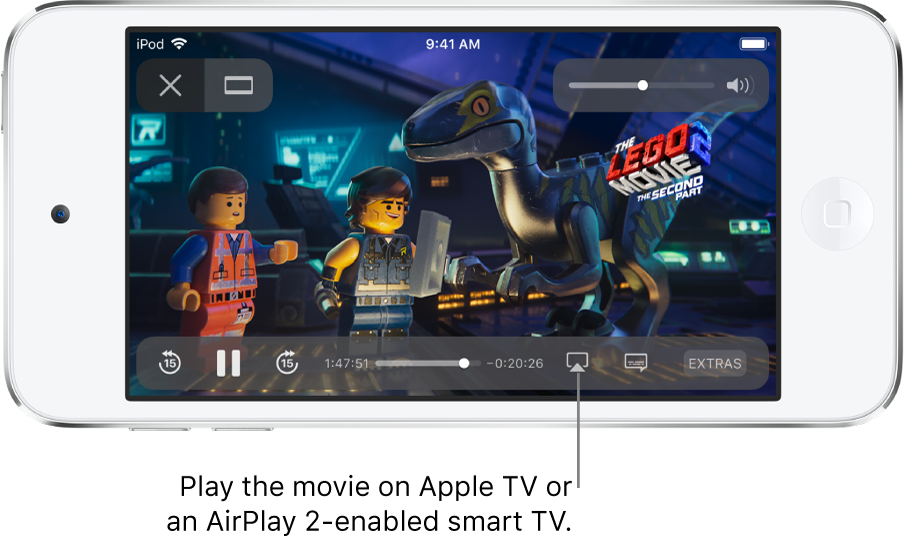
If an AirPlay passcode appears on the TV screen, enter the passcode on your iPod touch.
Show photos on Apple TV or an AirPlay 2-enabled smart TV
In Photos ![]() , tap a photo, tap
, tap a photo, tap ![]() , swipe up, tap AirPlay, then choose your Apple TV or an AirPlay 2-enabled smart TV as the playback destination.
, swipe up, tap AirPlay, then choose your Apple TV or an AirPlay 2-enabled smart TV as the playback destination.
If an AirPlay passcode appears on the TV screen, enter the passcode on your iPod touch.
Mirror your iPod touch on Apple TV or a smart TV
On Apple TV or a smart TV, you can show whatever appears on your iPod touch.
Tap Screen Mirroring, then choose your Apple TV or an AirPlay 2-enabled smart TV as the playback destination.
If an AirPlay passcode appears on the TV screen, enter the passcode on your iPod touch.
To switch back to iPod touch, tap Stop Mirroring or ![]() , then choose your iPod touch.
, then choose your iPod touch.
You can also stream audio, such as music or a podcast, from iPod touch to your Apple TV or smart TV speakers. See Play audio from iPod touch on HomePod and other wireless speakers.
Note: For a list of AirPlay 2-enabled smart TVs, see the Home accessories website.
To learn more about using Apple TV, see the Apple TV User Guide.