iPod touch User Guide
- Welcome
- What’s new in iOS 12
-
- Wake and unlock
- Learn basic gestures
- Explore the Home screen and apps
- Change the settings
- Take a screenshot
- Adjust the volume
- Change or turn off the sounds
- Search for content
- Use and customize Control Center
- View and organize Today View
- Access features from the Lock screen
- Travel with iPod touch
- Set screen time, allowances, and limits
- Sync iPod touch using iTunes
- Charge and monitor the battery
- Learn the meaning of the status icons
-
- Get started with accessibility features
- Accessibility shortcuts
-
-
- Turn on and practice VoiceOver
- Change your VoiceOver settings
- Learn VoiceOver gestures
- Operate iPod touch using VoiceOver gestures
- Control VoiceOver using the rotor
- Use the onscreen keyboard
- Write with your finger
- Control VoiceOver with Magic Keyboard
- Type onscreen braille using VoiceOver
- Use a braille display
- Use VoiceOver in apps
- Speak selection, speak screen, typing feedback
- Zoom in on the screen
- Magnifier
- Display settings
-
- Guided Access
- Copyright
Use and customize Control Center on iPod touch
Control Center gives you instant access to airplane mode, Do Not Disturb, a flashlight, and other handy features.
Open Control Center
Swipe up from the bottom. To close Control Center, swipe down or press the Home button.
Access more controls in Control Center
Many controls offer additional options. To see available options, touch and hold a control. For example, you can do the following:
In Control Center, touch and hold the top-left group of controls, then tap
 to see the AirDrop options.
to see the AirDrop options.In Control Center, touch and hold
 to take a selfie, take a photo, or record a video.
to take a selfie, take a photo, or record a video.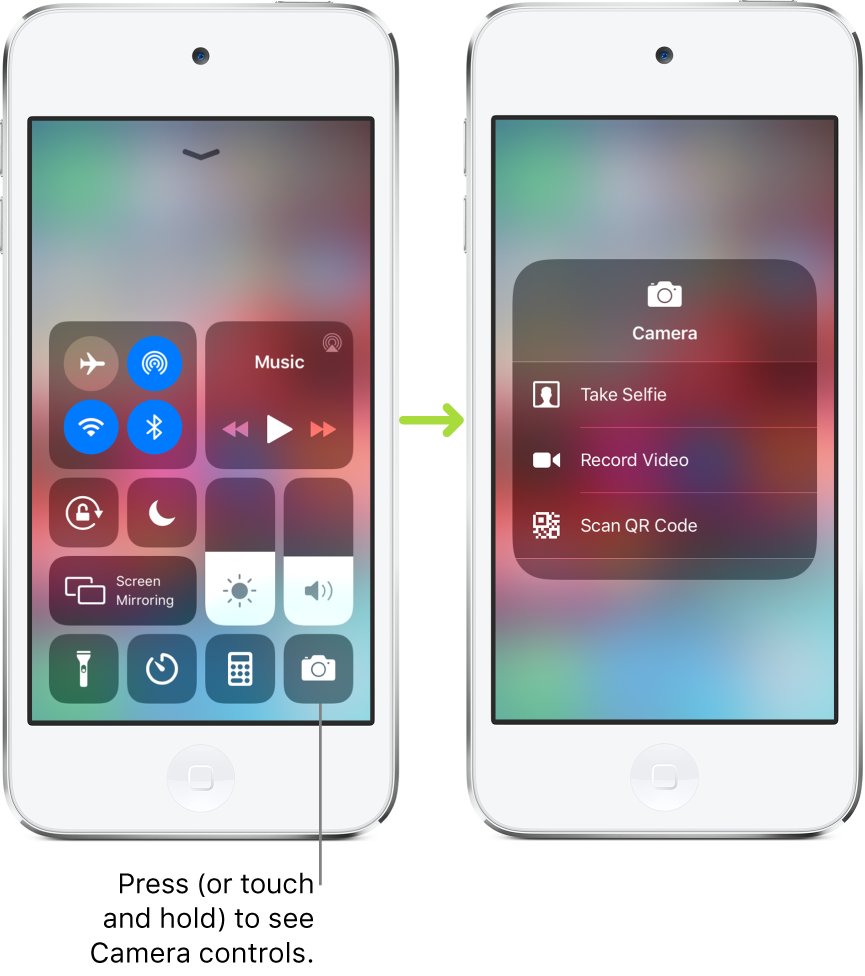
Temporarily disconnect from a Wi-Fi network
In Control Center, tap ![]() ; to reconnect, tap it again.
; to reconnect, tap it again.
To see the name of the connected Wi-Fi network, touch and hold ![]() .
.
Because Wi-Fi isn’t turned off when you disconnect from a network, AirPlay and AirDrop still work, and iPod touch joins known networks when you change locations or restart iPod touch. To turn off Wi-Fi, go to Settings ![]() > tap Wi-Fi. (To turn on Wi-Fi again in Control Center, tap
> tap Wi-Fi. (To turn on Wi-Fi again in Control Center, tap ![]() .) For information about turning Wi-Fi on or off in Control Center while in airplane mode, see Choose iPod touch settings for travel.
.) For information about turning Wi-Fi on or off in Control Center while in airplane mode, see Choose iPod touch settings for travel.
Temporarily disconnect from Bluetooth devices
In Control Center, tap ![]() ; to allow connections, tap the button again.
; to allow connections, tap the button again.
Because Bluetooth isn’t turned off when you disconnect from devices, location accuracy and other services are still enabled. To turn off Bluetooth, go to Settings ![]() > Bluetooth, then turn off Bluetooth. To turn on Bluetooth again in Control Center, tap
> Bluetooth, then turn off Bluetooth. To turn on Bluetooth again in Control Center, tap ![]() . For information about turning Bluetooth on or off in Control Center while in airplane mode, see Choose iPod touch settings for travel.
. For information about turning Bluetooth on or off in Control Center while in airplane mode, see Choose iPod touch settings for travel.
Turn off access to Control Center in apps
Go to Settings ![]() > Control Center, then turn off Access Within Apps.
> Control Center, then turn off Access Within Apps.
Add and organize controls
Go to Settings
 > Control Center > Customize Controls.
> Control Center > Customize Controls.To add or remove controls, tap
 or
or  .
.To rearrange controls, touch
 next to a control, then drag it to a new position.
next to a control, then drag it to a new position.