iPod touch User Guide
- Welcome
- What’s new in iOS 12
-
- Wake and unlock
- Learn basic gestures
- Explore the Home screen and apps
- Change the settings
- Take a screenshot
- Adjust the volume
- Change or turn off the sounds
- Search for content
- Use and customize Control Center
- View and organize Today View
- Access features from the Lock screen
- Travel with iPod touch
- Set screen time, allowances, and limits
- Sync iPod touch using iTunes
- Charge and monitor the battery
- Learn the meaning of the status icons
-
- Get started with accessibility features
- Accessibility shortcuts
-
-
- Turn on and practice VoiceOver
- Change your VoiceOver settings
- Learn VoiceOver gestures
- Operate iPod touch using VoiceOver gestures
- Control VoiceOver using the rotor
- Use the onscreen keyboard
- Write with your finger
- Control VoiceOver with Magic Keyboard
- Type onscreen braille using VoiceOver
- Use a braille display
- Use VoiceOver in apps
- Speak selection, speak screen, typing feedback
- Zoom in on the screen
- Magnifier
- Display settings
-
- Guided Access
- Copyright
Change the wallpaper on iPod touch
On iPod touch, choose an image or photo as wallpaper for the Lock screen or Home screen. You can choose from dynamic and still images.
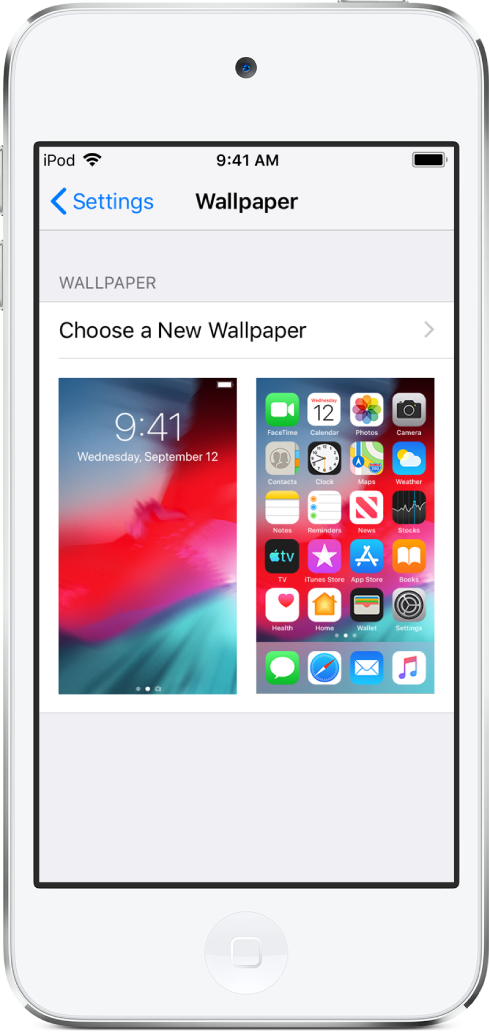
Change the wallpaper
Go to Settings
 > Wallpaper > Choose a New Wallpaper.
> Wallpaper > Choose a New Wallpaper.Do one of the following:
Choose a preset image from a group at the top of the screen (Dynamic, Stills, and so on).
Select one of your own photos (tap an album, then tap the photo).
To reposition your selected image, pinch open to zoom in on it, then drag the image with your finger to move it. Pinch closed to zoom back out.
Tap Set, then tap one of the following to choose where you want the new wallpaper to appear:
Set Lock Screen
Set Home Screen
Set Both
You may be able to make your wallpaper move when you change the viewing angle of your screen by tapping Perspective when you choose new wallpaper. To turn on the Perspective option for wallpaper you’ve already set, go to Settings > Wallpaper, tap the image of the Lock screen or Home screen, then tap Perspective.
Note: The Perspective option doesn’t appear for all wallpaper choices, and it doesn’t appear if Reduce Motion (in Accessibility settings) is turned on. See Reduce motion.