iPod touch User Guide
- iPod touch User Guide
- What’s new in iOS 13
- Your iPod touch
-
- Wake and unlock
- Learn basic gestures
- Adjust the volume
- Change or turn off the sounds
- Access features from the Lock screen
- Open apps on the Home screen
- Take a screenshot or screen recording
- Change or lock the screen orientation
- Change the wallpaper
- Search with iPod touch
- Use AirDrop to send items
- Perform quick actions
- Use and customize Control Center
- View and organize Today View
- Charge and monitor the battery
- Learn the meaning of the status icons
- Travel with iPod touch
-
- Calculator
-
- View photos and videos
- Edit photos and videos
- Edit Live Photos
- Organize photos in albums
- Search in Photos
- Share photos and videos
- View Memories
- Find people in Photos
- Browse photos by location
- Use iCloud Photos
- Share photos with iCloud Shared Albums
- Use My Photo Stream
- Import photos and videos
- Print photos
- Shortcuts
- Stocks
- Tips
- Weather
-
-
- Restart iPod touch
- Force restart iPod touch
- Update iOS
- Back up iPod touch
- Return iPod touch settings to their defaults
- Restore all content from a backup
- Restore purchased and deleted items
- Sell or give away your iPod touch
- Erase all content and settings
- Restore iPod touch to factory settings
- Install or remove configuration profiles
-
- Get started with accessibility features
-
-
- Turn on and practice VoiceOver
- Change your VoiceOver settings
- Learn VoiceOver gestures
- Operate iPod touch using VoiceOver gestures
- Control VoiceOver using the rotor
- Use the onscreen keyboard
- Write with your finger
- Use VoiceOver with Magic Keyboard
- Type onscreen braille using VoiceOver
- Use a braille display
- Customize gestures and keyboard shortcuts
- Use VoiceOver with a pointer device
- Use VoiceOver in apps
- Zoom
- Magnifier
- Display & Text Size
- Motion
- Spoken Content
- Audio Descriptions
-
- Copyright
Stay connected with iPod touch
Explore fun new ways to stay in touch with your friends and family. Send text messages with photo filters and stickers, start a Group FaceTime call, or challenge friends to a game or puzzle from the App Store.
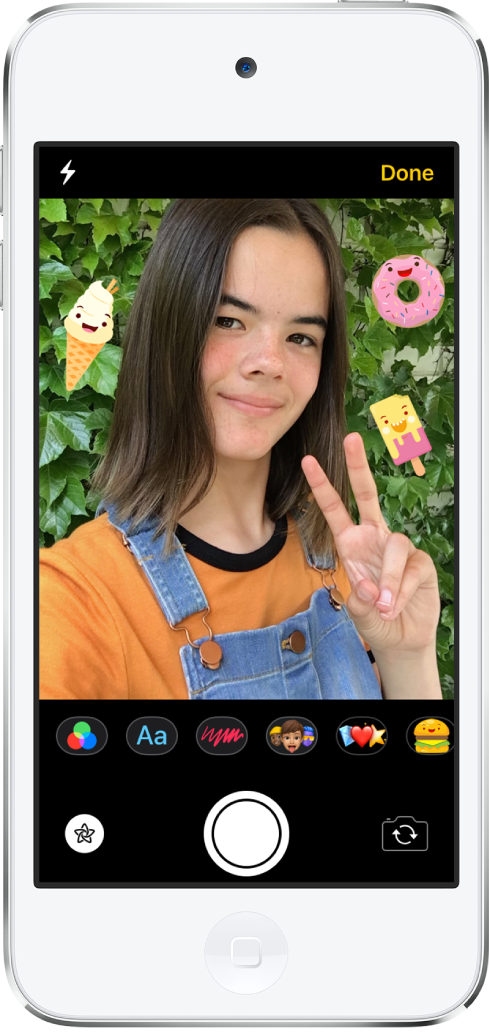
Liven up the conversation
Give your texts some extra flair by adding stickers and camera effects to the photos and videos you send. In a Messages conversation, tap ![]() , tap
, tap ![]() , then choose an effect like a filter, a text bubble, or an animation.
, then choose an effect like a filter, a text bubble, or an animation.
You can also tap ![]() or
or ![]() to add Memoji and Emoji stickers, or add stickers you download from the iMessage App Store. Tap
to add Memoji and Emoji stickers, or add stickers you download from the iMessage App Store. Tap ![]() to view sticker packs from your favorite celebrities, movies, and more.
to view sticker packs from your favorite celebrities, movies, and more.
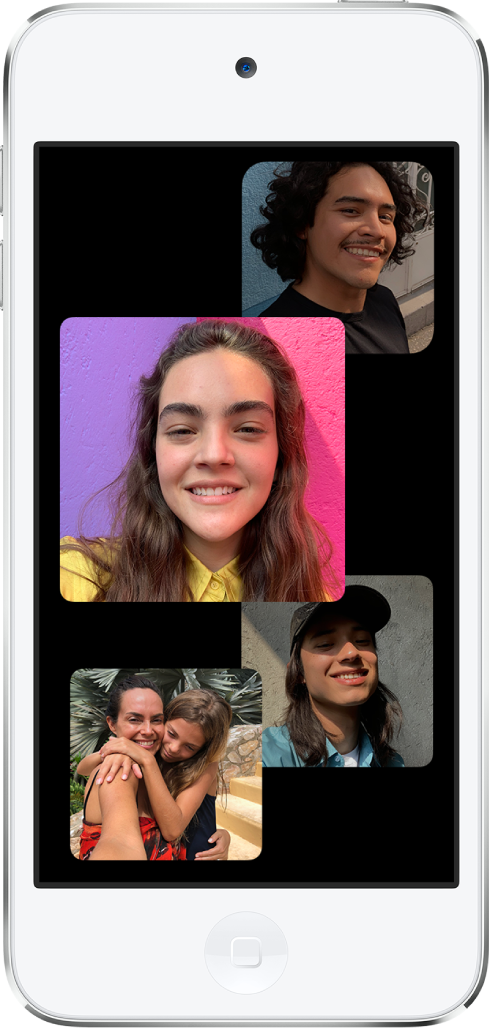
FaceTime with the whole group
Use Group FaceTime to hang out with all of your friends at once—even if you’re in different places. To start a Group FaceTime call, tap ![]() in the FaceTime app, then add a contact. You can also start a Group FaceTime call from a group conversation in the Messages app—just tap the contacts at the top of the conversation, then tap FaceTime.
in the FaceTime app, then add a contact. You can also start a Group FaceTime call from a group conversation in the Messages app—just tap the contacts at the top of the conversation, then tap FaceTime.

Play games with friends
With iPod touch you can explore new realms, solve puzzles, test your trivia knowledge, and more. To find apps that you can play with friends and family, open the App Store, then tap Games. Tap Arcade to subscribe to Apple Arcade (not available in all countries or regions) for access to new games that you can play anytime, even when you’re offline.
Want to learn more? See Add camera effects to a photo or video, Make a Group FaceTime call, and Get apps, games, and fonts in the App Store.