Campaign components
Related topics
Component descriptions
The following terms are used throughout the campaign creation and management process:
Ad destination
A link that will enable Workbench to track taps and report some conversions within the Apple News ecosystem. All banner and sponsored content ads must include an ad destination; they’re optional for video ads. To ensure ad destinations work properly on Workbench, consider using Apple Link Maker.
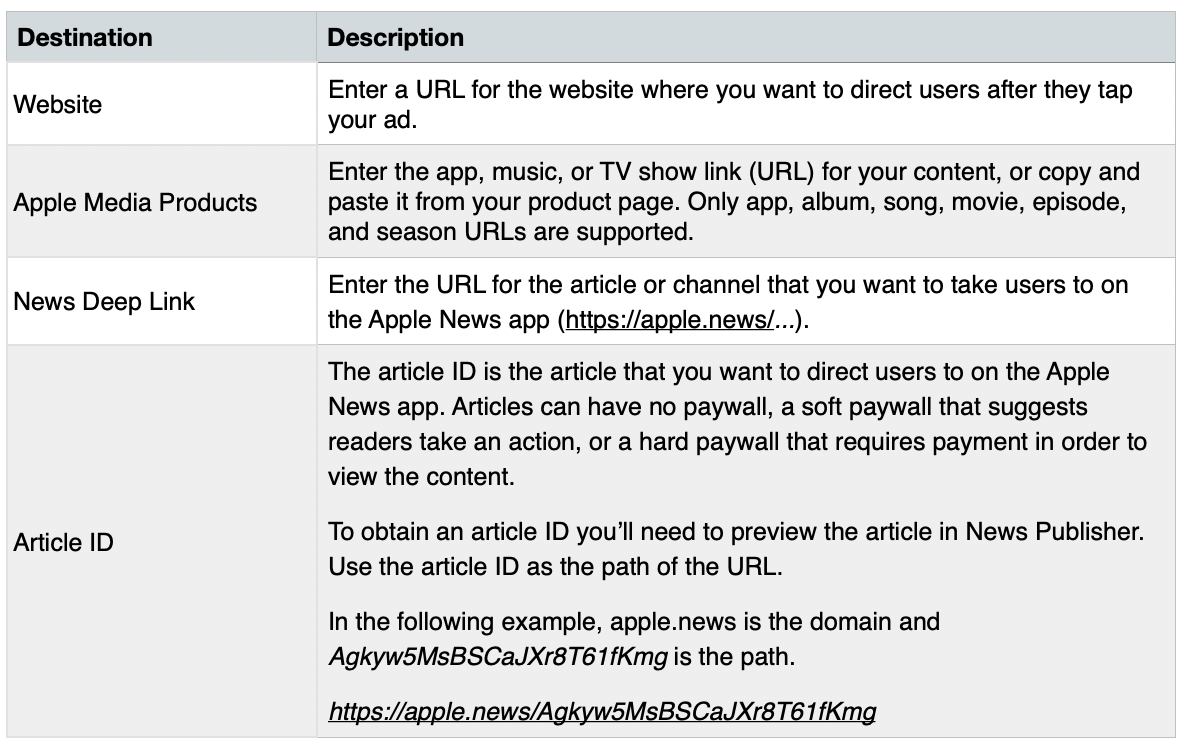
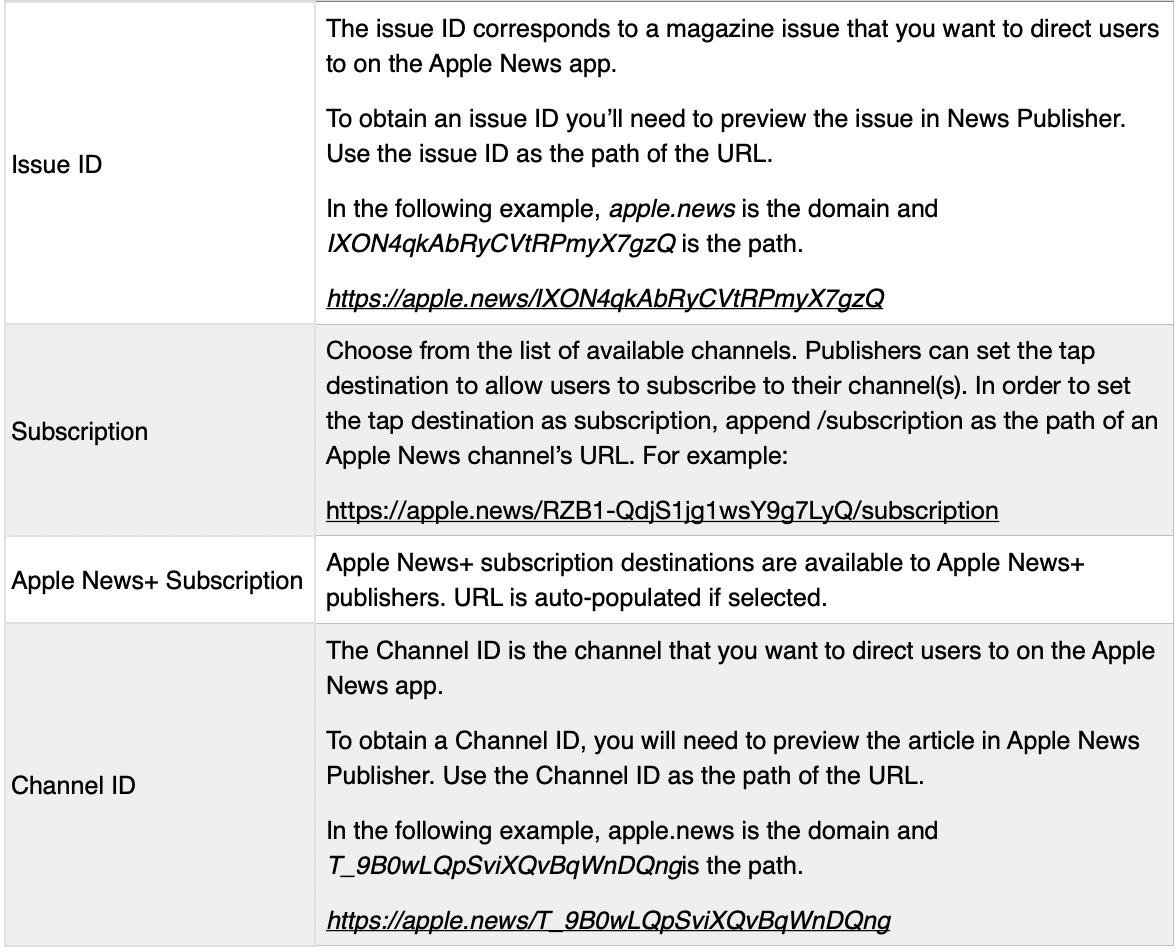
Ad destinations with special characters must be encoded before saving to Workbench. Use the following replacement values:

Ad format
Also known as “Creative Type” in Workbench. Apple News supports all of the following ad formats:
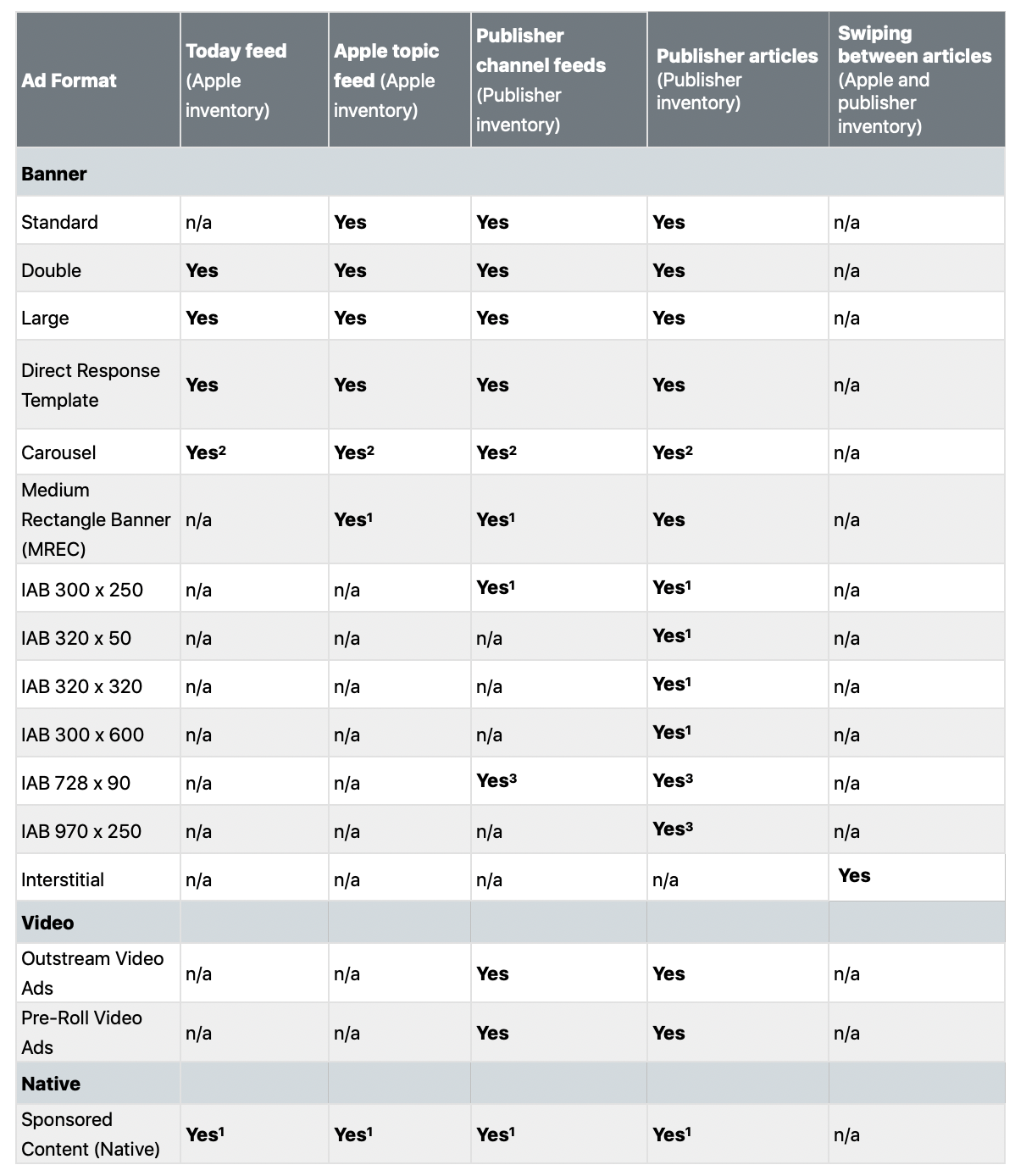
1. iPhone/iPod touch only.
2. iPhone/iPod touch/iPad* only.
3. iPad*/Mac computers only.
*Note that iPad may include Apple Vision Pro.
Ad position
Where an ad will appear on Apple News:
In-feed
In-article
Note that for Apple News+ content, the only two available ad positions are in-article and between articles (interstitial ads).
Ad type
The types of ad available through Apple News Ads include:
Banners
Interstitial
Direct Response Template
Carousel
Sponsored Content (Native)
Outstream Video
Pre-Roll Video
Campaign
A set of lines with associated ads that share a category, subcategory, time zone, flight date, and other settings. Campaigns are often created based on categories of products or services. Your account can have one or many campaigns running.
Campaign category and subcategory
These indicate the industry, product, or service being promoted in a campaign and are used to determine where ads are served on Apple News. See Campaign categories.
Campaign frequency cap
The maximum number of times the campaign is shown to the same person on any day.
Campaign priority
A setting that allows you to control the delivery prioritization across all of your ad campaigns. If multiple lines of the same campaign type and line type are booked for the same time period targeting the same audience, the line with the higher-priority will serve first.
Creative source
Creative source is dependent on your selections for creative type and target device. The following outlines each type of creative source:
Third-party ad tags
For display banner ads running on iOS 10.3 and later, you can utilize third-party ad tags for standard banner, double banner, large banner, medium rectangle banner (MREC), interstitial banner, IAB 320x50, IAB 320x320, IAB 300x250, IAB 300x600, IAB 728x90, IAB 970x250 banner by pasting the third-party ad tags in the code snippet text field. Google Campaign Manager ad tags only serve to devices with iOS 12.0 and later. Refer to Third-party ad tag technical specs for additional details.
You can also utilize the macros on the right of the text field. Click the desired macro to place the code snippet into the text field. The use of macros is optional. Click-tracking macros aren’t provided as Apple doesn’t need any macro replacement to track clicks. Consult with your third-party ad tag vendor for macro placement and requirements.
From My Desktop
You can upload a creative asset by clicking the Upload button, then select one or more files to upload. You can upload all required sizes at the same time. You can’t upload compressed files (for example, .zip, .rar). See the ad specifications for creative asset details.
Template
You can utilize a template to create a Direct Response Template or Carousel ad on Workbench. There are variations of template designs available, based on design and URL destination. See the ad specifications for detail specifications on set templates on Workbench.
Creative type
The types of creative you may choose from when creating an ad for Apple News. See Ad placements, formats, and experiences.
Flight date
The date a campaign goes live on Apple News. An end date must also be specified during campaign creation.
Frequency cap
The maximum number of times the campaign is shown to the same person on any day. You can set a frequency cap during campaign and/or line creation. Frequency caps can be set to anywhere from 1 - 20 ad views, over an hourly, daily, or weekly duration. The default setting is unlimited.
Impression goal
This is the number of impressions you want your line to achieve. You’ll set this during line creation, and you can check inventory to see whether it will meet your impression goal.
Line
A line (also known as line item) consists of details including ad types, targeting criteria, country, and flight dates. A campaign can consist of just one line, or multiple lines if you have several audiences you want to reach.
Line types
There are two line types for Apple News:
Standard: Apple delivers the number of impressions you specify.
Takeover: Apple delivers ads to all available inventory that meets your criteria.
Priority level
A line’s priority level defines the order in which it’s delivered. Higher-priority lines are delivered before lines with lower priority. Lower priority lines are only eligible to serve when all higher priority lines are fully on pace.
Target device
The device on which you want your ads to appear: iPhone, iPad, or Universal.
Note that “Universal” is only available as an option for double banner (subscription template), direct response template, carousel, outstream video, and pre-roll video.