
Use number and grid overlays with Voice Control on Mac
In most cases, you can interact with items on the screen using Voice Control commands and an item’s name—for example, “Click OK.” When an item’s name isn’t apparent or you need to interact with an area of the screen, you can overlay the screen with numbers or a grid so it’s easier to select items or navigate the screen.
Important: Make sure the commands described below are enabled in Voice Control preferences. See Enable, disable, and create commands.
Use numbers
Say the command “Show numbers.”
This command displays a number next to each item in a dialog or window so that you can say the number to interact with the item. (Numbers are always shown for items in a menu.)
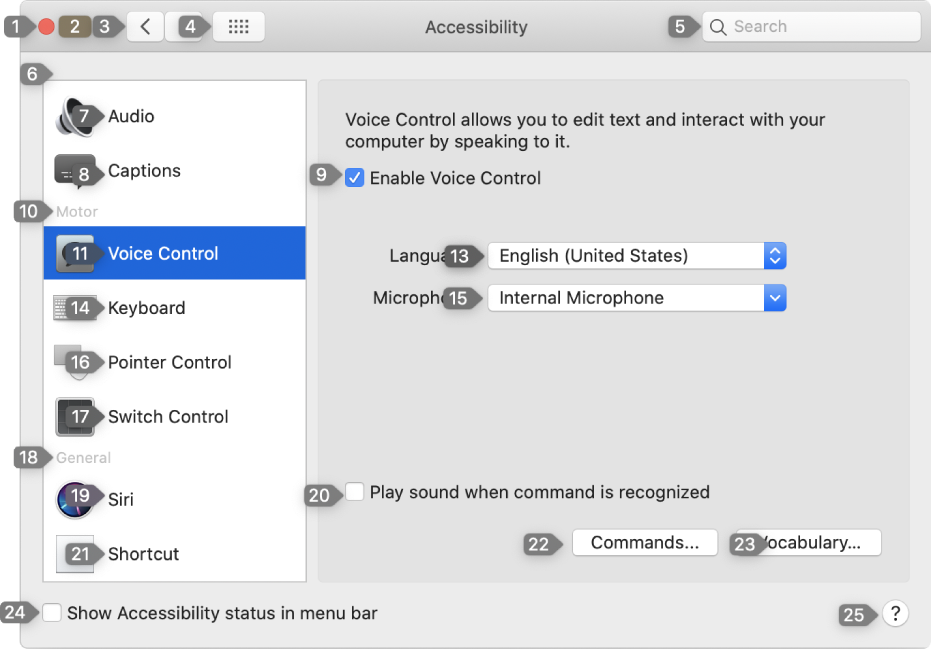
To interact with an item, say a command followed by the item’s number. For example, “Click 19.”
The numbers disappear.
You can use various commands to interact with items, such as Click, Double click, Triple click, or Long press. To see all of the available overlay commands, say “Show commands” to display the Commands window.
If you don’t interact with an item, say “Hide numbers” to make the numbers disappear, or say another command.
Use grids
Say the command “Show grid” (to display a grid over the entire desktop) or “Show window grid” (to display a grid only over the active window).
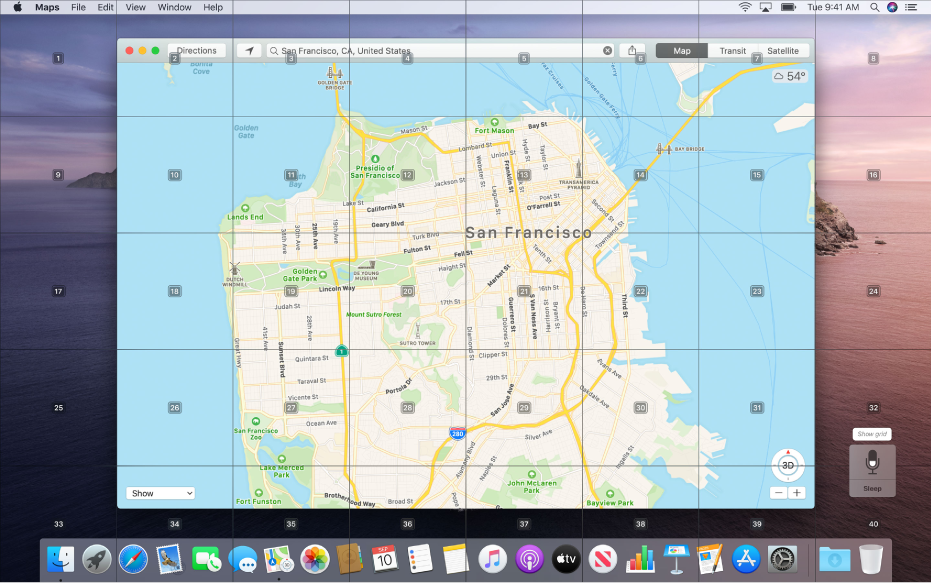
Do any of the following:
Interact with a location on the grid: If a number is at the location you want to interact with, say any command with the grid number. For example, “Click 15” or “Zoom in 11.”
Drill down on an area of the grid: If you need to further refine the location, say a grid number to drill down in that area. You can drill down multiple times; a separate window may be displayed to show the area in more detail. When an area can’t be drilled into further, saying a number performs the Click command.
To see all of the available overlay commands, say “Show commands” to display the Commands window.
If you don’t interact with an item, say “Hide grid” to make the grid disappear, or say another command.