Mac User Guide
- Welcome
- What’s new in macOS Sequoia
-
- Get started with Apple Intelligence
- Use Writing Tools
- Use Apple Intelligence in Mail
- Use Apple Intelligence in Messages
- Use Apple Intelligence with Siri
- Get webpage summaries
- Summarize an audio recording
- Create original images with Image Playground
- Create Genmoji with Apple Intelligence
- Use Apple Intelligence in Photos
- Summarize notifications and reduce interruptions
- Use ChatGPT with Apple Intelligence
- Apple Intelligence and privacy
- Block access to Apple Intelligence features
-
- Intro to Continuity
- Use AirDrop to send items to nearby devices
- Hand off tasks between devices
- Control your iPhone from your Mac
- Copy and paste between devices
- Stream video and audio with AirPlay
- Make and receive calls and text messages on your Mac
- Use your iPhone internet connection with your Mac
- Share your Wi-Fi password with another device
- Use iPhone as a webcam
- Insert sketches, photos, and scans from iPhone or iPad
- Unlock your Mac with Apple Watch
- Use your iPad as a second display
- Use one keyboard and mouse to control Mac and iPad
- Sync music, books, and more between devices
-
- Control what you share
- Set up your Mac to be secure
- Allow apps to see the location of your Mac
- Use Private Browsing
- Keep your data safe
- Understand passwords
- Change weak or compromised passwords
- Keep your Apple Account secure
- Use Mail Privacy Protection
- Use Sign in with Apple for apps and websites
- Find a missing device
- Resources for your Mac
- Resources for your Apple devices
- Copyright

Keep your work private and secure

Control what you share in apps
When you first open an app, you often have to answer a security question—like if you’ll allow the app to use your current location or if an app can use your camera to take photos and videos. Decide how much you want to share to increase or decrease your overall level of privacy.
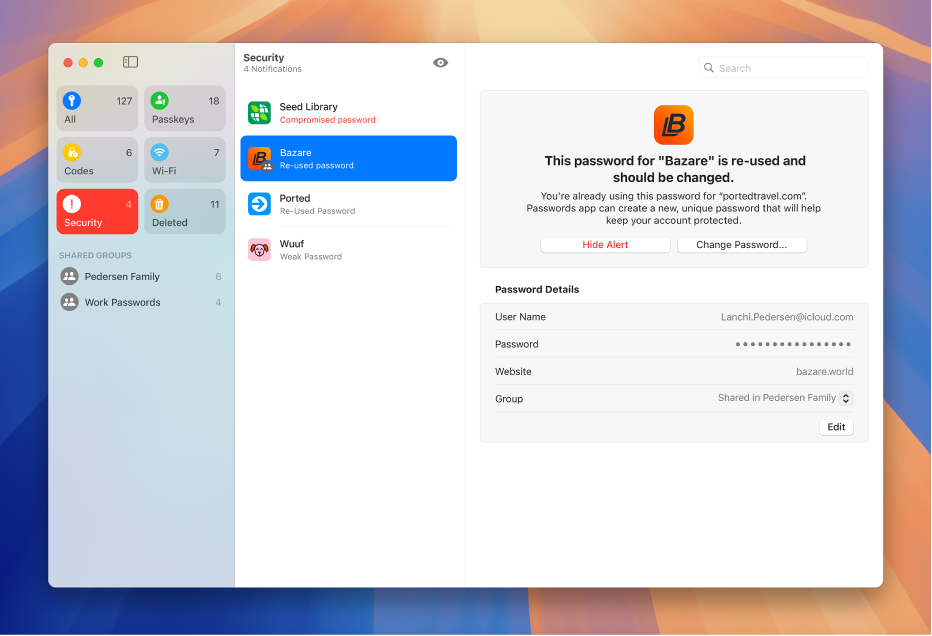
Change a weak or compromised password
The Passwords app can keep you informed about any security alerts, recommending that you change a password that’s been compromised.

Keep your website browsing private
Use Private Browsing to visit websites without leaving a trail. Private windows are locked when you’re not using them, and websites you visit while using Private Browsing on your Mac aren’t shared with your other Apple devices.

Require a password after waking your Mac
When you need to step away from your Mac, help keep it secure by requiring a password to wake it from sleep or exit the screen saver. If you share your Mac, other users can log in by clicking their name on the Lock Screen.

Sign in more safely with passkeys
You can use passkeys to sign in to websites and apps easily and safely with Touch ID—without memorizing long passwords. Passkeys are synced across all your Apple devices.