
Manage your library in the Apple TV app on Windows
The Library in the Apple TV app includes your purchases and rentals organised by category, as well as playlists you’ve created, and home videos you’ve manually added to your library.
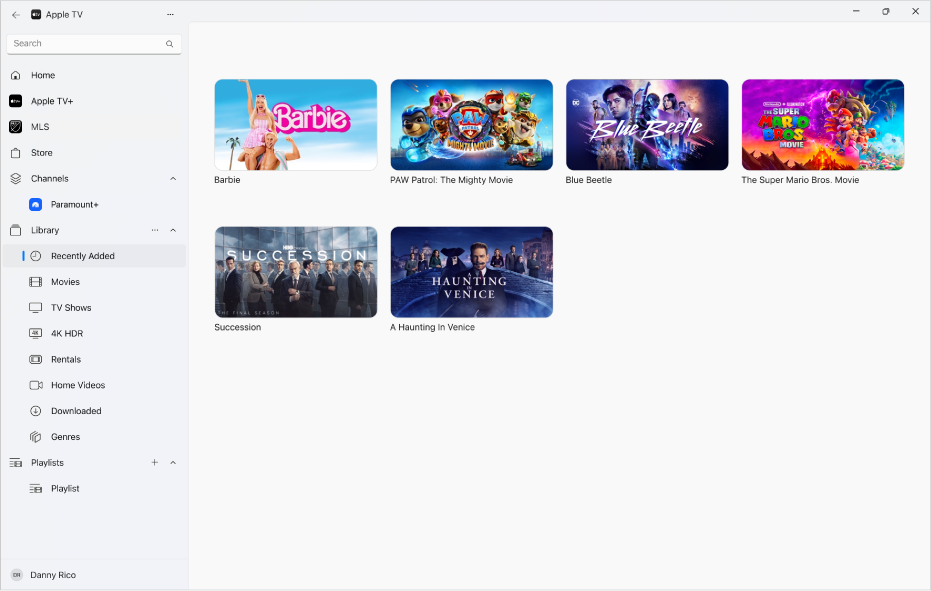
Show or hide library categories in the sidebar
Browse your library
Go to the Apple TV app
 on your Windows device.
on your Windows device.Select one of the categories under Library in the sidebar (Movies, TV Shows or Genres, for example).
If you don’t see the categories, select
 next to the Library heading in the sidebar.
next to the Library heading in the sidebar.On the right, scroll to browse items.
When you select Genres in the sidebar, a list of genres appears. Select an item in the list (Comedy, for example) to filter the results.
Play an item
Go to the Apple TV app
 on your Windows device.
on your Windows device.Do one of the following:
On a touch device: Touch and hold a thumbnail, then release your finger when the menu appears.
On a computer: Move the pointer over a thumbnail, then click
 .
.
Select Play [movie or TV show title] from the menu.
Download a film or TV programme
Go to the Apple TV app
 on your Windows device.
on your Windows device.Do one of the following:
On a touch device: Touch and hold a thumbnail, then release your finger when the menu appears.
On a computer: Move the pointer over a thumbnail, then click
 .
.
Select Download from the menu.
To monitor the progress of the download, select
 at the top of the sidebar, then choose Activity.
at the top of the sidebar, then choose Activity.
See more options
Go to the Apple TV app
 on your Windows device.
on your Windows device.Do one of the following:
On a touch device: Touch and hold a thumbnail, then release your finger when the menu appears.
On a computer: Move the pointer over a thumbnail, then click
 .
.
Select an option from the menu:
Add to Playlist: Opens a submenu with options for adding the item to a new playlist or to an existing one.
Properties: Opens a window containing metadata associated with the item. If the item is a home video, you can edit its metadata.
Mark as Watched or Mark as Unwatched: Recategorises the item.
Copy: Copies the title, runtime, director, genre and other information about the item.
Delete from Library: Hides items purchased from the Store, and deletes items imported from other sources.
Create a playlist
You can create custom compilations of the movies and TV shows in your library for playback in any order you choose.
Note: Adding an item to a playlist downloads the item to your device.
Go to the Apple TV app
 on your Windows device.
on your Windows device.Select
 at the top of the sidebar, then select New Playlist.
at the top of the sidebar, then select New Playlist.The Library opens and displays an empty playlist.
Type a name for the playlist, then press Enter.
The playlist name appears in the sidebar, in the Playlists section.
To add items to the playlist, select a category under Library in the sidebar (Movies, for example), then do one of the following:
On a touch device: Touch and hold an item until the menu appears, release your finger, select Add to Playlist, then choose a playlist.
On a computer: Drag an item on the right to the playlist name in the sidebar.
If you previously created a playlist, you can create another playlist by selecting ![]() next to Playlists in the sidebar.
next to Playlists in the sidebar.
Edit a playlist
Go to the Apple TV app
 on your Windows device.
on your Windows device.Select a playlist name under Playlists in the sidebar.
If you don’t see the playlist name, select the disclosure arrow next to the Playlists heading in the sidebar.
Do either of the following:
Change the playback order of items: Drag the items on the right into the order you want.
Remove an item: Select
 to the right of the item, then choose Remove from Playlist.
to the right of the item, then choose Remove from Playlist.Removing an item from a playlist does not remove it from your library or storage device.
Import home videos to your library
You can import your own video files so that you can watch them in the Apple TV app.
Go to the Apple TV app
 on your Windows device.
on your Windows device.Select
 at the top of the sidebar, then choose Add Files To Library or Add Folder To Library.
at the top of the sidebar, then choose Add Files To Library or Add Folder To Library.Locate a file or folder on your Windows device, then select Open.
Imported videos appear in the Home Videos category in the sidebar. If you add a folder, all the files it contains are added to your library.
Note: To import video files from an iPhone, iPad or iPod touch to the Apple TV app on your Windows device, see Install the Apple Devices app.