Pages User Guide for Mac
- Welcome
- What’s new in Pages 14.2
-
- Use iCloud Drive with Pages
- Export to Word, PDF or another file format
- Open an iBooks Author book in Pages
- Reduce the document file size
- Save a large document as a package file
- Restore an earlier version of a document
- Move a document
- Delete a document
- Lock a document
- Password-protect a document
- Create and manage custom templates
- Copyright

Merge or unmerge table cells in Pages on Mac
Merging table cells combines adjacent cells into a single cell. Unmerging cells that were previously merged retains all the data in the new top-left cell.
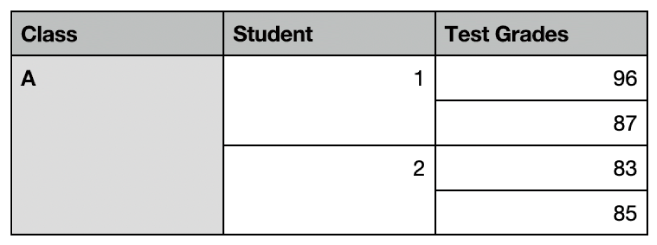
Here are some restrictions:
You can’t merge non-adjacent cells or cells from different areas of the table — for example, cells from the body and the header.
You can’t merge columns or rows.
You can’t split a cell. If a cell has never been merged with another cell, it can’t be unmerged.
Merge cells
Select two or more adjacent cells.
Control-click the cells, then choose Merge Cells.
Note: If the Merge Cells command is dimmed, you might have selected entire columns or rows, or a header cell and a body cell, which can’t be merged, even if they’re adjacent.
These are the results of merging cells:
If only one of the cells contains content prior to merging, the merged cell retains the content and formatting of that cell.
If multiple cells contain content before merging, all the content is retained, but cells with a specific data format, such as numbers, currency or dates, are converted to text.
If a fill colour is applied to the top-left cell, the merged cell takes on the fill colour.
Unmerge cells
Control-click the cells, then choose Merge Cells.
All the content from the previously merged cell appears in the first unmerged cell.
Note: Merged cells are treated specially in formulas:
Refer to the cell directly in a formula by using the address of the merged cell’s top-left corner (for example, C3).
You can’t include only part of a merged cell in a cell range that’s used in a formula.
If you refer to a cell in a formula, then merge the cell with cells that are outside the formula’s intended range, the formula may result in an error.