GarageBand User Guide
- Welcome
-
- Play a lesson
- Choose the input source for your guitar
- Customise the lesson window
- See how well you played a lesson
- Measure your progress over time
- Slow down a lesson
- Change the mix of a lesson
- View full-page music notation
- View glossary topics
- Practise guitar chords
- Tune your guitar in a lesson
- Open lessons in the GarageBand window
- Get additional Learn to Play lessons
- If your lesson doesn’t finish downloading
- Touch Bar shortcuts
- Glossary
- Copyright

Intro to the Score Editor in GarageBand on Mac
The Score Editor can display MIDI regions on a software instrument track. Notes, rests and other musical events in the MIDI regions on the track are displayed in standard musical notation.
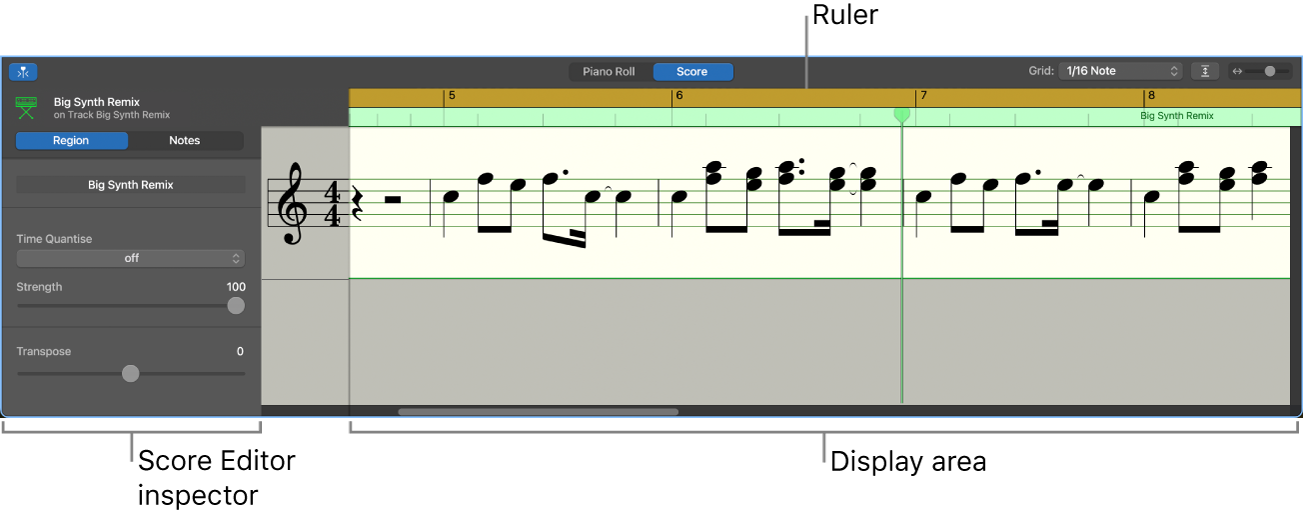
Open the Score Editor
In GarageBand on Mac, do one of the following:
Click a software instrument track header, click the Editors button
 in the control bar, then click Score.
in the control bar, then click Score.Select a MIDI region in the Tracks area, click the Editors button in the control bar, then click Score.
Press N.
When one or more regions are selected, the following controls appear in the Score Editor inspector (to the left of the score display):
Region Name field: Edit the name of the selected regions.
Time Quantise pop-up menu (with Strength slider): Quantise the timing of notes in the selected regions.
Transpose slider: Change the pitch of notes in the selected regions.
When individual notes in a region are selected, the following controls appear in the Score Editor inspector:
Insert pop-up menu: Choose the note value for notes to insert.
Time Quantise pop-up menu: Quantise the timing of selected notes.
Velocity slider: Change the velocity value of selected notes.
Use the Grid pop-up menu located in the Score Editor menu bar to set the visual quantisation of notes in the Score Editor, independent of their Time Quantize value.