Rate clips in Final Cut Pro for iPad
If your browser clips contain sections that you don’t like or might never want to use in a project—because they’re blurry, for example—you can mark them as rejected. You can easily rate the clips you like and don’t like as you review them. When you’re ready to edit, you can focus on your best footage in the browser by showing only the clips that you marked as favorites.
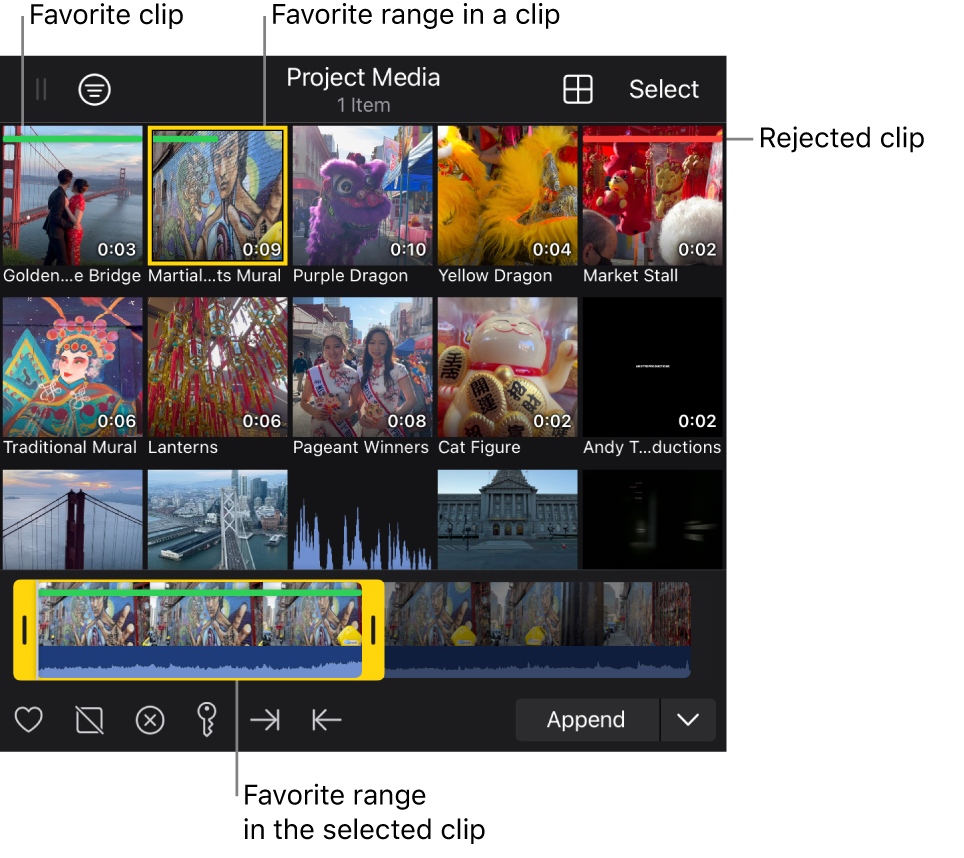
Rate a clip or clip range in the browser
In Final Cut Pro for iPad, open a project.
Tap
 in the toolbar, then tap a clip thumbnail in the browser.
in the toolbar, then tap a clip thumbnail in the browser.To select a range within the clip, drag the yellow handles on either end of the clip’s filmstrip.
Do one of the following:
Quickly rate entire clips: Touch and hold a clip in the browser, then tap Favorite or Reject.
Favorite the clip or clip range: Tap
 at the bottom of the browser. A green line appears at the top of the clip’s thumbnail and filmstrip. If you favorite a range in the clip, the green line appears above the favorite portion of the thumbnail and filmstrip.
at the bottom of the browser. A green line appears at the top of the clip’s thumbnail and filmstrip. If you favorite a range in the clip, the green line appears above the favorite portion of the thumbnail and filmstrip.Reject the clip or clip range: Tap
 at the bottom of the browser. A red line appears at the top of the clip’s thumbnail and filmstrip. If you reject a range in the clip, the red line appears above the rejected portion of the thumbnail and filmstrip.
at the bottom of the browser. A red line appears at the top of the clip’s thumbnail and filmstrip. If you reject a range in the clip, the red line appears above the rejected portion of the thumbnail and filmstrip.
Note: If you don’t see
 and
and  at the bottom of the browser, expand the browser by dragging its resize handle
at the bottom of the browser, expand the browser by dragging its resize handle  (at the top left) to the left.
(at the top left) to the left.
If you choose Hide Rejected from the Filter menu ![]() at the top of the browser, thumbnails marked as rejected disappear from view in the browser. See Filter browser clips.
at the top of the browser, thumbnails marked as rejected disappear from view in the browser. See Filter browser clips.
Rate multiple clips in the browser
In Final Cut Pro for iPad, open a project.
Tap
 in the toolbar, tap Select in the upper-right corner of the browser, then tap multiple clip thumbnails.
in the toolbar, tap Select in the upper-right corner of the browser, then tap multiple clip thumbnails.Tip: To select all the clip thumbnails in the browser, tap Select All at the top of the browser.
Do one of the following:
Touch and hold the selected clips in the browser, then tap Favorite or Reject.
Tap
 at the bottom of the browser, then tap Favorite or Reject.
at the bottom of the browser, then tap Favorite or Reject.
In the browser, clips you marked as favorite appear with a green line at the top, and clips you marked as rejected appear with a red line at the top.
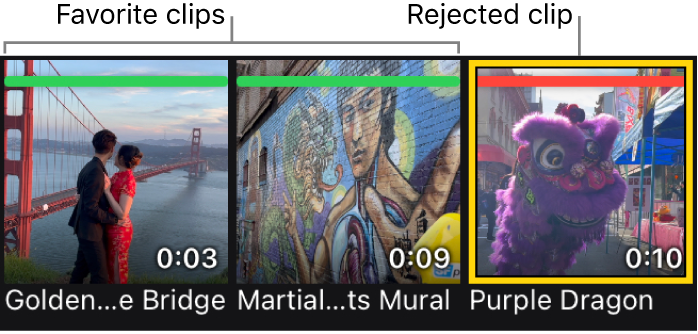
When you’re finished, tap Done in the top-right corner of the browser.
If you choose Hide Rejected from the Filter menu ![]() at the top of the browser, clips marked as rejected disappear from view. See Filter browser clips.
at the top of the browser, clips marked as rejected disappear from view. See Filter browser clips.
Remove ratings from clips in the browser
In Final Cut Pro for iPad, open a project.
Tap
 in the toolbar, then do one of the following:
in the toolbar, then do one of the following:Quickly remove a rating from an entire clip: Touch and hold the clip in the browser, then tap Clear Favorite or Clear Reject (or press U on a connected or paired keyboard).
Remove the rating from a single clip or clip range: Tap a rated clip thumbnail (with a green or red line) in the browser, then tap
 at the bottom of the browser (or press U on a connected or paired keyboard).
at the bottom of the browser (or press U on a connected or paired keyboard).Remove ratings from multiple clips or clip ranges: Tap Select in the upper-right corner of the browser, tap multiple rated clip thumbnails, tap
 at the bottom of the browser, tap Clear All, then tap Done at the top right (or press U on a connected or paired keyboard).
at the bottom of the browser, tap Clear All, then tap Done at the top right (or press U on a connected or paired keyboard).
After you rate browser clips, you can filter the browser to show clips with specific ratings.
Tip: To free up storage space, you can delete rejected clips.