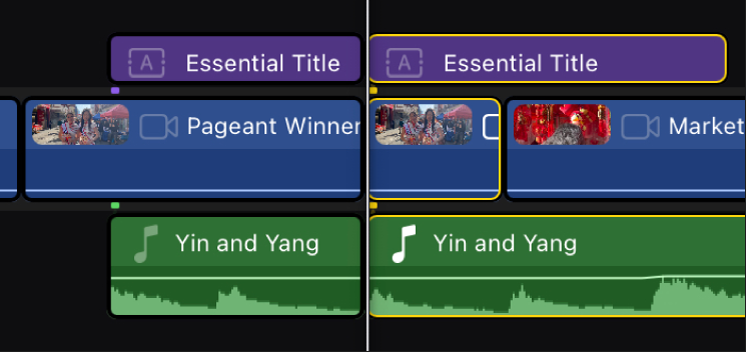Cut timeline clips in two in Final Cut Pro for iPad
After you add clips to the timeline, you can easily cut them to adjust their durations or remove unwanted sections. When you cut a clip in your project, it’s split into two clips. You can cut a single clip or multiple clips at a time.
Cut a clip in the timeline
In Final Cut Pro for iPad, open a project.
Tap the yellow Select control in the top-left corner of the timeline, then tap Clip.
In the timeline, tap the clip that you want to cut in two.
Drag the playhead to the frame where you want to cut.
Tap
 in the lower-right corner of the screen, or press Command-B on a connected or paired keyboard.
in the lower-right corner of the screen, or press Command-B on a connected or paired keyboard.Note: If
 isn’t shown in the lower-right corner of the screen, make sure that the clip is selected, the playhead is positioned over the clip, and the Volume and Animate buttons are not highlighted.
isn’t shown in the lower-right corner of the screen, make sure that the clip is selected, the playhead is positioned over the clip, and the Volume and Animate buttons are not highlighted.
If you have a Magic Trackpad or the latest iPad Pro and Apple Pencil, you can skim to the clip you want to cut, then tap ![]() .
.
Cut multiple clips at once
You can cut selected primary storyline clips and connected clips simultaneously.
In Final Cut Pro for iPad, open a project.
Tap the yellow Select control in the top-left corner of the timeline, then tap Clip.
Tap
 in the lower-right corner of the screen, then tap the clips that you want to cut.
in the lower-right corner of the screen, then tap the clips that you want to cut.Drag the playhead to the frame where you want to cut.
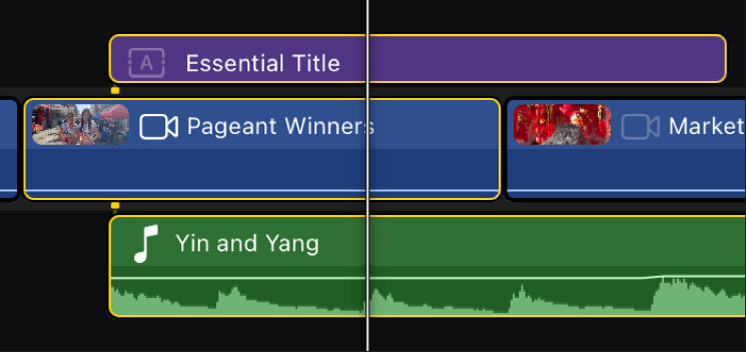
Tap
 in the lower-right corner of the screen.
in the lower-right corner of the screen.