Add storylines in Final Cut Pro for iPad
Storylines are sequences of clips connected to the primary storyline in the timeline. You can create storylines by grouping individual connected clips together. Like connected clips, storylines are attached to the primary storyline at a specific point and remain synced with the clip they’re attached to.
You can use storylines in the same way as connected clips—for example, to create cutaways, composite titles and other graphics, and add sound effects and music—but with edited sequences rather than individual clips. For example, you can add cross dissolve transitions to a series of superimposed titles in a storyline and then adjust the timing of the titles to match clips in the primary storyline.
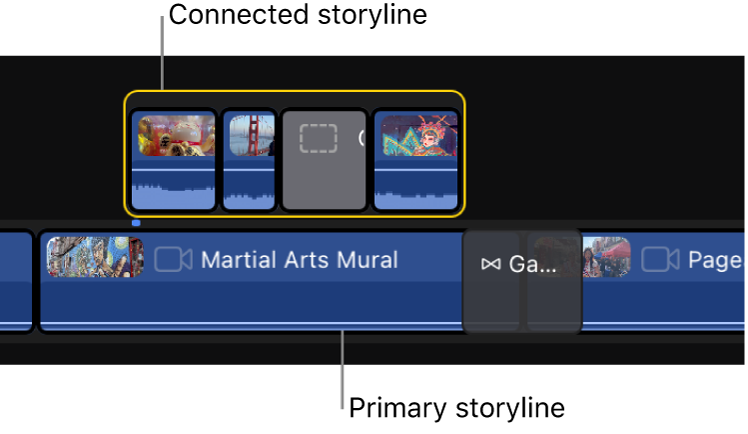
Create storylines
You create a storyline by grouping selected connected clips or storylines.
In Final Cut Pro for iPad, open a project.
Touch and hold in an empty area of the timeline, then drag to select the connected clips or storylines that you want to combine.
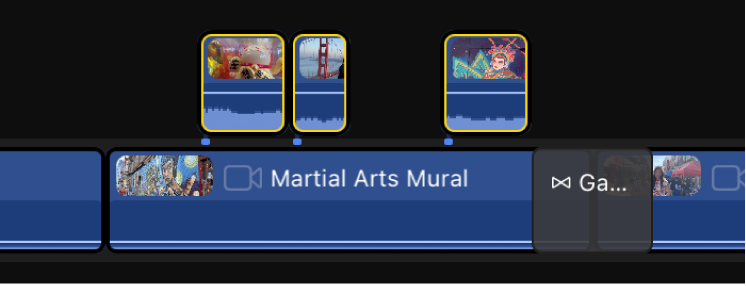
Make sure none of the selected items overlap.
Touch and hold the selection, then tap Group (or press Command-G on a connected or paired keyboard).
The selected items are combined into a single storyline. If there were any spaces between the selected clips, they are filled with gap clips.
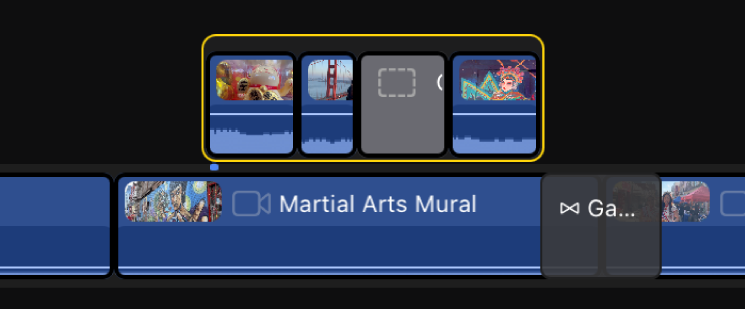
Adding a transition to a connected clip also creates a connected storyline.
Add, remove, and reorder clips in storylines
You can drag clips to and from a connected storyline, as well as reorder the clips within it.
In Final Cut Pro for iPad, open a project.
In the timeline, do any of the following:
Add a clip to a storyline: Drag a clip to the storyline from the primary storyline or from another connected storyline. When a gray dotted outline appears in the storyline, release the clip.
Move a clip out of a storyline: Drag the clip to the primary storyline or to another connected storyline.
Delete a clip from a storyline: Tap the clip to select it, then touch and hold the clip and tap Delete.
Reorder clips in a storyline: Tap a clip to select it, then drag the clip to a new position in the storyline. When a gray dotted outline appears in the storyline, release the clip.