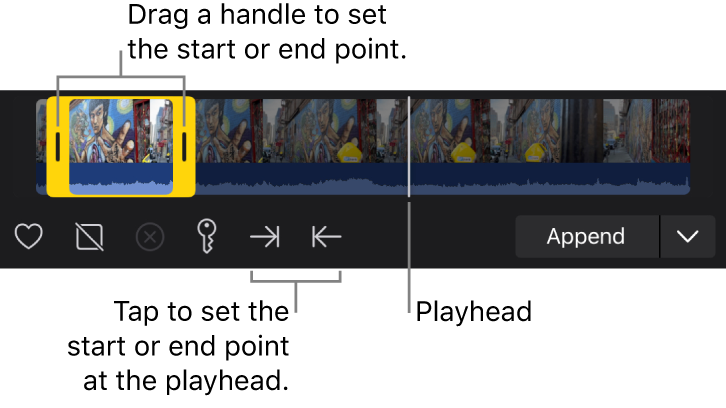Drag clips to the timeline in Final Cut Pro for iPad
An easy way to add clips to your video is to drag them from the browser to the timeline. You can drag whole clips or a range selection.
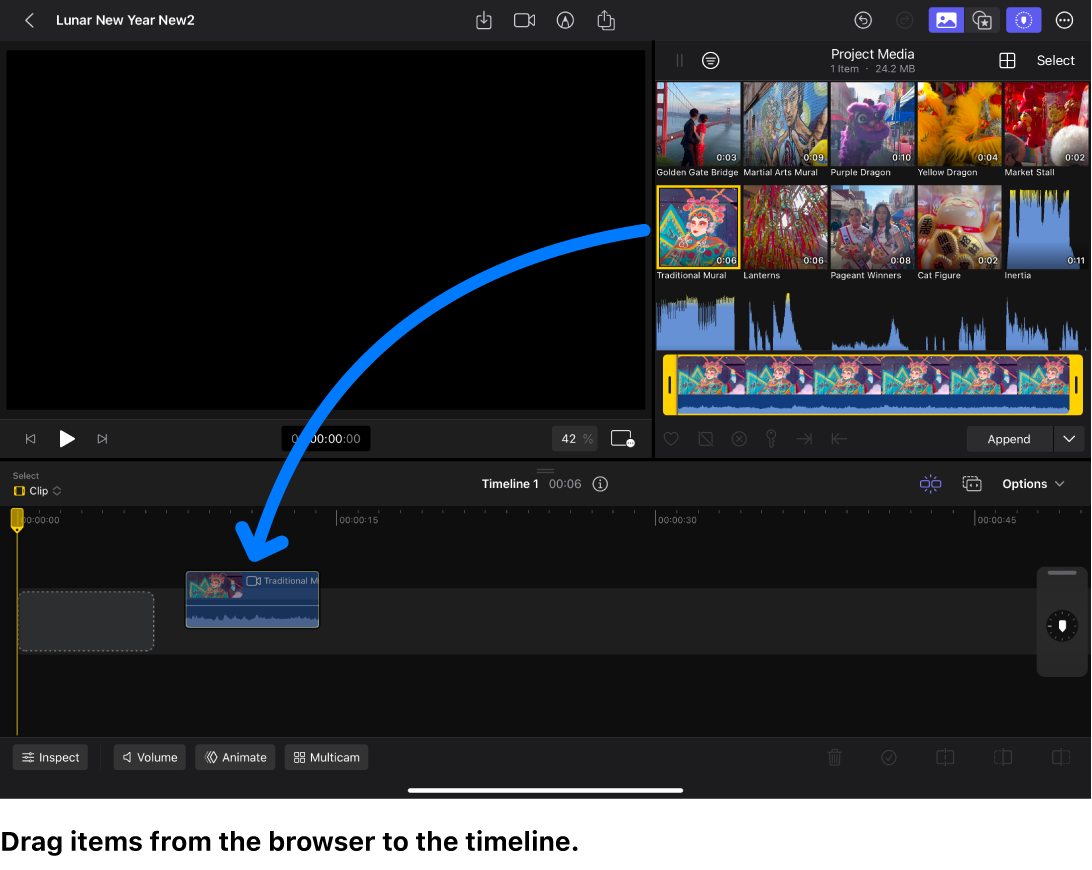
Drag browser clips to the timeline
You can drag clips to the timeline one at a time, or you can drag a number of clips at once and then rearrange them in the timeline.
In Final Cut Pro for iPad, open a project.
Tap
 in the toolbar, then select one or more clips in the browser.
in the toolbar, then select one or more clips in the browser.Touch and hold the selection, then drag it from the browser to the timeline.
Note: Dragging from the browser (as opposed to dragging from the filmstrip) always includes the entire duration of the clip.
Drag a range selection to the timeline
Depending on where you drag the clips in the timeline, your actions may result in an append edit, an insert edit, a connect edit, or a replace edit. Final Cut Pro automatically adjusts surrounding clips to fit in place around any clips you’ve dragged.