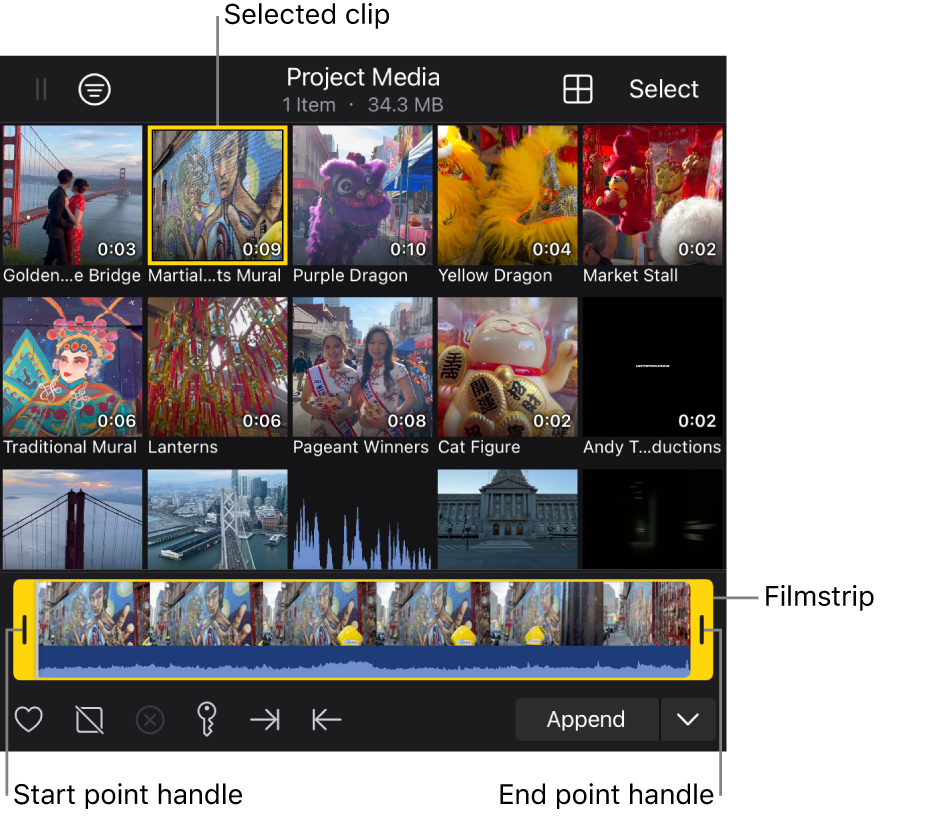Select browser clips and ranges in Final Cut Pro for iPad
In Final Cut Pro, you select clips or portions of clips in the browser to accomplish common tasks such as adding clips to the timeline, rating clips, and applying keywords.
Select a single clip in the browser
Select a clip range in the browser
You can select a portion of a clip, called a range.
In Final Cut Pro for iPad, open a project.
Tap
 in the toolbar, then tap a clip thumbnail in the browser.
in the toolbar, then tap a clip thumbnail in the browser.The clip thumbnail is highlighted, and its filmstrip appears at the bottom of the browser.
Do one of the following:
Drag the yellow selection handles in the filmstrip to set the start and end points of the range.
Tap or drag inside the filmstrip to position the playhead, then tap
 to set the start point or
to set the start point or  to set the end point.
to set the end point.
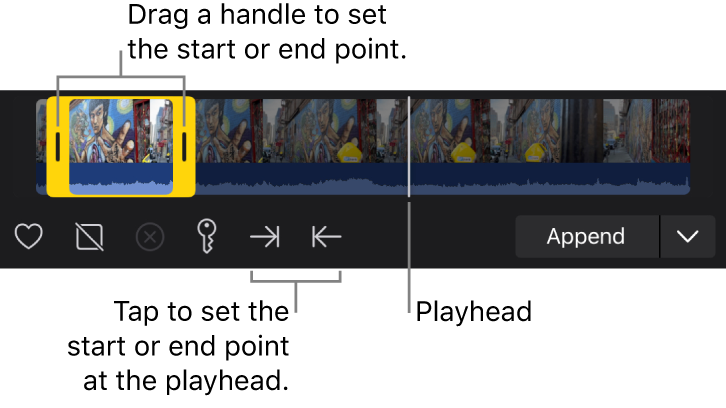
To reset a selection handle, double-tap in the darkened region outside the range.
Select multiple clips in the browser
In Final Cut Pro for iPad, open a project.
Tap
 in the toolbar, then tap Select at the top of the browser.
in the toolbar, then tap Select at the top of the browser.Tap the clip thumbnails you want to select, or drag across a row of thumbnails.
Tip: You can also tap Select All to select all clips in the browser.
To stop selecting multiple clips (and deselect the current selections), tap Done.