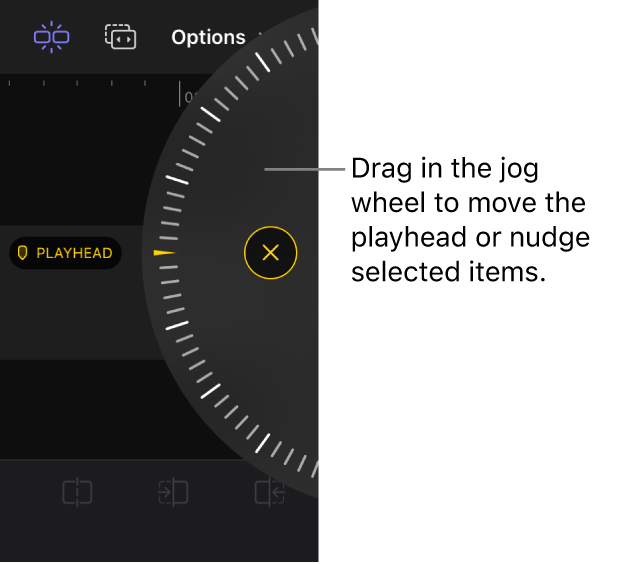Customize the Edit screen in Final Cut Pro for iPad
In Final Cut Pro for iPad, you can show, hide, or resize sections of the Edit screen to focus on a specific area as you work on a project.
If you haven’t yet created a project, you can view a demo project.
Switch between the media browser and content browser
The browser switches between two views: the media browser (containing all the clips you imported into a project as well as video you shot with the built-in camera in Final Cut Pro) and the content browser (containing all the content that comes with a Final Cut Pro for iPad subscription, including effects, transitions, music, and more).
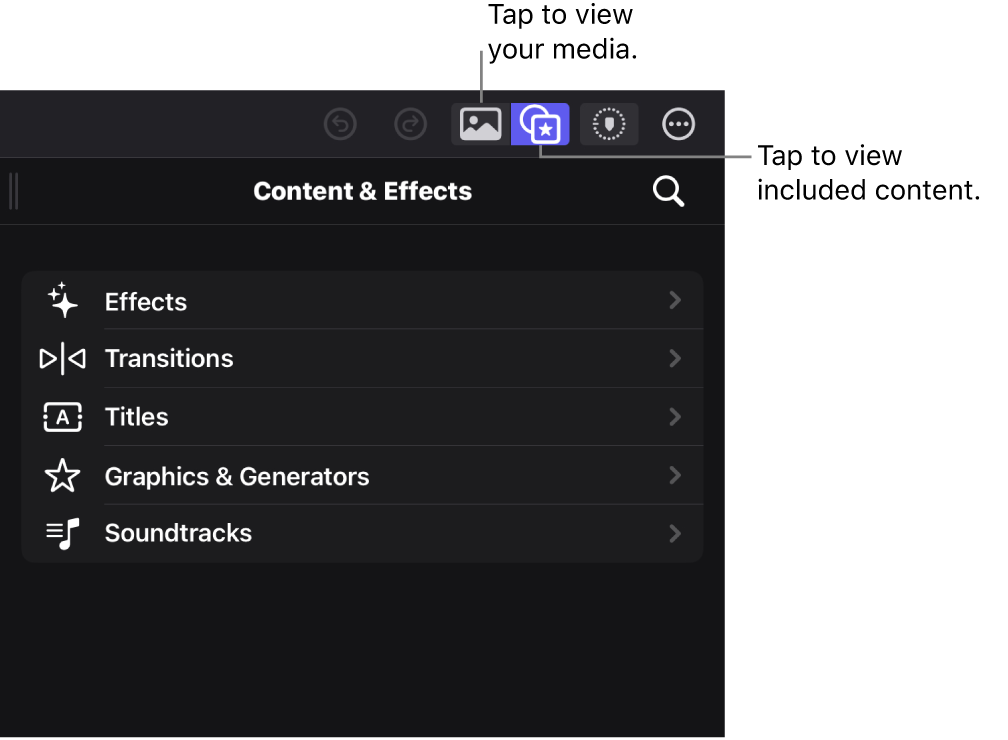
In Final Cut Pro for iPad, open a project.
Do one of the following:
Open the media browser: In the toolbar, tap
 , so that it’s highlighted.
, so that it’s highlighted.Open the content browser: In the toolbar, tap
 , so that it’s highlighted.
, so that it’s highlighted.
Show or hide the browser
Show or hide the inspector
Show the jog wheel
The jog wheel lets you move the playhead incrementally and also nudge timeline clips and edit points with precision.
In Final Cut Pro for iPad, open a project.
In the toolbar, tap
 so that it becomes highlighted, then tap or swipe
so that it becomes highlighted, then tap or swipe  on the side of the screen to expand the jog wheel.
on the side of the screen to expand the jog wheel.