Use roles to organize audio clips in Final Cut Pro for iPad
Roles are metadata text and color labels assigned to clips to help you organize the timeline. In Final Cut Pro, you can change the roles assigned to audio clips, depending on how you use them in your project. When you import audio clips, Final Cut Pro analyzes existing clip metadata and automatically assigns one of three default color-coded roles (Dialogue, Effects, or Music) to each clip. For example, if a source media file has a Music “genre” metadata tag, Final Cut Pro assigns a green Music role to the imported clip.
Because roles are color-coded, you can instantly recognize clips of the same role. Dialogue clips are blue, effects clips are teal, music clips are green, and soundtracks included with Final Cut Pro have an olive color. Clips are stacked in the timeline according to their roles, in this order: Dialogue, Effects, and Music.
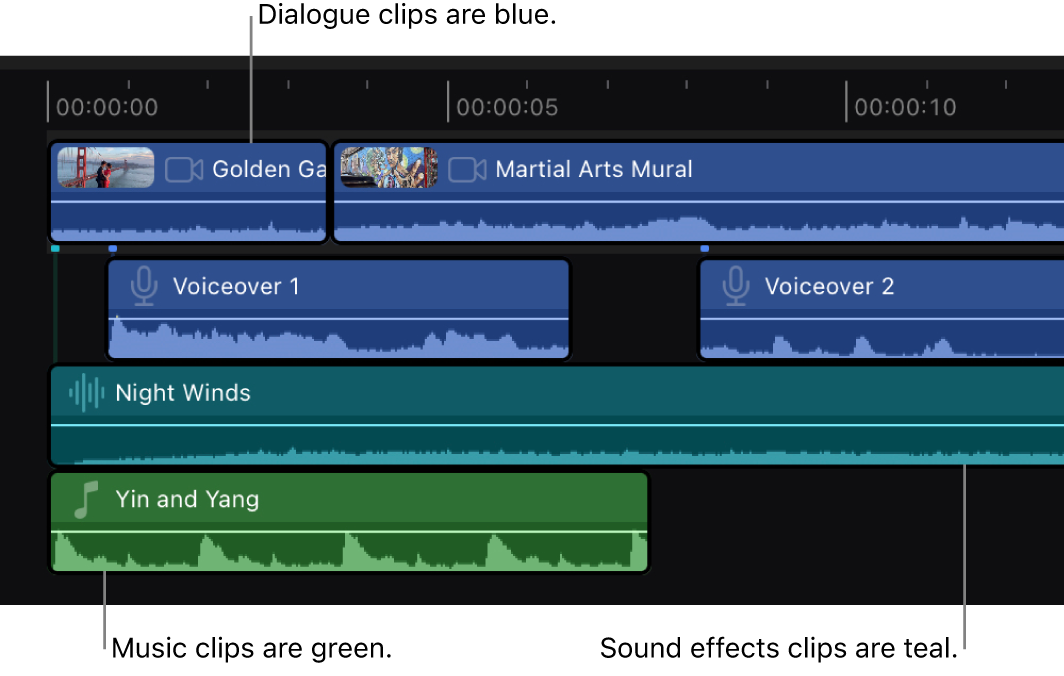
View and reassign roles
In Final Cut Pro for iPad, open a project.
Select a clip in the timeline whose role you want to view or reassign.
Tap Inspect in the lower-left corner of the screen.
Tap
 at the top of the inspector, then view the current role assignment in the Audio Role setting.
at the top of the inspector, then view the current role assignment in the Audio Role setting.To reassign the role for the selected clip, tap
 to the right of Audio Role, then tap Dialogue, Effects, or Music.
to the right of Audio Role, then tap Dialogue, Effects, or Music.