Use the Scene Removal Mask in Final Cut Pro for iPad
The Scene Removal Mask detects objects in the foreground of a video clip and automatically removes the background—without the need for a green screen. You can then replace the background with a different image or insert a title between the foreground and background.
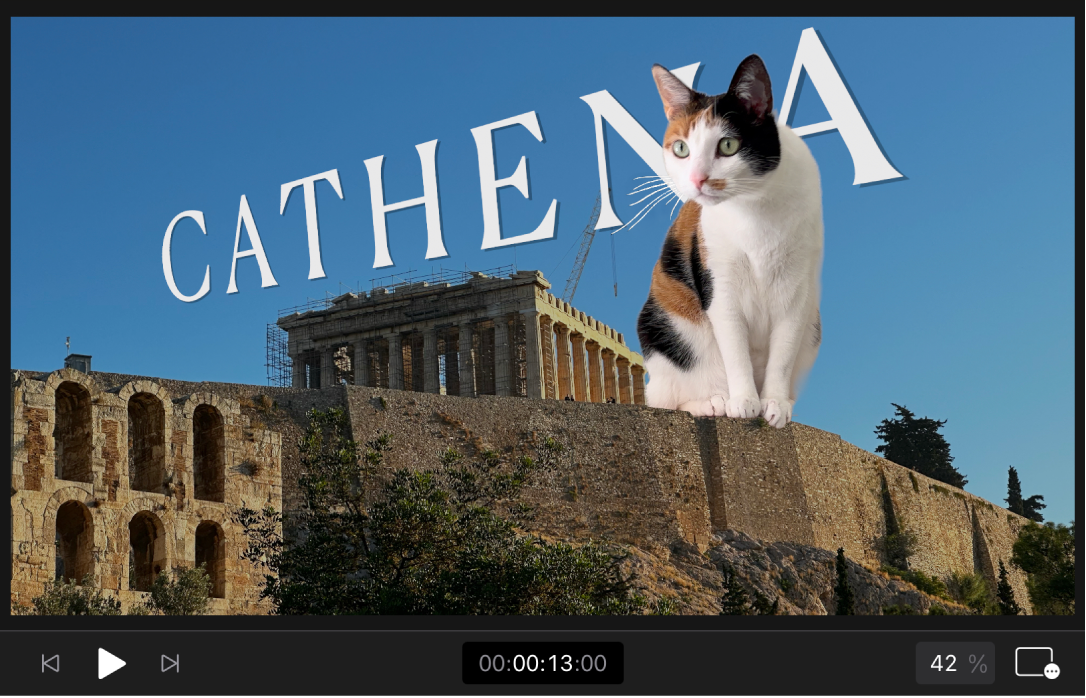
Before you begin
For best results, before you apply the Scene Removal Mask to a video clip in Final Cut Pro for iPad, make sure the clip:
Has a static background and was captured using a stationary camera (a camera attached to a tripod, for example)
Has a few extra frames at the beginning or end showing the background without the foreground subject present
Was shot in a bright, evenly lit place (preferably indoors)
Has good contrast between the subject and background (no similar colors or textures)
Has no strong moving shadows, and maintains space between the foreground subject and background
Has a visually simple background (without complex patterns or structures such as windows or bookshelves)
Apply the Scene Removal Mask to a clip
In Final Cut Pro for iPad, open a project.
In the timeline, tap the clip you want to modify, then drag the playhead over the clip (to see its image in the viewer).
Tap
 in the toolbar, tap Effects in the browser, then tap Video (if it’s not already selected).
in the toolbar, tap Effects in the browser, then tap Video (if it’s not already selected).Do one of the following:
From the browser, drag the Scene Removal Mask thumbnail over the selected clip in the timeline, and when the clip becomes highlighted, release your finger.
In the browser, tap the Scene Removal Mask thumbnail, then tap Apply under the browser.
In the inspector, tap
 , tap
, tap  , tap Masks and Keying, then tap Scene Removal Mask.
, tap Masks and Keying, then tap Scene Removal Mask.
If the Effects tab of the inspector isn’t already open, tap Inspect in the lower-left corner of the screen, tap
 at the top of the inspector, then tap Scene Removal Mask.
at the top of the inspector, then tap Scene Removal Mask. In the inspector, tap
 next to Reference, then tap an option:
next to Reference, then tap an option: First Frame: Final Cut Pro uses the first frame of the clip to analyze and then remove the background.
First Frame + 1 Second: The frame 1 second after the first frame of the clip is used.
Last Frame – 1 Second: The frame 1 second before the last frame of the clip is used.
Last Frame: The last frame of the clip is used.
The original background is removed, and the foreground subject is isolated in front of a transparent background. If there’s no other clip under the masked clip in the timeline, the background appears black in the viewer.
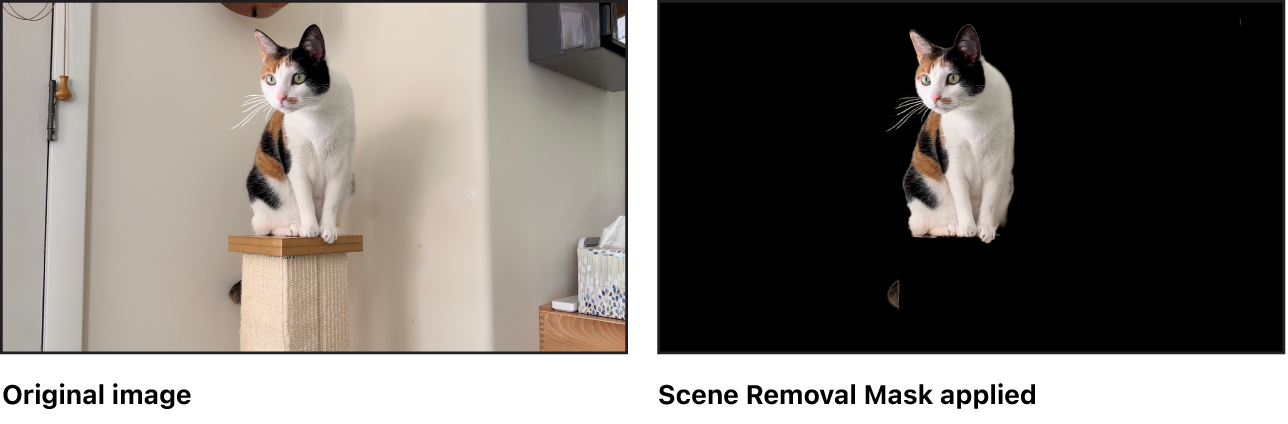
Tip: For best playback quality, render the clip after you apply the Scene Removal Mask.
To add a new background, see the next task.
Add a new background
When you apply the Scene Removal Mask to a clip in the primary storyline, the background appears black in the viewer. You can give the isolated foreground subject a new background by dragging another clip under the masked foreground clip in the timeline.
In Final Cut Pro for iPad, open a project and apply the Scene Removal Mask to a clip (as described in the previous task).
In the timeline, drag the playhead over the clip (to see its image in the viewer).
Tap
 in the toolbar, then drag the clip you want to use as a background from the browser to the timeline, to a position under the masked clip.
in the toolbar, then drag the clip you want to use as a background from the browser to the timeline, to a position under the masked clip.
If the masked clip is in the primary storyline, the background clip is attached to it as a connected clip. In the viewer, the foreground subject from the masked clip appears superimposed over the image from the background clip.

Insert a title between the foreground and background
After you apply the Scene Removal Mask to a clip in the timeline, you can add a title to the timeline so that in the viewer, the text appears behind the foreground subject.
In Final Cut Pro for iPad, open a project.
Apply the Scene Removal Mask to a clip, add a new background (as described in the previous tasks), then drag the playhead over the clips (to see the result of the effect in the viewer).
Tap
 in the toolbar, then tap Titles.
in the toolbar, then tap Titles.Drag a title thumbnail from the browser to a position in the timeline between the masked foreground clip and the background clip.
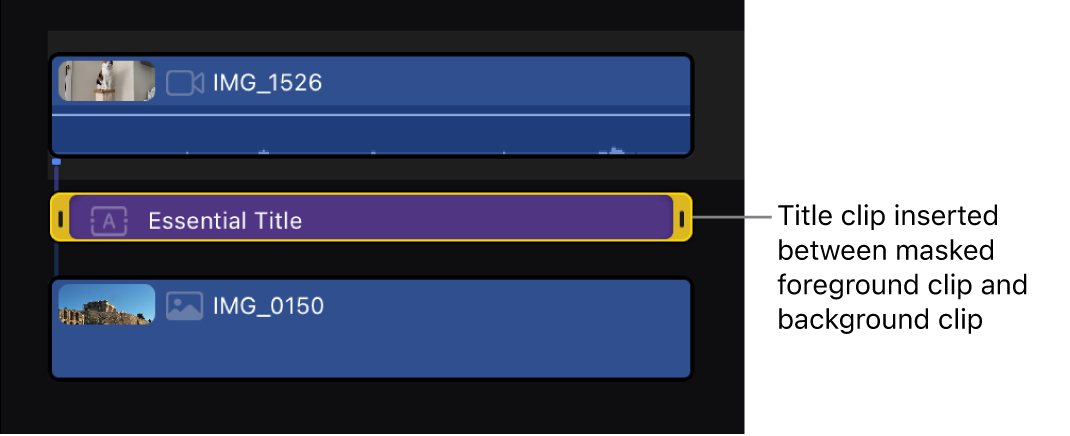
Modify the title’s text and placement in the inspector.
In the viewer, the text appears between the foreground and background images.