Replace clips in Final Cut Pro for iPad
You can replace clips in the timeline with clips from the browser. In contrast to overwrite edits, replacing works on whole timeline clips only and can change the duration of your timeline.
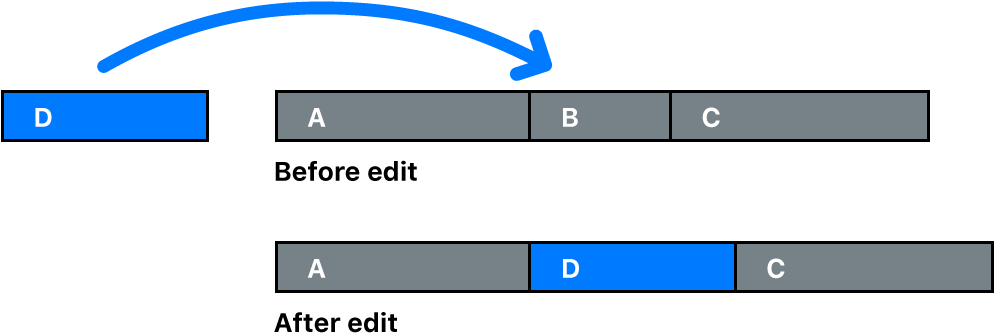
Replace a clip in the timeline with a clip from the browser
In Final Cut Pro for iPad, open a project.
Drag a clip from the browser over the clip in the timeline you want to replace; when the timeline clip becomes highlighted, release your finger.
The browser clip appears in the timeline in place of the original clip. If the browser clip is longer or shorter than the original clip, all subsequent clips move forward or backward in the timeline.
Replace a clip in the timeline with a range selection
In Final Cut Pro for iPad, open a project.
Drag a range selection from the browser over the clip in the timeline that you want to replace; when the timeline clip becomes highlighted, release your finger.
The range selection appears in the timeline in place of the original clip.
If the range selection is longer than the timeline clip it replaces, Final Cut Pro performs a three-point edit using the start point and end point of the timeline clip and one of the following:
The start point of the browser range selection: The start point is used if the range selection was trimmed (shortened) at the start point only.
The end point of the browser range selection: The end point is used if the range selection was trimmed (shortened) at the end point only.