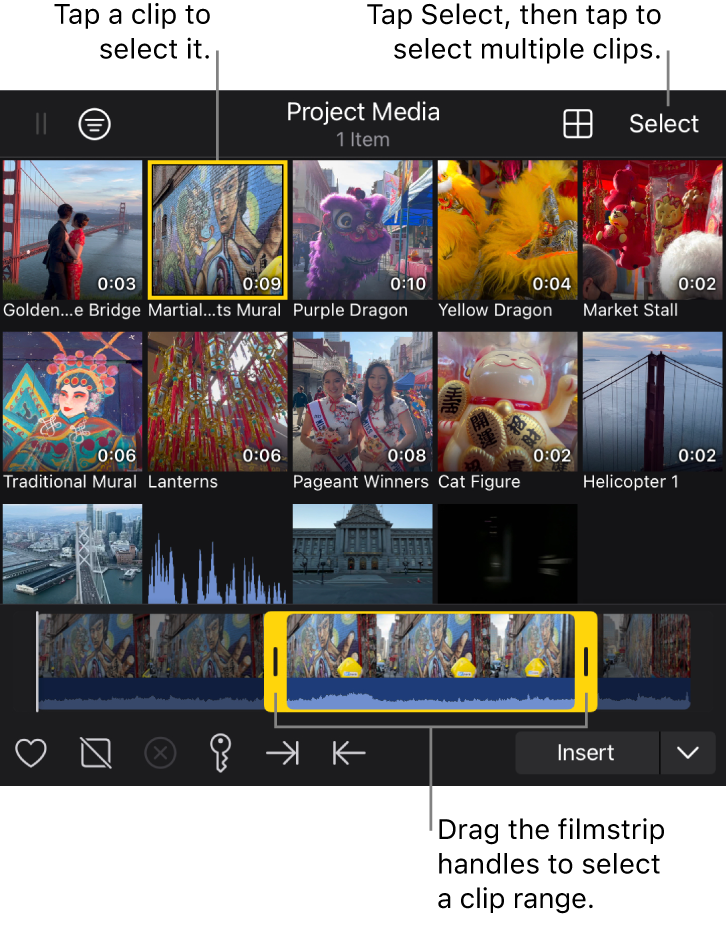Select clips and ranges in the browser
You can select clips and clip ranges in the browser to play them or add them to the timeline.
Open a project, then tap
 in the toolbar.
in the toolbar.Do any of the following:
Select a clip: Tap a clip in the browser.
Select a clip range: Tap a clip in the browser, then drag the yellow handles in the filmstrip at the bottom of the browser.
Select multiple clips: Tap Select at the top of the browser, then tap the clips you want to select. When you’re finished selecting clips, tap Done.
Select all clips in the browser: Tap Select at the top of the browser, then tap Select All. When you’re finished selecting clips, tap Done.
A single selected clip is outlined with a yellow border. Multiple selected clips appear with a checkmark in the lower-right corner.