Adjust individual audio channels in Final Cut Pro for iPad
When you import a video or audio file into a project in Final Cut Pro, the app assigns an audio channel configuration to the clip based on the file’s audio format (mono, stereo, or multichannel). After you add the clip to the timeline, the clip’s audio channels are contained in one or more audio components that you can expand to adjust.
However, because some popular digital audio file formats (AAC and MP3, for example) interleave channels into a single data block, a clip’s audio channels may be contained in a single audio component. To edit the individual channels, you may need to separate interleaved channels into individual components. For example, you can separate an interleaved stereo component into two mono components.
Separate interleaved audio channels
If a clip’s audio channels are combined in a single audio component, you can divide the channels into separate audio components to adjust them independently.
In Final Cut Pro for iPad, open a project.
In the timeline, tap a clip with interleaved audio channels (a stereo clip, for example).
Tap Inspect in the lower-left corner of the screen, then tap
 at the top of the inspector.
at the top of the inspector.Tap
 to the right of Audio, tap Audio Channels, then tap the configuration you want.
to the right of Audio, tap Audio Channels, then tap the configuration you want.For example, if you change a stereo component to Dual Mono and then expand the audio components in the timeline, each component contains a separate mono channel that you can adjust independently of the other.
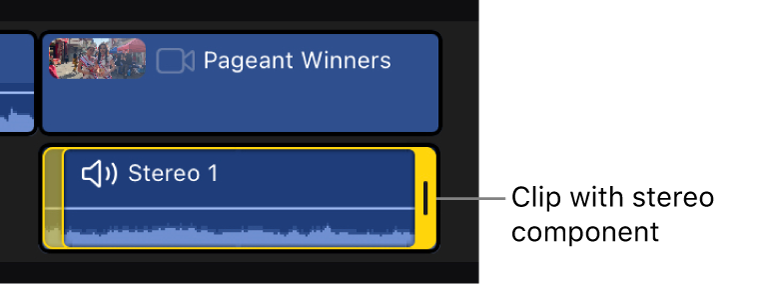
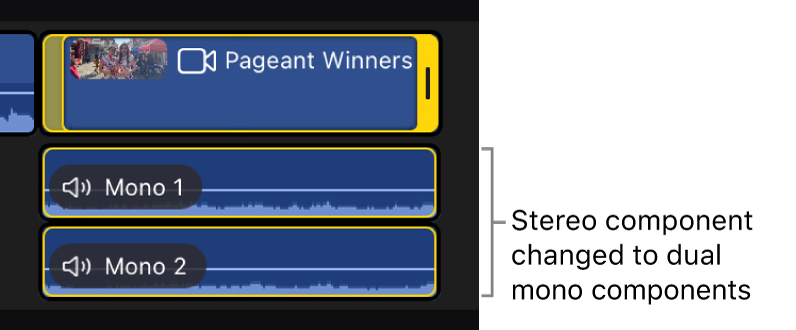
Adjust a clip’s audio channels individually
When a timeline clip’s audio channels are divided into separate audio components, you can make different adjustments to each channel.
In Final Cut Pro for iPad, open a project.
In the timeline, touch and hold a clip, then choose Expand Audio Components.
The clip’s audio components appear underneath the clip. (If you see only one audio component, go to the previous task, Separate interleaved audio channels.)
Tap the audio component you want to adjust, then make any of the following adjustments: