View photos and Memories on Apple Watch Ultra
On Apple Watch Ultra, browse your photos in the Photos app ![]() and show a photo on your watch face.
and show a photo on your watch face.
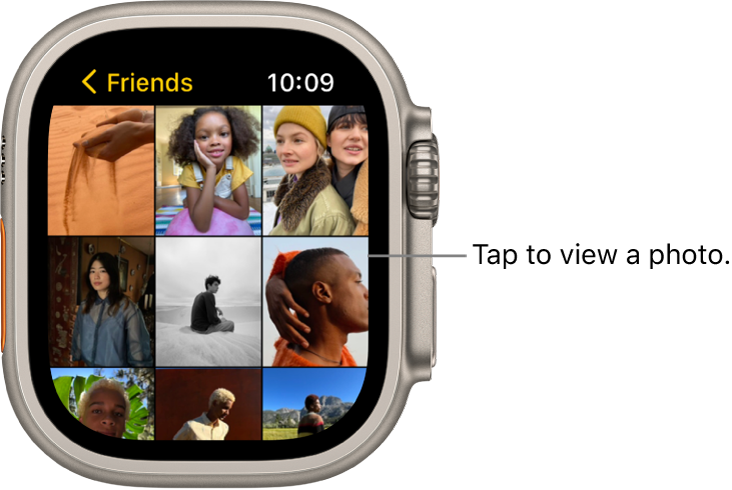
Browse photos in the Photos app on Apple Watch Ultra
Open the Photos app ![]() on your Apple Watch Ultra and use these actions to browse your photos.
on your Apple Watch Ultra and use these actions to browse your photos.
Tap a memory, Featured Photos, or an album you’ve synced to your Apple Watch Ultra.
Tap a photo to view it.
Swipe left or right to see other photos.
Turn the Digital Crown to zoom, or drag to pan a photo.
Zoom all the way out to see the entire photo album.
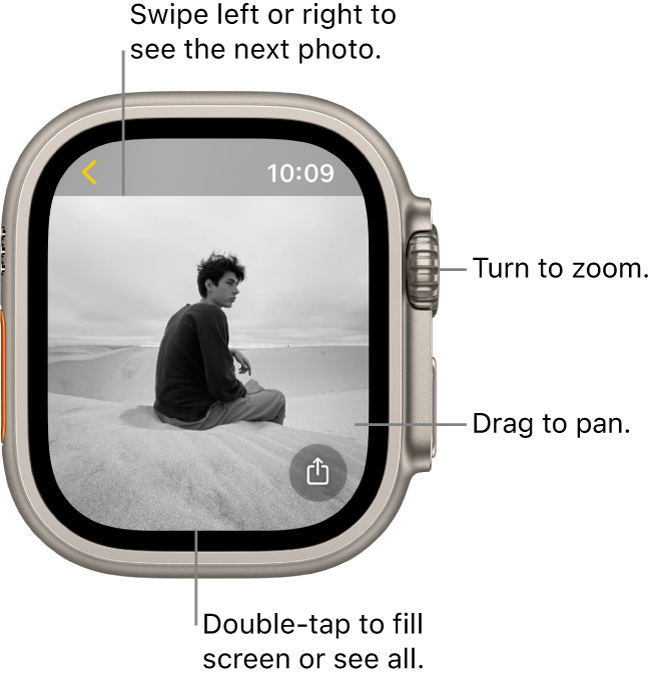
View a memory on the watch face
In addition to viewing Memories in the Photos app ![]() on your Apple Watch Ultra, you can view them on the Siri and Photos watch faces.
on your Apple Watch Ultra, you can view them on the Siri and Photos watch faces.
See a recent memory from the Siri watch face: Choose the Siri watch face, then tap a memory.
See photos from Memories on the Photos watch face: Open the Apple Watch app on your iPhone, tap Face Gallery, tap the Photos watch face, then tap Dynamic.
The Dynamic watch face displays photos from your recent Memories, and it updates when you have new ones.
View a Live Photo on Apple Watch Ultra
Look for the Live Photo symbol ![]() in the bottom-left corner of a photo, then touch and hold the photo.
in the bottom-left corner of a photo, then touch and hold the photo.
For more information about Live Photos, see the iPhone User Guide.
Share a photo
While viewing a photo in the Photos app ![]() on your Apple Watch Ultra, tap
on your Apple Watch Ultra, tap ![]() , then choose a sharing option.
, then choose a sharing option.

Create a photo watch face
While viewing a photo in the Photos app ![]() on your Apple Watch Ultra, tap
on your Apple Watch Ultra, tap ![]() , scroll down, then tap Create Face. You can also create a Kaleidoscope watch face based on the photo, or add a new Photos watch face in the Apple Watch app on your iPhone. See Customize the watch face.
, scroll down, then tap Create Face. You can also create a Kaleidoscope watch face based on the photo, or add a new Photos watch face in the Apple Watch app on your iPhone. See Customize the watch face.
Tip: You can easily create a watch face on your iPhone. Open the Photos app on your iPhone, tap a photo, tap ![]() , swipe up, tap Create Watch Face, then choose to create a Portraits, Photos, or Kaleidoscope watch face.
, swipe up, tap Create Watch Face, then choose to create a Portraits, Photos, or Kaleidoscope watch face.
To learn how to choose a different photo album, see Choose a photo album and manage storage on Apple Watch Ultra.