Track stocks on Apple Watch Ultra
Use the Stocks app ![]() on Apple Watch Ultra to see info on the stocks you follow on your iPhone. See the iPhone User Guide for more information about using the Stocks app on your iPhone.
on Apple Watch Ultra to see info on the stocks you follow on your iPhone. See the iPhone User Guide for more information about using the Stocks app on your iPhone.
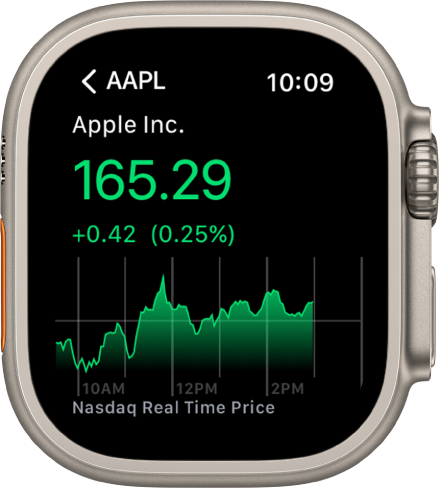
Siri: Say something like: “What was today’s closing price for Apple stock?”
Add and remove stocks
Your Apple Watch Ultra displays the stocks found in the Stocks app on your iPhone, but you can add and remove stocks right on your Apple Watch Ultra. Just open the Stocks app ![]() on your Apple Watch Ultra to:
on your Apple Watch Ultra to:
Add a stock: Scroll to the bottom of the screen, then tap Add Stock. Type the stock name, or use Scribble or dictation to enter the stock name. Tap the name of the stock in the list.
To use Scribble, swipe up from the bottom of the screen, then tap Scribble.
Note: Scribble is not available in all languages.
Remove a stock: Swipe left on the stock you want to remove, then tap X.
To reorder stocks on your Apple Watch Ultra, touch and hold a stock, then drag it to a different position.
You can also open the Stocks app on your iPhone, tap ![]() , tap Edit Watchlist, drag a stock into your preferred position, then tap Done.
, tap Edit Watchlist, drag a stock into your preferred position, then tap Done.
When you change the order on one device, it changes on the other to match.
See stock data on Apple Watch Ultra
Open the Stocks app
 on your Apple Watch Ultra.
on your Apple Watch Ultra.Tap a stock in the list.
Tap < in the top-left corner to return to the stocks list, or turn the Digital Crown to scroll to the next stock in the list.
Choose the stock shown on the Siri watch face
Open the Settings app
 on your Apple Watch Ultra.
on your Apple Watch Ultra.Go to Stocks > Selected Stock, then choose a stock.
Choose data metrics
You can choose the data metrics that appear in the Stocks app, in Stocks complications, and on the Siri watch face. Do the following:
Change the data metric in the Stocks app: Open the Stocks app
 on your Apple Watch Ultra, tap Viewing, then choose Points, Market Cap, or Percentage.
on your Apple Watch Ultra, tap Viewing, then choose Points, Market Cap, or Percentage.Change the data metric for Stocks complications and the Siri watch face: Open the Settings app
 on your Apple Watch Ultra, tap Stocks, tap Data Metric, then choose a metric.
on your Apple Watch Ultra, tap Stocks, tap Data Metric, then choose a metric.You can also open the Apple Watch app on your iPhone, tap My Watch, tap Stocks, then choose a metric.
Switch to Stocks on iPhone
Open the Stocks app
 on your Apple Watch Ultra.
on your Apple Watch Ultra.On iPhone, open the App Switcher. (On an iPhone with Face ID, swipe up from the bottom edge and pause; on an iPhone with a Home button, double-click the Home button.)
Tap the button that appears at the bottom of the screen to open Stocks.