Apple Watch Ultra User Guide
- Welcome
-
- Apple Watch Ultra gestures
- Set up and pair your Apple Watch Ultra with iPhone
- Choose a function for the Action button on Apple Watch Ultra
- The Apple Watch app
- Charge Apple Watch Ultra
- Turn on and wake Apple Watch Ultra
- Lock or unlock Apple Watch Ultra
- Change language and orientation on Apple Watch Ultra
- Remove, change, and fasten Apple Watch bands
-
- Apps on Apple Watch Ultra
- Open apps
- Organize apps
- Get more apps
- Tell time
- Status icons
- Control Center
- Use Focus
- Adjust brightness, text size, sounds, and haptics
- See and respond to notifications
- Change notification settings
- Manage your Apple ID
- Use shortcuts
- Set up Handwashing
- Connect Apple Watch Ultra to a Wi-Fi network
- Connect to Bluetooth headphones or speakers
- Hand off tasks from Apple Watch Ultra
- Unlock your Mac with Apple Watch Ultra
- Unlock your iPhone with Apple Watch Ultra
- Use Apple Watch Ultra without its paired iPhone
- Use your Apple Watch Ultra with a cellular network
-
- Alarms
- Blood Oxygen
- Calculator
- Calendar
- Camera Remote
- Compass
- Contacts
- Depth
- ECG
- Medications
- Memoji
- News
- Now Playing
- Reminders
- Stocks
- Stopwatch
- Timers
- Tips
- Voice Memos
- Walkie-Talkie
-
- About Wallet
- Apple Pay
- Set up Apple Pay
- Make purchases
- Send, receive, and request money with Apple Watch Ultra (U.S. only)
- Manage Apple Cash (U.S. only)
- Use Wallet for passes
- Use rewards cards
- Pay with Apple Watch Ultra on Mac
- Ride transit
- Use your driver’s license or state ID
- Use digital keys
- Use COVID-19 vaccination cards
- Weather
- World Clock
-
- VoiceOver
- Set up Apple Watch Ultra using VoiceOver
- Apple Watch Ultra basics with VoiceOver
- Apple Watch Mirroring
- Control nearby devices
- AssistiveTouch
- Use a braille display
- Use a Bluetooth keyboard
- Zoom
- Tell time with haptic feedback
- Adjust text size and other visual settings
- Adjust motor skills settings
- Set up and use RTT
- Accessibility audio settings
- Use accessibility features with Siri
- The Accessibility Shortcut
- Copyright
Stay fit with Apple Watch Ultra
Apple Watch Ultra can track your activity and workouts, and encourage you to lead a more active life through gentle reminders and friendly competitions.
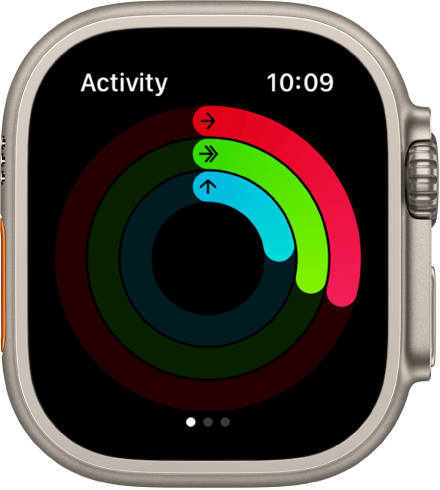
Close each ring
Your Apple Watch Ultra tracks how much you move, how often you stand up, and how long you exercise each day. Set goals in the Activity app ![]() , then check your progress throughout the day. Scroll down for more details like your total steps and distance. Apple Watch Ultra lets you know when you’ve completed a goal.
, then check your progress throughout the day. Scroll down for more details like your total steps and distance. Apple Watch Ultra lets you know when you’ve completed a goal.
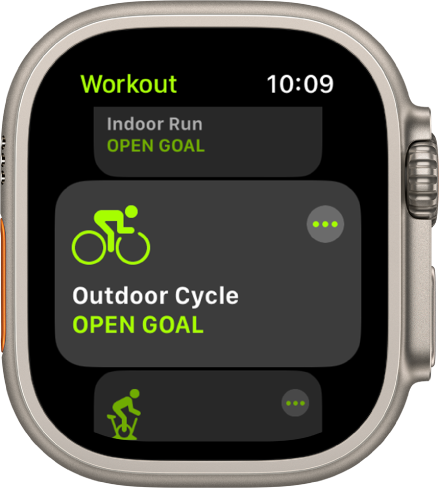
Start a workout
If you’ve configured the Action button to start a particular workout, press that button on the side of Apple Watch Ultra. Or open the Workout app ![]() , then tap the type of workout you want—a daily workout like a run or swim, or a multisport workout when you take on your next triathlon. Customize your workout view so the metrics you want to track are just a glance away. If you forget to start a workout before performing some common types of workout (walking, running, swimming, and more), don’t worry—Apple Watch Ultra can remind you to record a workout and give you credit for the exercise you’ve already done.
, then tap the type of workout you want—a daily workout like a run or swim, or a multisport workout when you take on your next triathlon. Customize your workout view so the metrics you want to track are just a glance away. If you forget to start a workout before performing some common types of workout (walking, running, swimming, and more), don’t worry—Apple Watch Ultra can remind you to record a workout and give you credit for the exercise you’ve already done.
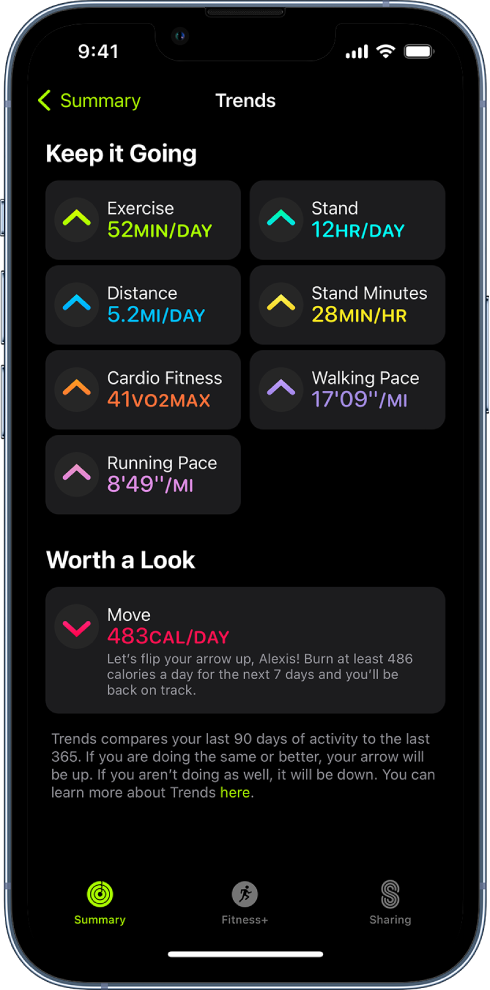
How are you doing?
Your recent activity statistics look great, but how do they compare to last year? The Trends feature can tell you. Open the Fitness app on your iPhone, tap the Summary tab, and swipe up to see where your activity metrics are headed so you can keep it going or turn it around.
To learn more about Apple Watch Ultra as a fitness partner, see Track daily activity with Apple Watch Ultra, Start a workout, Metrics for Outdoor Run workouts, and Check your trends.