Check and update your calendar on Apple Watch Ultra
The Calendar app ![]() on your Apple Watch Ultra shows events you’ve scheduled or been invited to in the past six weeks and for the next two years (in List and Day view). Your Apple Watch Ultra shows events for all calendars on your iPhone or just those calendars you choose. See the iPhone User Guide for information about setting up the Calendar app on your iPhone.
on your Apple Watch Ultra shows events you’ve scheduled or been invited to in the past six weeks and for the next two years (in List and Day view). Your Apple Watch Ultra shows events for all calendars on your iPhone or just those calendars you choose. See the iPhone User Guide for information about setting up the Calendar app on your iPhone.
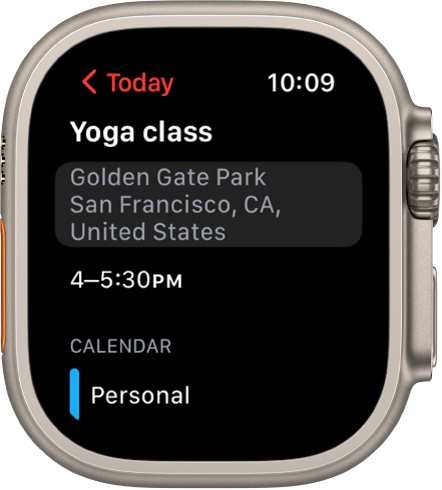
Siri: Say something like: “What’s my next event?”
See calendar events on Apple Watch Ultra
Open the Calendar app
 on your Apple Watch Ultra, or tap the date or a calendar event on the watch face.
on your Apple Watch Ultra, or tap the date or a calendar event on the watch face.Turn the Digital Crown to scroll through upcoming events.
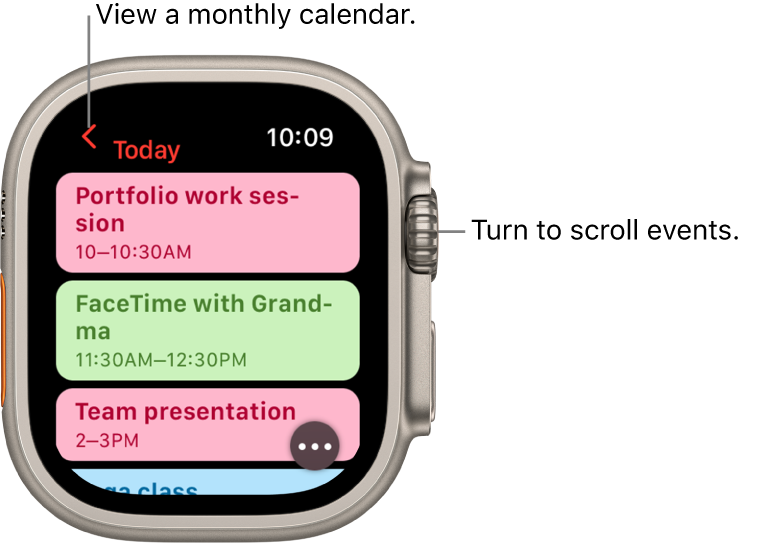
Tap an event to see details about it, including time, location, invitee status, and notes.
Tip: To return to the next event, tap < in the top-left corner.
You can also see your events by week or month.
Change how you view events
To switch views, open the Calendar app ![]() on your Apple Watch Ultra, tap
on your Apple Watch Ultra, tap ![]() , then tap an option.
, then tap an option.
Up Next: Shows your upcoming events for the week.
Day: Shows just the events for this day.
List: Shows all your events from the last two weeks through the next two years.
To see another day, swipe left or right if you’re in Day view; if you’re in List view or Up Next view, turn the Digital Crown.
To jump back to the current day and time, tap the current time in the top-right corner of the display.
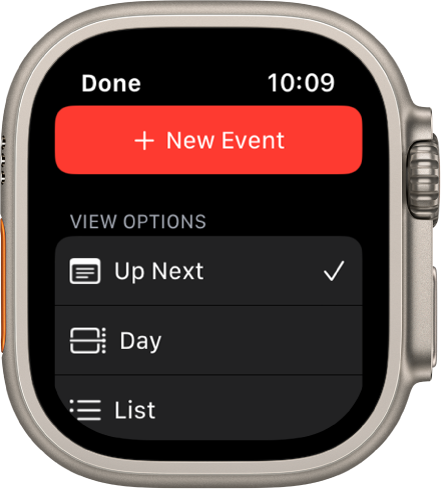
View weeks and months
While viewing events in Day or List view, you can navigate to week and month views. Open the Calendar app ![]() on your Apple Watch Ultra, then do any of the following:
on your Apple Watch Ultra, then do any of the following:
Show the current week: Tap < in the top-left corner.
Show a different week: Swipe left or right.
Show events in a particular week: Tap a day on the weekly calendar.
Show the current month: While showing the current week, tap < in the top-left corner.
Show a different month: Turn the Digital Crown.
Select a week in the monthly calendar: Tap the week.
Add an event
By default, events you add to the Calendar app on your iPhone are synced to your Apple Watch Ultra. You can also create events right on your watch.
Use Siri: Say something like “Create a calendar event titled FaceTime with Mom for May 20 at 4 p.m.”
Use the Calendar app on Apple Watch Ultra: While viewing events in Up Next, Day, or List view, tap
 , then tap New Event. Add event details such as title, description, date and time, invitees, and choose the calendar you want to add the event to, then tap Add.
, then tap New Event. Add event details such as title, description, date and time, invitees, and choose the calendar you want to add the event to, then tap Add.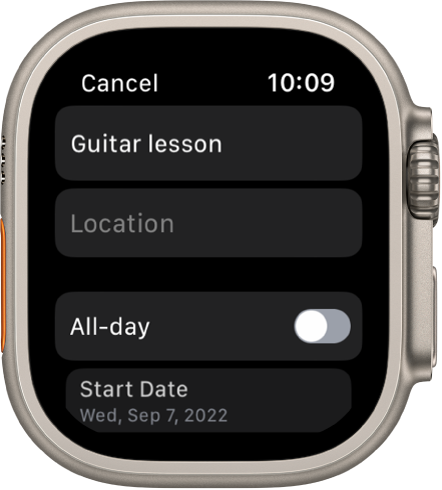
Delete or change an event
Delete an event you created: Tap an event, tap Delete, then tap Delete again.
If this is a recurring event, you can delete this event only, or all future events.
Change an event: Use the Calendar app on your iPhone.
Respond to a Calendar invitation
You can respond on your Apple Watch Ultra to event invitations when you receive them, or later.
If you see the invitation when it arrives: Scroll to the bottom of the notification, then tap Accept, Decline, or Maybe.
If you discover the notification later: Tap it in your list of notifications, then scroll and respond.
If you’re already in the Calendar app: Tap the event to respond.
To contact an event organizer, tap the organizer’s name in the event details, then tap the phone, message, email, or Walkie-Talkie button.
Get directions to an event
If an event includes a location, your Apple Watch Ultra can provide directions to it.
Open the Calendar app
 on your Apple Watch Ultra.
on your Apple Watch Ultra.Tap an event, then tap the address.
For more information about directions, see Get directions on Apple Watch Ultra.
Change “leave now” alerts
If an event includes a location, you automatically get a “leave now” alert on your Apple Watch Ultra based on estimated travel time and traffic conditions. To choose a specific time interval such as two hours before the event, do the following:
Open the Calendar app on your iPhone.
Tap the event.
Tap Alert, then choose a different interval.
Adjust calendar settings
To change the kind of calendar notifications you receive and choose specific calendars to appear on Apple Watch Ultra, follow these steps:
Open the Apple Watch app on your iPhone.
Tap My Watch, then tap Calendar.
Tap Custom under Notifications or Calendars.