iPhone User Guide
- Welcome
- What’s new in iOS 12
-
- Wake and unlock
- Learn basic gestures
- Learn gestures for iPhone X and later
- Use 3D Touch for previews and shortcuts
- Explore the Home screen and apps
- Change the settings
- Take a screenshot
- Adjust the volume
- Change the sounds and vibrations
- Search for content
- Use and customize Control Center
- View and organize Today View
- Access features from the Lock screen
- Travel with iPhone
- Set screen time, allowances, and limits
- Sync iPhone using iTunes
- Charge and monitor the battery
- Learn the meaning of the status icons
-
- Accessories included with iPhone
- Connect Bluetooth devices
- Stream audio and video to other devices
- Control audio on multiple devices
- AirPrint
- Use Apple EarPods
- Apple Watch
- Use Magic Keyboard
- Wireless charging
- Handoff
- Use Universal Clipboard
- Make and receive Wi-Fi calls
- Use iPhone as a Wi-Fi hotspot
- Share your iPhone Internet connection
- Transfer files with iTunes
-
-
- Get started with accessibility features
- Accessibility shortcuts
-
-
- Turn on and practice VoiceOver
- Change your VoiceOver settings
- Learn VoiceOver gestures
- Operate iPhone using VoiceOver gestures
- Control VoiceOver using the rotor
- Use the onscreen keyboard
- Write with your finger
- Control VoiceOver with Magic Keyboard
- Type onscreen braille using VoiceOver
- Use a braille display
- Use VoiceOver in apps
- Speak selection, speak screen, typing feedback
- Zoom in on the screen
- Magnifier
- Display settings
- Face ID and attention
-
- Guided Access
-
- Important safety information
- Important handling information
- Get information about your iPhone
- View or change cellular settings
- Learn more about iPhone software and service
- FCC compliance statement
- ISED Canada compliance statement
- Class 1 Laser information
- Apple and the environment
- Disposal and recycling information
- Copyright
Check your voicemail on iPhone
In the Phone app ![]() , Visual Voicemail (available from select carriers) shows a list of your messages. You can choose which ones to play and delete without listening to all of them. A badge on the Voicemail icon indicates the number of unheard messages.
, Visual Voicemail (available from select carriers) shows a list of your messages. You can choose which ones to play and delete without listening to all of them. A badge on the Voicemail icon indicates the number of unheard messages.
Voicemail transcription (beta; available only in certain regions) shows your messages transcribed into text. Transcription is limited to voicemails in English received on your iPhone with iOS 10 or later. Transcription depends on the quality of the recording.
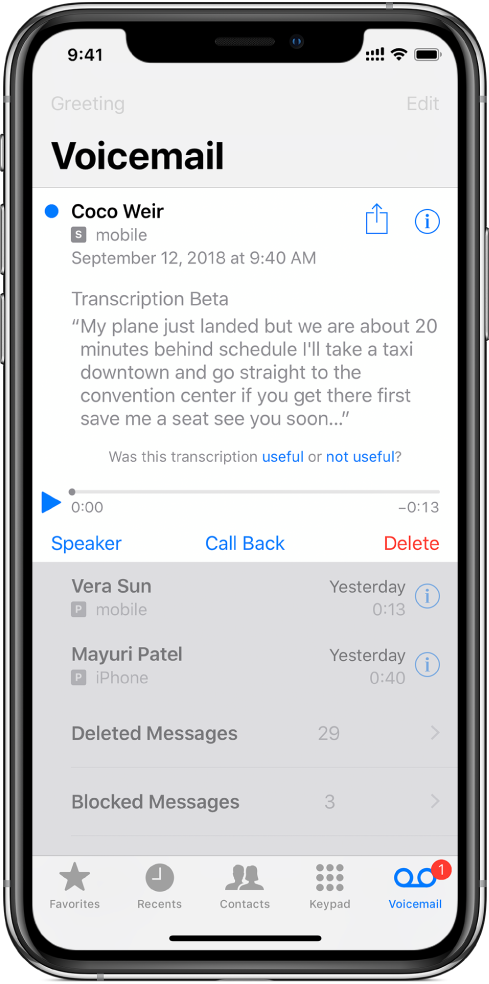
Note: Voicemail, Visual Voicemail, and Voicemail transcription are available from select carriers in select regions.
Set up voicemail
The first time you tap Voicemail, you’re asked to create a voicemail password and record your voicemail greeting.
Tap Voicemail, then tap Set Up Now.
Create a voicemail password.
Choose a greeting—Default or Custom; if you choose Custom, you can record a new greeting.
Play, share, or delete a voicemail message
Ask Siri. Say something like: “Do I have any new voicemail?” or “Play the voicemail from Eliza.” Learn how to ask Siri.
Or do the following:
Tap Voicemail, then tap a message.
Do any of the following:
Play the message: Tap
 .
.Messages are saved until you delete them or your carrier erases them.
Share the message: Tap
 .
.Delete the message: Tap Delete.
Note: In some regions, deleted messages may be permanently erased by your carrier. Your voice messages may also be deleted if you change your SIM card.
To recover a deleted message, tap Deleted Messages, tap the message, then tap Undelete.
Check your messages when Visual Voicemail isn’t available
On your iPhone: Tap Voicemail, then follow the instructions.
On another phone: Dial your own mobile number, press * or # (depending on your carrier) to bypass your greeting, then enter your voicemail password.
Change your voicemail settings
Change your greeting: Tap Voicemail, then tap Greeting.
Change your voicemail password: Go to Settings
 > Phone > Change Voicemail Password, then enter the new password.
> Phone > Change Voicemail Password, then enter the new password.If you forgot your voicemail password, contact your wireless carrier.
Change the alert for new voicemail: Go to Settings > Sounds & Haptics or Settings > Sounds.