
Use iCloud Keychain to keep information safe on Mac
iCloud Keychain keeps the website login information and credit card information that you use with autofill in Safari, and your Wi-Fi network information up to date across all your Mac computers (OS X 10.9 or later), iOS devices (iOS 7.0.3 or later) and iPadOS devices.
iCloud Keychain also stores account settings, so your social media accounts can be added automatically to another Mac when you sign in with your Apple ID on that Mac. For example, Exchange, Google and other Internet accounts you use with Mail, Contacts, Calendar, Reminders, Notes and Messages can be added automatically.
Everything stored in iCloud Keychain is secure — it’s protected by industry-standard encryption. Your iCloud Keychain can’t be set up on another Mac or iOS or iPadOS device unless you approve it.
Set up iCloud Keychain on your Mac
On your Mac, choose Apple menu
 > System Preferences, click Apple ID, then select iCloud in the sidebar.
> System Preferences, click Apple ID, then select iCloud in the sidebar.Select Keychain, then follow the onscreen instructions.
You must set up iCloud before you can select Keychain.
Approve a device to use iCloud Keychain
If your Apple ID is set up for two-factor authentication, you can set up and approve another device to use your iCloud data. Simply enter the login password or passcode of a device that has iCloud Keychain already set up.
If you don’t use two-factor authentication and you set up on another device to use iCloud Keychain, you may receive a notification saying that the other device wants to use your account. To approve a device to use iCloud Keychain, follow these instructions.
On your Mac, do one of the following:
In the notification, click Continue.
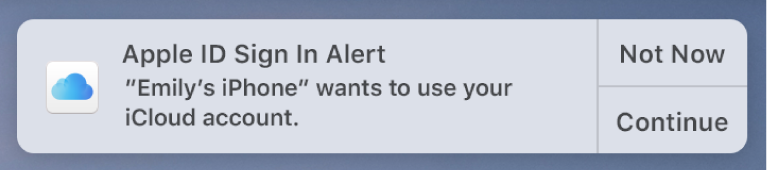
On your Mac, choose Apple menu
 > System Preferences, click Apple ID, select iCloud in the sidebar, click Options to the right of Keychain, then click Details.
> System Preferences, click Apple ID, select iCloud in the sidebar, click Options to the right of Keychain, then click Details.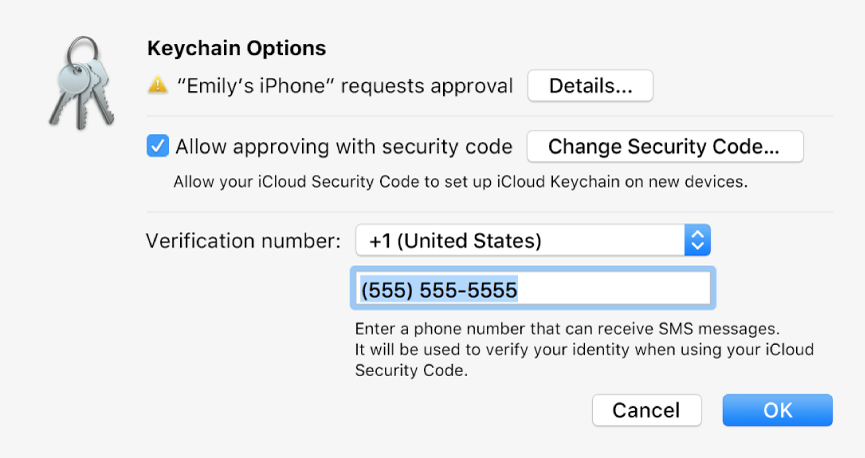
In the dialogue that appears, enter your Apple ID and password that you use with iCloud, then click Allow.
Change how new devices can be approved
If your Apple ID is set up for two-factor authentication, when you set up iCloud on a new device, you can allow the device to use your iCloud data simply by entering the login password and verification code from a trusted Mac or device.
However, if you see an Options button next to Keychain in iCloud preferences, you can change whether your iCloud Security Code can be used to approve iCloud Keychain on new devices. You can also change the iCloud Security Code or the phone number used to verify your identity after you use the iCloud Security Code.
On your Mac, choose Apple menu
 > System Preferences, click Apple ID, then select iCloud in the sidebar.
> System Preferences, click Apple ID, then select iCloud in the sidebar.Make sure Keychain is on and your Mac is approved.
Click Options next to Keychain, then make changes in the dialogue that appears.
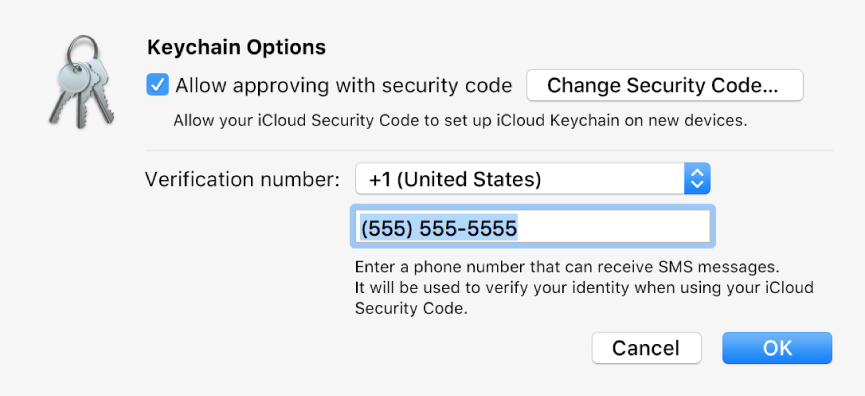
For information about setting up iCloud Keychain on your iOS or iPadOS device, see “Set up iCloud Keychain” in the user guide for iPhone, iPad or iPod touch.
Removing credit card information or account names and passwords in Safari (or with Keychain Access) deletes them from your macOS keychain and from your iCloud Keychain.