
Set up your Apple ID name, phone and email information on Mac
You use Apple ID Name, Phone, Email settings to change the name, phone and email information associated with your Apple ID.
On your Mac, choose Apple menu

If you don’t see your name, click Sign in with your Apple ID to enter your Apple ID or to create one.
Click Name, Phone, Email on the right, then view or change the following:
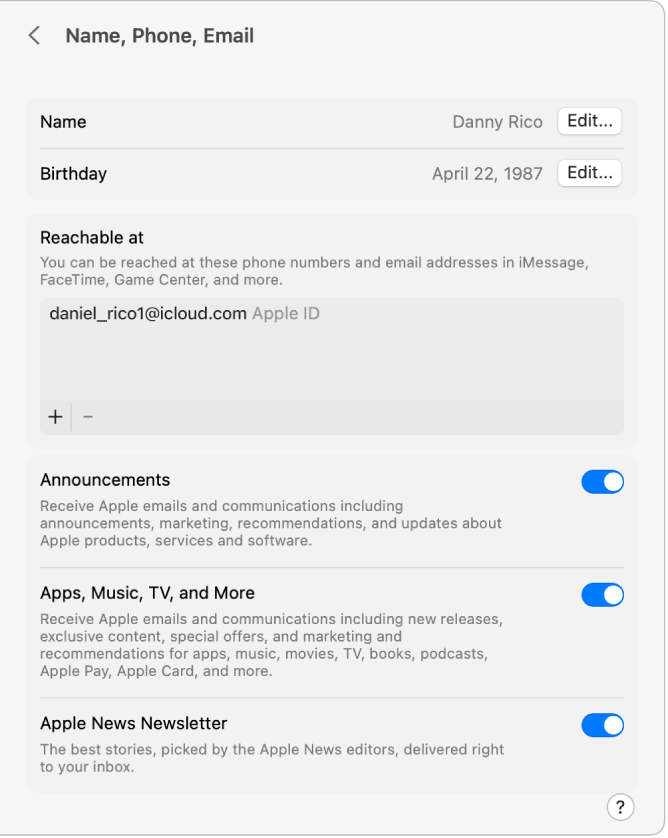
Name: Click Edit. Type your first and last name, then click Save.
Birthday: Click Edit. Choose your date of birth, then click Save. Your birthdate is used to help verify your identity if you forget your password or need to reset it.
Note: You can change your birthday one time and you have 24 hours after changing it to correct any mistakes you made.
A child under 13 (age varies by country or region) can’t change birthday information.
Reachable at: Add and remove email addresses and phone numbers associated with your Apple ID. Friends and family use these to share notes and documents with you and reach you using iMessage, FaceTime and more.
Announcements and news: Turn on to receive announcements about Apple products, services, software and media, Apple News newsletters and more. Announcements and newsletters are sent to the email address or addresses associated with your Apple ID.
For information about changing your Apple ID account information on the Apple ID website, see your Apple ID account page.
For information about changing Apple ID account settings using an iOS or iPadOS device, see “Manage Apple ID settings” in the user guide for iPhone, iPad or iPod touch.