macOS User Guide
- Welcome
-
- Work across devices using Continuity
- Use iPhone as a webcam
- Use iPhone with Desk View
- Stream audio and video with AirPlay
- Use one keyboard and mouse to control Mac and iPad
- Hand off between devices
- Unlock your Mac with Apple Watch
- Make and receive phone calls on your Mac
- Sync music, books and more between devices
-
- What is Family Sharing?
- Set up Family Sharing
- Add a user or group
- Set up Screen Time for a child
- Share purchases with your family
- Watch and listen together with SharePlay
- Share a Photo Library
- Collaborate on projects
- Find content shared with you
- Find your family and friends
- Play games with your friends
- Resources for your Mac
- Resources for your Apple devices
- Copyright

Print multiple pages or images on a sheet on Mac
You can set up a document to print multiple pages on a single sheet of paper. For example, you can choose to print two pages per sheet similar to the left and right pages in a book.
With a document open on your Mac, choose File > Print.
Scroll down in the Print dialogue and click Layout.
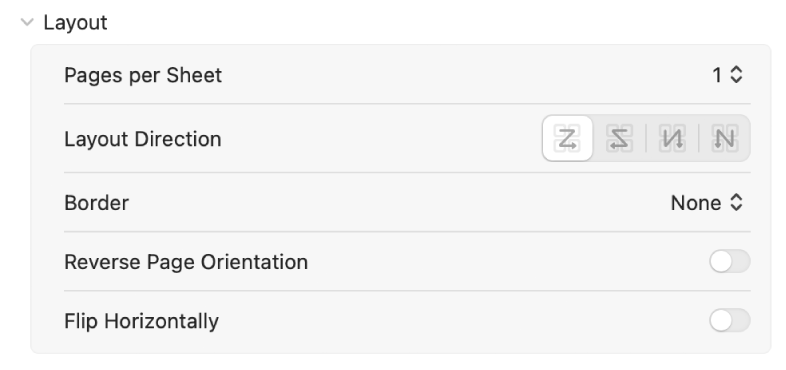
Do any of the following:
Pages per Sheet: Choose the number of pages that you want on a printed sheet from the Pages per Sheet pop-up menu. If your printer can print two-sided pages, you may see an option called “Print as Booklet”. This option uses a two-up page layout with saddle-stitched signatures that can be stapled through the centre to create booklets.
Layout Direction: Click the button to set the flow of printed pages through the document. This option is available when you are printing more than one page per sheet.
Click Print.