Mac User Guide
- Welcome
- What’s new in macOS Sequoia
-
- Intro to Continuity
- Use AirDrop to send items to nearby devices
- Hand off tasks between devices
- Control your iPhone from your Mac
- Copy and paste between devices
- Stream video and audio with AirPlay
- Make and receive calls and text messages on your Mac
- Use your iPhone internet connection with your Mac
- Share your Wi-Fi password with another device
- Use iPhone as a webcam
- Insert sketches, photos and scans from iPhone or iPad
- Unlock your Mac with Apple Watch
- Use your iPad as a second display
- Use one keyboard and mouse to control Mac and iPad
- Sync music, books and more between devices
-
- Control what you share
- Set up your Mac to be secure
- Allow apps to see the location of your Mac
- Use Private Browsing
- Keep your data safe
- Understand passwords
- Change weak or compromised passwords
- Keep your Apple Account secure
- Use Mail Privacy Protection
- Use Sign in with Apple for apps and websites
- Find a missing device
- Resources for your Mac
- Resources for your Apple devices
- Copyright

Print using a specific printer tray on Mac
You can choose to use a specific paper tray or manually feed paper when you print (if your printer supports this capability). For example, you might print on envelopes by manually feeding them into the printer.
With a document open on your Mac, choose File > Print.
Scroll down in the Print dialogue and click Media & Quality.
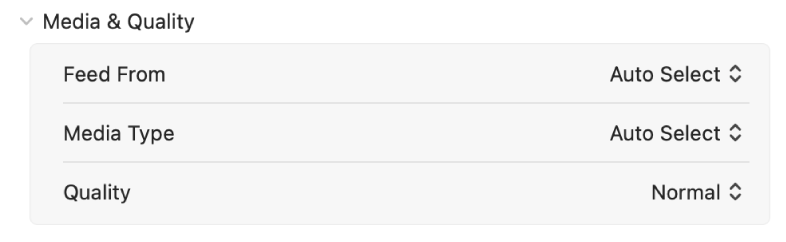
Do any of the following:
Feed From: Choose paper tray option you want to use from the Feed From pop-up menu.
Paper Type / Media Type: Choose the type of paper in the selected printer tray from the Media Type pop-up menu.
Quality: Choose Normal or Draft printing quality from the Quality pop-up menu. On some printers, the Quality pop-up menu may also list another quality option called High, depending on the printer capabilities.
Click Print.
You may need to set your printer to display this feature when you set up the printer.