Modifying this control will update this page automatically
Mac User Guide
- Welcome
- What’s new in macOS Sequoia
-
- Intro to Continuity
- Use AirDrop to send items to nearby devices
- Hand off tasks between devices
- Control your iPhone from your Mac
- Copy and paste between devices
- Stream video and audio with AirPlay
- Make and receive calls and text messages on your Mac
- Use your iPhone internet connection with your Mac
- Share your Wi-Fi password with another device
- Use iPhone as a webcam
- Insert sketches, photos and scans from iPhone or iPad
- Unlock your Mac with Apple Watch
- Use your iPad as a second display
- Use one keyboard and mouse to control Mac and iPad
- Sync music, books and more between devices
-
- Control what you share
- Set up your Mac to be secure
- Allow apps to see the location of your Mac
- Use Private Browsing
- Keep your data safe
- Understand passwords
- Change weak or compromised passwords
- Keep your Apple Account secure
- Use Mail Privacy Protection
- Use Sign in with Apple for apps and websites
- Find a missing device
- Resources for your Mac
- Resources for your Apple devices
- Copyright

Find the Getting Started guide for your Mac
To quickly set up and start using your Mac, find the Getting Started guide for your Mac model:
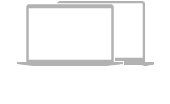 | |||||||||||
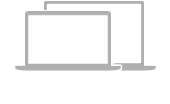 | |||||||||||
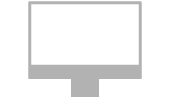 | |||||||||||
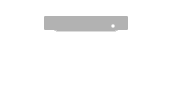 | |||||||||||
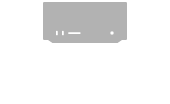 | |||||||||||
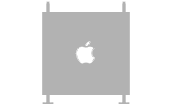 | |||||||||||
Identify your Mac model and macOS version
You can quickly find your Mac model name and which version of macOS you have.
On your Mac, choose Apple menu

Your Mac model appears at the top with more detailed hardware information immediately below — for example, the chip and serial number. The macOS version information, such as macOS Sequoia, appears below that. See the Apple Support article Find your Mac model name and serial number.
Keep your Mac and apps up to date
You can update to the latest macOS software if your model supports it.
You can keep your apps up to date using App Store.
To find user guides for other Apple products, see the Apple Documentation website.
Thanks for your feedback.