
Insert sketches with Continuity Sketch on Mac
You can draw a sketch using your nearby iPhone or iPad and have the sketch appear instantly on your Mac, exactly where you need it — for example, in an email, a message, a document, a note or a folder.
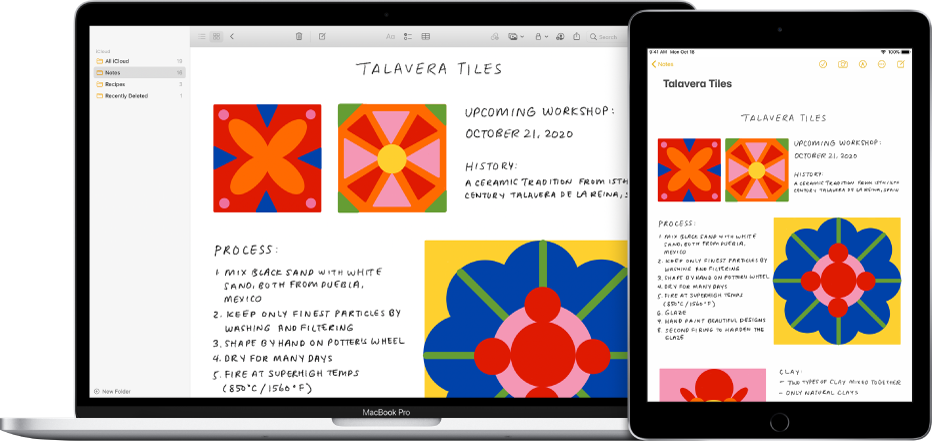
To use Continuity features, your devices must have Wi-Fi and Bluetooth turned on and meet system requirements. See the Apple Support article System requirements for Continuity on Mac, iPhone, iPad and Apple Watch.
On your Mac, position the pointer where you want to insert a sketch or markup.
For example, in a document, a note or an email.
Choose File > Insert from iPhone or iPad, then choose Add Sketch.
You can also Control-click the desktop or a folder in a Finder window, choose Import from iPhone or iPad, then choose Add Sketch.
If the commands aren’t shown in the File menu, they may be in another menu (such as the Edit or Insert menu), or the app you’re using might not support Continuity Sketch.
On your iPhone or iPad, draw a sketch using your finger; on iPad, you can also use Apple Pencil.
When you’re ready, tap Done.
On your Mac, the sketch appears where you positioned the pointer or, if you started from the desktop or a folder, as a file.
Depending on where the sketch is inserted, you can mark it up or adjust other aspects, such as apply a filter or change its size.