
Sync photos in iTunes on Mac with devices
If you have an iPod with a colour display, an iPhone or an iPad, you can add digital photos to it using iTunes.
You can connect iPhone, iPad and some iPod models to a TV to view photos.
Note: If you use iCloud Photos to share your photos, you can’t sync your photos using iTunes.
Connect your device to your computer.
In the iTunes app
 on your Mac, click the Device button near the top left of the iTunes window.
on your Mac, click the Device button near the top left of the iTunes window.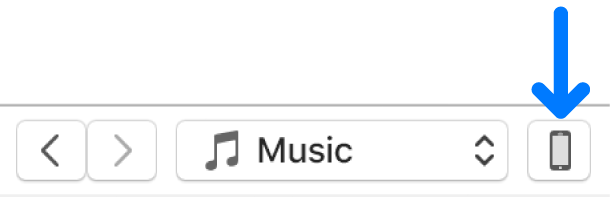
Click Photos.
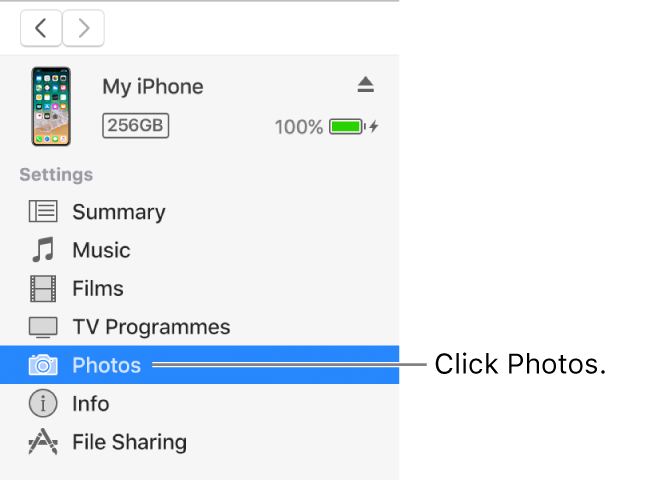
Select “Sync Photos”, then choose an album or folder from the pop-up menu.
If you’re using Photos, iPhoto or Aperture, you can export photos directly from those apps to your device by choosing the app from the pop-up menu.
Choose whether to move all your photos, albums, events and faces, or only selections.
If you’re syncing photos from iPhoto 8.1 or later, or Aperture 3.0.1 or later, you can sync using Faces and Events. Some earlier versions of iPhoto also support Events.
To sync videos from iPhoto 6.0.6 or later, select “Include videos”.
To also move the full-resolution versions of these photos to your iPod, select “Include full-resolution photos”. This option is available on iPod classic and iPod nano only.
Note: To move the photos from your iPod to another computer, select this option, then select “Enable disk use” in the Summary pane. See Set up iPod as a hard drive.
Click Apply.
If it’s the first time you’re adding photos to your iPod, iPhone or iPad, it might take a while, but subsequent syncs should be faster.
Videos captured with iPod nano (5th generation or later), iPhone 3GS or later, or iPod touch (4th generation or later) are also synced to Photos or iPhoto.
For more information about using your iPod, iPhone or iPad to view photos, see the documentation that came with your device.