
Set your Apple ID personal information on Mac
You use Personal Information settings to change the photo, name, and birthday associated with your Apple ID.
On your Mac, choose Apple menu

If you don’t see your name, click “Sign in with your Apple ID,” enter your Apple ID (or another email address or phone number on file), then enter your password. If you don’t have an Apple ID, you can create one.
Click Personal Information, then view or change the following:
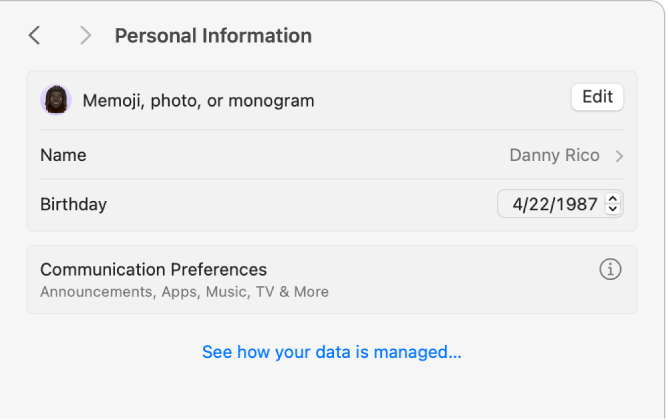
Memoji, photo, or monogram: Click Edit, then select your Apple ID picture.
Name: Click your current name, type your first and last name, then click Save.
Birthday: Click your current birthday, then choose a date. Your birthdate is used to help verify your identity if you forget your password or need to reset it.
Note: You can change your birthday one time, and you have 24 hours after changing it to correct any mistakes you made.
A child under 13 (age varies by country or region) can’t change birthday information.
Communication Preferences: Click the info button
 , then turn on the options to receive announcements about Apple products, services, software, and media, and Apple News newsletters. Announcements and newsletters are sent to the email address or addresses associated with your Apple ID.
, then turn on the options to receive announcements about Apple products, services, software, and media, and Apple News newsletters. Announcements and newsletters are sent to the email address or addresses associated with your Apple ID.
For information about changing your Apple ID account information on the Apple ID website, see your Apple ID account page.
For information about changing Apple ID account settings using your iPhone or iPad, see Sign in to your iPhone with Apple ID or Sign in to your iPad with Apple ID.