
View information about Mac processes in Activity Monitor
Processes are programs running on your Mac. Processes can be apps, system apps used by macOS, or invisible background processes.
Use Activity Monitor to get information about these processes, including how much memory and CPU time the processes are using.
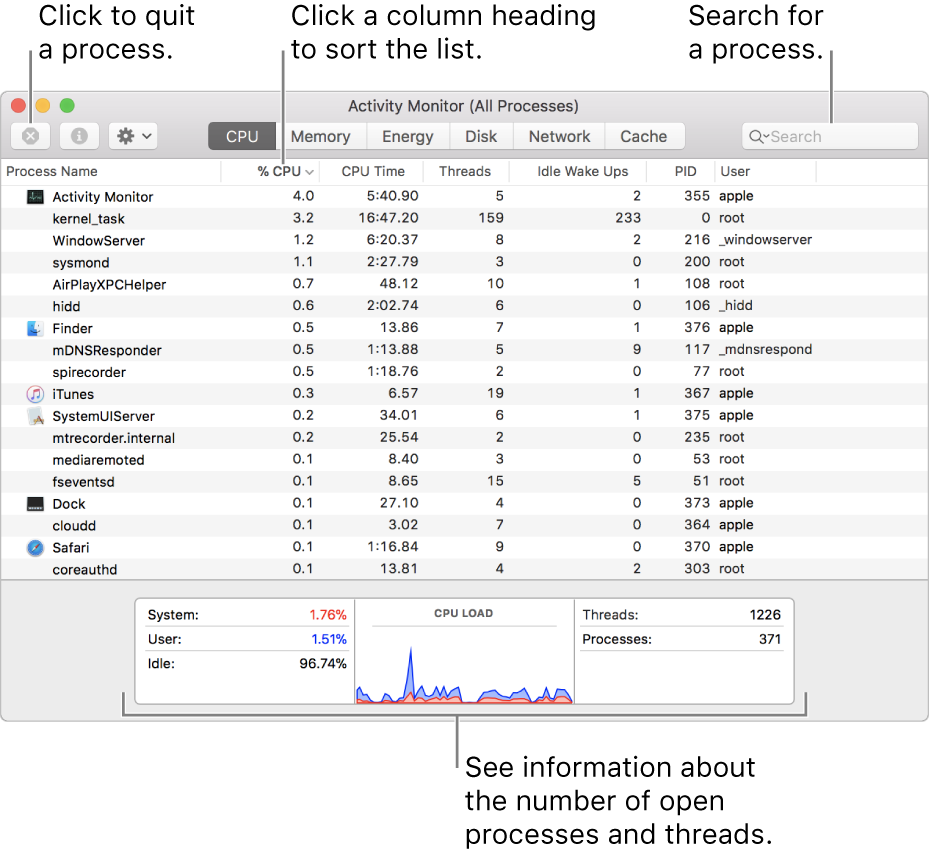
View process activity
In the Activity Monitor app ![]() on your Mac, do any of the following:
on your Mac, do any of the following:
Get information about a process: Select the process, then double-click it or click the Info button
 in the Activity Monitor window (or use the Touch Bar).
in the Activity Monitor window (or use the Touch Bar).Sort processes: Click a column heading to sort the list.
Reverse the order of items in the column: Click the triangle in the selected column heading.
See general information about all processes: Click CPU in the Activity Monitor window (or use the Touch Bar). Information about the number of open processes and threads appears at the bottom of the window.
Search for a process: Enter the name of a process or app in the search field.
Group processes for easier viewing
In the Activity Monitor app ![]() on your Mac, choose one of the following from the View menu:
on your Mac, choose one of the following from the View menu:
All Processes: Shows all the processes running on your Mac.
All Processes, Hierarchically: Shows processes that belong to other processes, so you can see the parent/child relationship between them.
My Processes: Shows processes owned by your user account.
System Processes: Shows processes owned by macOS.
Other User Processes: Shows processes that aren’t owned by root or the current user.
Active Processes: Shows running processes that aren’t sleeping.
Inactive Processes: Shows running processes that are sleeping.
Windowed Processes: Shows processes that can create a window. These processes are usually apps.
Selected Processes: Shows only processes you selected in the Activity Monitor window.
Applications in last 12 hours: Show only the apps running processes in the last 12 hours.
By default, information in the Activity Monitor window is updated every 5 seconds. To change this, see Set how often information is updated.