Numbers User Guide for iPhone
- Welcome
- What’s new in Numbers 14.1
-
- Get started with Numbers
- Intro to images, charts, and other objects
- Create a spreadsheet
- Open spreadsheets
- Prevent accidental editing
- Personalize templates
- Use sheets
- Undo or redo changes
- Save your spreadsheet
- Find a spreadsheet
- Delete a spreadsheet
- Print a spreadsheet
- Change the sheet background
- Copy text and objects between apps
- Touchscreen basics
- Copyright
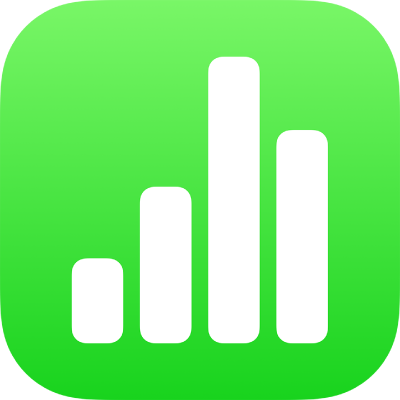
Use phonetic guides in Numbers on iPhone
If you have a Chinese, Japanese, or Korean keyboard set up for your Mac, iPhone, or iPad, you can apply phonetic guides to words written in any language even if you don’t use any of these keyboards.
Provide a phonetic guide alongside text
Don’t include any trailing paragraph breaks or punctuation in your selected text.
Tap Phonetics. (You may need to tap
 until you see the Phonetics button.)
until you see the Phonetics button.)A phonetic guide appears with the selected text.
To change the phonetic guide text, tap Guide in the Phonetic Guide list, then select other guide text, or type your own text in the field at the top.
Tap Close to apply the text you chose and close the screen.
Change or remove phonetic guide text
You can change the language of phonetic guide text or remove the text.
Select the word with phonetic guide text, then tap it.
Do one of the following:
Change the guide text: In the Guide Text list, select guide text in the language you prefer.
The phonetic options presented depend on which keyboards are set up.
Remove the guide text: Tap Remove Guide.
If you don’t see the suggestions you’re looking for, make sure the spreadsheet is set up to use the language you want. Tap ![]() , tap Language & Region, tap Language, then select a language.
, tap Language & Region, tap Language, then select a language.