Numbers
Numbers User Guide for iPhone
- Welcome
- What’s new in Numbers 14.1
-
- Get started with Numbers
- Intro to images, charts, and other objects
- Create a spreadsheet
- Open spreadsheets
- Prevent accidental editing
- Personalize templates
- Use sheets
- Undo or redo changes
- Save your spreadsheet
- Find a spreadsheet
- Delete a spreadsheet
- Print a spreadsheet
- Change the sheet background
- Copy text and objects between apps
- Touchscreen basics
- Copyright
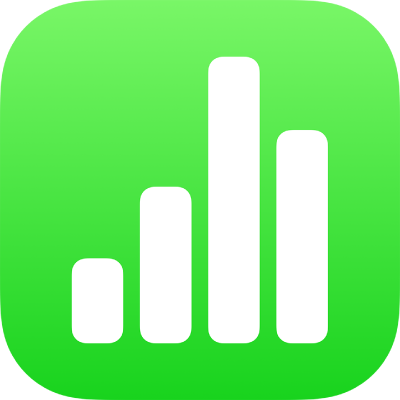
Change object transparency in Numbers on iPhone
You can create interesting effects by making objects more or less opaque. When you put a low-opacity object on top of another object, for example, the bottom object shows through.
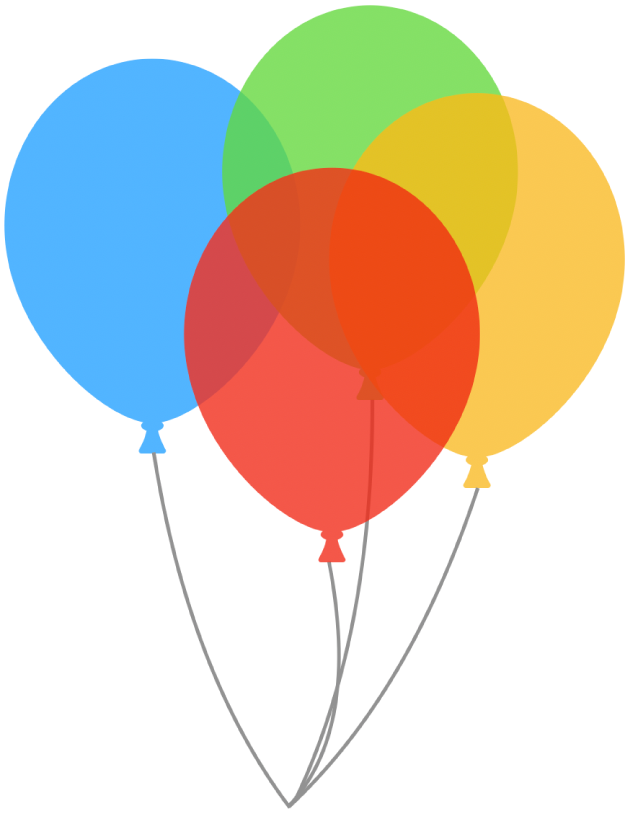
Tap to select an image, shape, text box, line, arrow, drawing, 3D object, or video, or select multiple objects.
Tap
 .
.For a drawing, tap Drawing, then drag the Opacity slider. For any other item, tap Style, then drag the Opacity slider.
You can also tap the field next to the slider and enter a new value.
Thanks for your feedback.